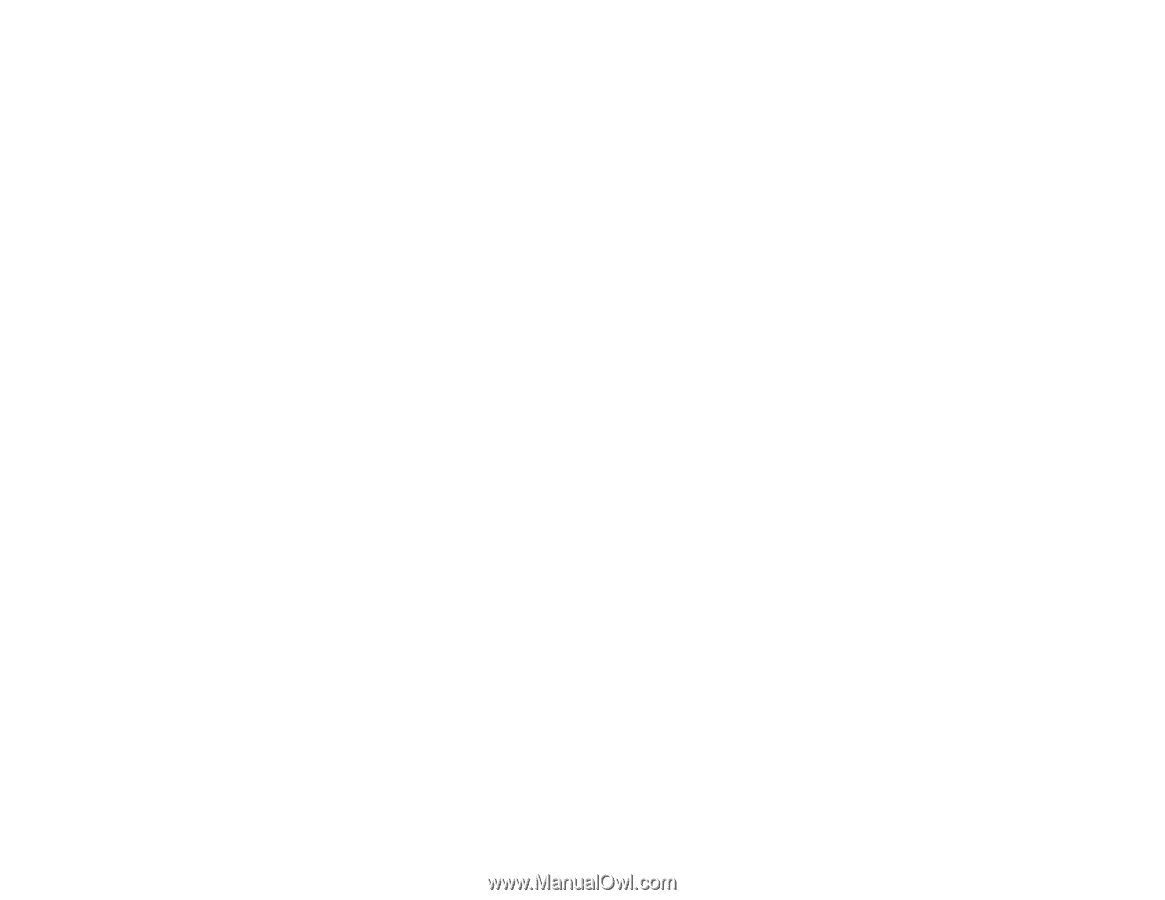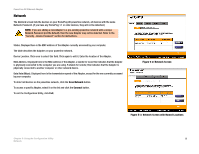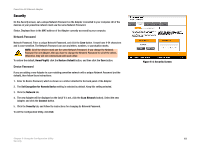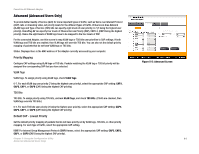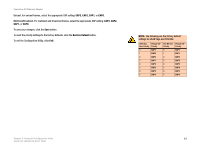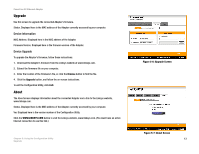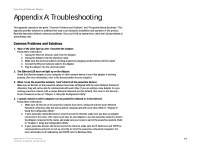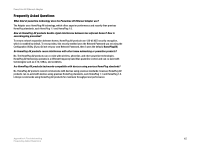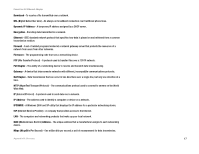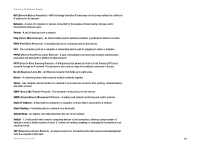Linksys PLK200 User Guide - Page 20
Appendix A: Troubleshooting - windows 7
 |
UPC - 745883578788
View all Linksys PLK200 manuals
Add to My Manuals
Save this manual to your list of manuals |
Page 20 highlights
PowerLine AV Ethernet Adapter Appendix A: Troubleshooting This appendix consists of two parts: "Common Problems and Solutions" and "Frequently Asked Questions." This appendix provides solutions to problems that may occur during the installation and operation of this product. Read the description below to solve your problems. If you can't find an answer here, check the Linksys website at www.linksys.com. Common Problems and Solutions 1. None of the LEDs light up after I installed the Adapter. Follow these instructions: 1. Unplug the Ethernet network cable from the Adapter. 2. Unplug the Adapter from the electrical outlet. 3. Make sure the electrical outlet is working properly by plugging another device into the outlet. 4. Connect the Ethernet network cable to the Adapter. 5. Plug the Adapter into the electrical outlet. 2. The Ethernet LED does not light up on the Adapter. Check the Ethernet adapter on your computer or other network device to see if the adapter is working properly. (For more information, refer to the documentation for your adapter.) 3. When I scan the powerline network, I don't detect all the powerline devices. Make sure all devices on the powerline network have been configured with the same Network Password; otherwise, they will not be able to communicate with each other. If you are adding a new Adapter to a preexisting powerline network with a unique Network Password (not the default), then refer to the Security Device Password section of "Chapter 5: Using the Configuration Utility." 4. I cannot connect to other computers on my powerline network or to the Internet. Follow these instructions: 1. Make sure all devices on the powerline network have been configured with the same Network Password; otherwise, they will not be able to communicate with each other. Refer to "Chapter 5: Using the Configuration Utility." 2. If your powerline-networked devices cannot access the Internet, make sure you have an Adapter connected to the router. (The router must have its own Adapter to join the powerline network.) Access the Adapter connected to the router, and make sure your router is part of the powerline network. Refer to "Chapter 5: Using the Configuration Utility." 3. If your powerline devices still cannot access the Internet, make sure the IP addresses and TCP/IP (a communications protocol) are set up correctly for all of the powerline-networked computers. For more information on IP addressing and TCP/IP, refer to Windows Help. Appendix A: Troubleshooting 14 Common Problems and Solutions