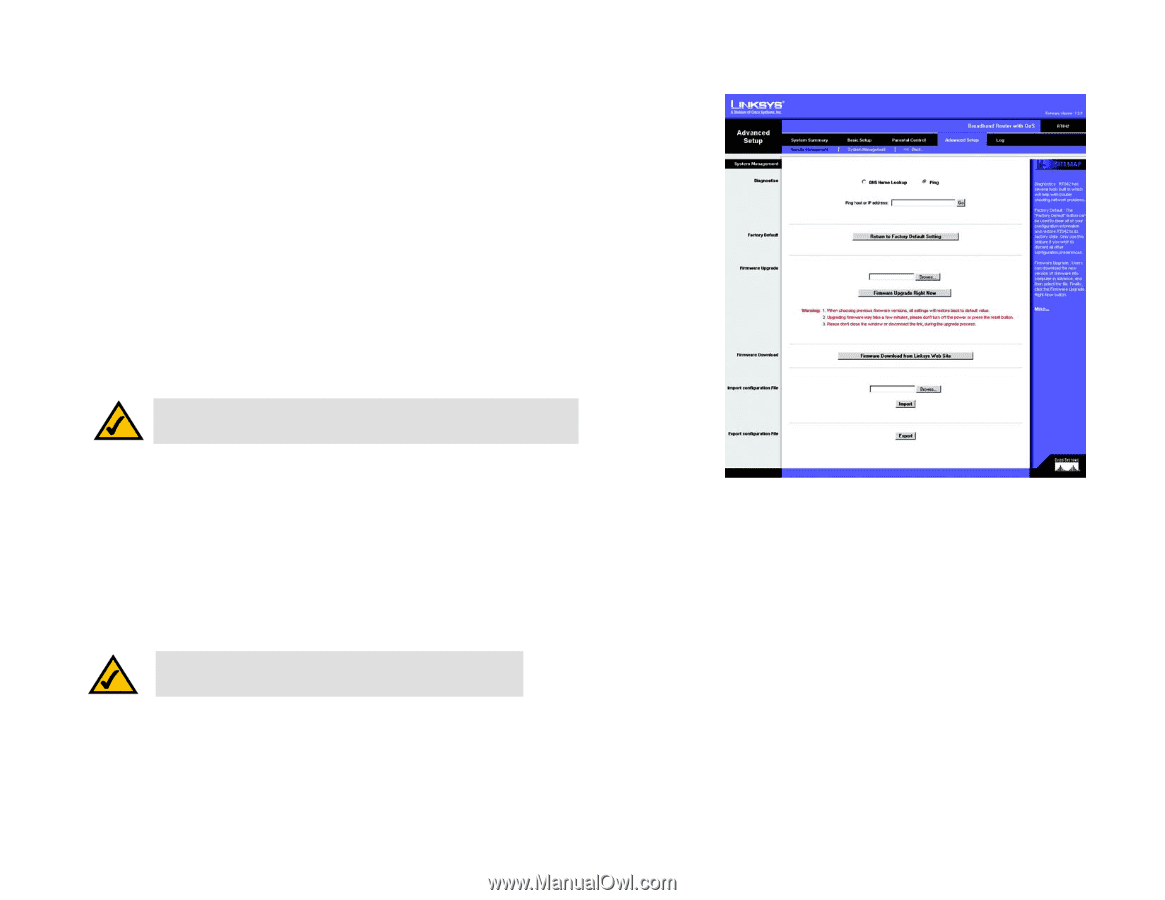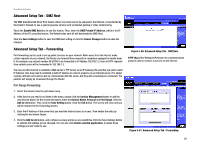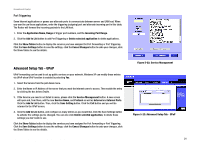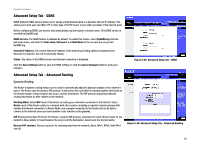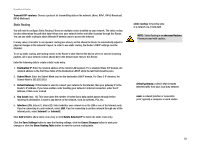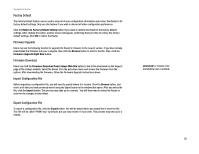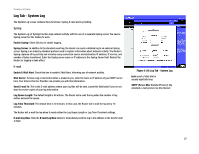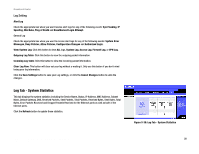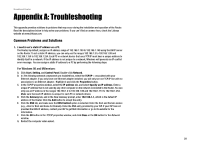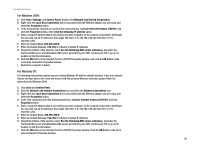Linksys RT042 User Guide - Page 31
Advanced Setup Tab - System Management, Diagnostics
 |
UPC - 745883563821
View all Linksys RT042 manuals
Add to My Manuals
Save this manual to your list of manuals |
Page 31 highlights
Broadband Router Advanced Setup Tab - System Management The System Management screen includes several tools to help troubleshoot network problems, such as looking up DNS names, ping tests, resetting the Router to factory default settings, upgrading the Router's firmware, and storing and retrieving configuration files. Diagnostics DNS Name Lookup The Internet has a service called the Domain Name Service (DNS), which allows users to enter an easily remembered host name, such as www.RT042.com, instead of numerical TCP/IP addresses to access Internet resources. The Router has a DNS lookup tool that will return the numerical TCP/IP address of a host name. Enter the host name to look up in the Look up the name field and click the Go button. Do not add the prefix http://, otherwise the result will be Address Resolving Failed. The Router will then query the DNS server and display the result in the Diagnostics section of the screen. NOTE: The IP address of the DNS server must be entered in the Network Settings page for the DNS Name Lookup feature to function. Ping The Ping test bounces a packet off an IP Address across the Internet, which returns to the sender. This test shows if the Router is able to contact a remote host. If users on the LAN are having problems accessing services on the Internet, try pinging the DNS server, or another IP Address at the ISP's location. If this test is successful, try pinging addresses outside the ISP. This will show if the problem lies with the ISP's connection. Figure 5-28: Advanced Setup Tab - System Management DNS (Domain Name Server): the IP address of your ISP's server, which translates the names of websites into IP addresses. Enter the IP address you wish to pinged and click the Go button. The test will take a few seconds to complete. Once completed, a message showing the results will be displayed in the Diagnostics section of the screen. The results include Packets transmitted / received / loss and Round Trip Time (Minimum, Maximum, and Average). ping: an Internet utility used to determine whether a particular IP address is online. NOTE: Ping tests require an IP address. The Router's DNS Name Lookup tool may be used to find the IP address of a host. Chapter 5: Setting Up and Configuring the Broadband Router 25 Advanced Setup Tab - System Management