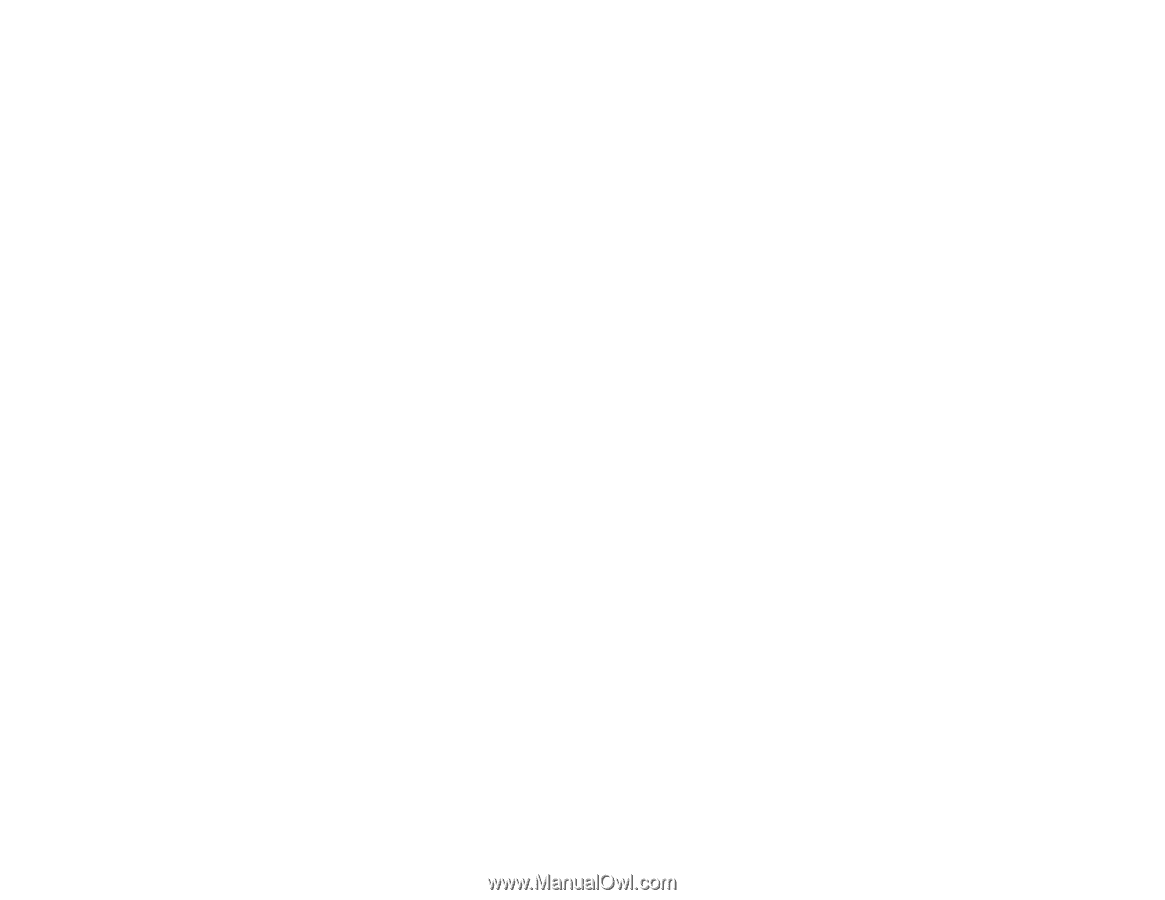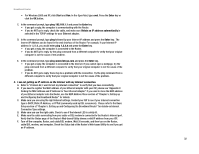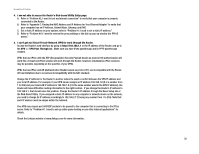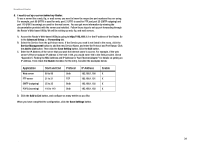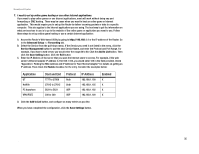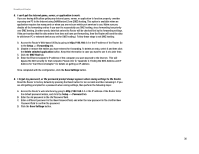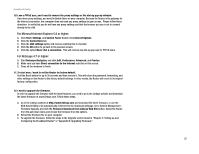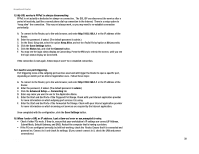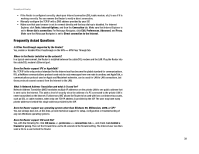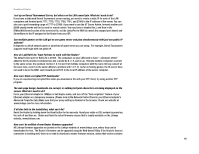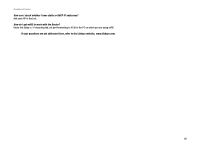Linksys RT042 User Guide - Page 43
For Microsoft Internet Explorer 5.0 or higher, For Netscape 4.7 or higher
 |
UPC - 745883563821
View all Linksys RT042 manuals
Add to My Manuals
Save this manual to your list of manuals |
Page 43 highlights
Broadband Router 10. I am a PPPoE user, and I need to remove the proxy settings or the dial-up pop-up window. If you have proxy settings, you need to disable these on your computer. Because the Router is the gateway for the Internet connection, the computer does not need any proxy settings to gain access. Please follow these directions to verify that you do not have any proxy settings and that the browser you use is set to connect directly to the LAN. For Microsoft Internet Explorer 5.0 or higher: A. Click Start, Settings, and Control Panel. Double-click Internet Options. B. Click the Connections tab. C. Click the LAN settings button and remove anything that is checked. D. Click the OK button to go back to the previous screen. E. Click the option Never dial a connection. This will remove any dial-up pop-ups for PPPoE users. For Netscape 4.7 or higher: A. Start Netscape Navigator, and click Edit, Preferences, Advanced, and Proxies. B. Make sure you have Direct connection to the Internet selected on this screen. C. Close all the windows to finish. 11. To start over, I need to set the Router to factory default. Hold the Reset button for up to 30 seconds and then release it. This will return the password, forwarding, and other settings on the Router to the factory default settings. In other words, the Router will revert to its original factory configuration. 12. I need to upgrade the firmware. In order to upgrade the firmware with the latest features, you need to go to the Linksys website and download the latest firmware at www.linksys.com. Follow these steps: A. Go to the Linksys website at http://www.linksys.com and download the latest firmware, or use the Web-based Utility to be automatically redirected to the download webpage. Go to System Management Firmware Upgrade, and click the Firmware Download from Linksys Web Site button. Select the Router from the pull-down menu and choose the firmware from the options. B. Extract the firmware file on your computer. C. To upgrade the firmware, follow the steps in the Upgrade section found in "Chapter 5: Setting up and Configuring the Broadband Router" or "Appendix B: Upgrading Firmware." Appendix A: Troubleshooting 37 Common Problems and Solutions