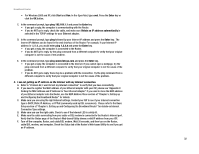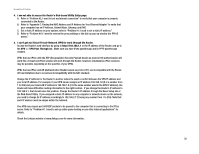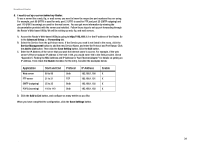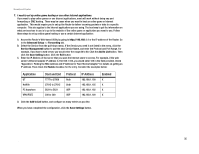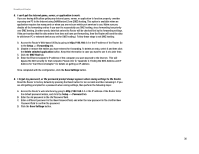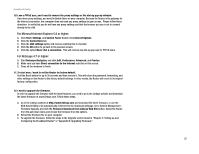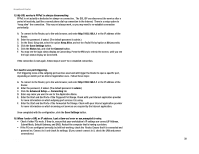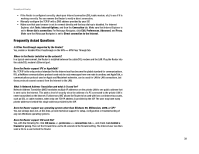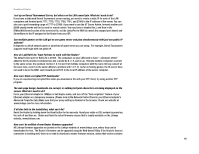Linksys RT042 User Guide - Page 42
Setup, Forwarding, Delete selected application, DMZ Host, Save Settings, Password, Old Password
 |
UPC - 745883563821
View all Linksys RT042 manuals
Add to My Manuals
Save this manual to your list of manuals |
Page 42 highlights
Broadband Router 8. I can't get the Internet game, server, or application to work. If you are having difficulties getting any Internet game, server, or application to function properly, consider exposing one PC to the Internet using DeMilitarized Zone (DMZ) hosting. This option is available when an application requires too many ports or when you are not sure which port services to use. Make sure you disable all the forwarding entries if you want to successfully use DMZ hosting, since forwarding has priority over DMZ hosting. (In other words, data that enters the Router will be checked first by the forwarding settings. If the port number that the data enters from does not have port forwarding, then the Router will send the data to whichever PC or network device you set for DMZ hosting.) Follow these steps to set DMZ hosting: A. Access the Router's Web-based Utility by going to http://192.168.1.1 or the IP address of the Router. Go to the Setup => Forwarding tab. B. Disable or remove the entries you have entered for forwarding. To delete an entry, select it and then click the Delete selected application button. Keep this information in case you want to use it at a later time. C. Click the DMZ Host tab. D. Enter the Ethernet adapter's IP address of the computer you want exposed to the Internet. This will bypass the NAT security for that computer. Please refer to "Appendix C: Finding the MAC Address and IP Address for Your Ethernet Adapter" for details on getting an IP address. Once completed with the configuration, click the Save Settings button. 9. I forgot my password, or the password prompt always appears when saving settings to the Router. Reset the Router to factory defaults by pressing the Reset button for ten seconds and then releasing it. If you are still getting prompted for a password when saving settings, then perform the following steps: A. Access the Router's web interface by going to http://192.168.1.1 or the IP address of the Router. Enter the default password admin, and click the Setup => Password tab. B. Enter the old password in the Old Password field. C. Enter a different password in the New Password field, and enter the new password in the Confirm New Password field to confirm the password. D. Click the Save Settings button. Appendix A: Troubleshooting 36 Common Problems and Solutions