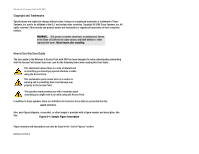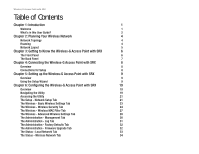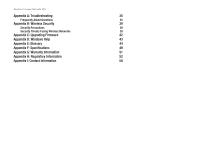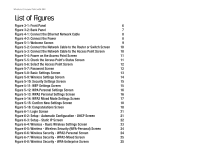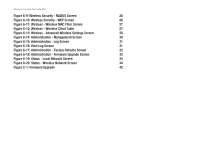Linksys WAP54GX User Guide
Linksys WAP54GX - Wireless-G Access Point Manual
 |
UPC - 745883565740
View all Linksys WAP54GX manuals
Add to My Manuals
Save this manual to your list of manuals |
Linksys WAP54GX manual content summary:
- Linksys WAP54GX | User Guide - Page 1
® A Division of Cisco Systems, Inc. 2.4GHz 802.11g Wireless-G Access Point with SRX User Guide WIRELESS Model No. WAP54GX - Linksys WAP54GX | User Guide - Page 2
Wash hands after handling. How to Use this User Guide The user guide to the Wireless-G Access Point with SRX has been designed to make understanding networking with the Access Point easier than ever. Look for the following items when reading this User Guide: This checkmark means there is a note of - Linksys WAP54GX | User Guide - Page 3
the Wireless-G Access Point with SRX 8 Overview 8 Connections for Setup 8 Chapter 5: Setting up the Wireless-G Access Point with SRX 9 Overview 9 Using the Setup Wizard 9 Chapter 6: Configuring the Wireless-G Access Point with SRX 19 Overview 19 Navigating the Utility 19 Accessing - Linksys WAP54GX | User Guide - Page 4
Wireless-G Access Point with SRX Appendix A: Troubleshooting 35 Frequently Asked Questions 35 Appendix B: Wireless Security 39 Security Precautions 39 Security Threats Facing Wireless Networks 39 Appendix C: Upgrading Firmware 42 Appendix D: Windows Help 43 Appendix E: Glossary 44 - Linksys WAP54GX | User Guide - Page 5
Wireless-G Access Point with SRX List of Figures Figure 3-1: Front Panel 6 Figure 3-2: Back Panel 7 Figure 4-1: Connect the Ethernet Network Cable 8 Figure 4-2: Connect the Power 8 Figure 5-1: Welcome Screen 9 Figure 5-2: Connect the Network Cable to the Router or Switch Screen 10 - Linksys WAP54GX | User Guide - Page 6
Log Screen 31 Figure 6-16: View Log Screen 31 Figure 6-17: Administration - Factory Defaults Screen 32 Figure 6-18: Administration - Firmware Upgrade Screen 32 Figure 6-19: Status - Local Network Screen 33 Figure 6-20: Status - Wireless Network Screen 34 Figure C-1: Firmware Upgrade 42 - Linksys WAP54GX | User Guide - Page 7
networks. Use the instructions in this Guide to help you connect the Access Point, set it up, and configure it to bridge your different networks. These instructions should be all you need to get the most out of the Access Point. access point: a device that allows wireless-equipped computers and - Linksys WAP54GX | User Guide - Page 8
how to use the Setup Wizard to configure the settings on the Access Point. • Chapter 6: Configuring the Wireless-G Access Point with SRX This chapter explains how to use the Access Point's Web-based Utility for advanced configuration. • Appendix A: Troubleshooting This appendix describes some - Linksys WAP54GX | User Guide - Page 9
Wireless-G Access Point with SRX • Appendix H: Regulatory Information This appendix supplies the Access Point's regulatory information. • Appendix I: Contact Information This appendix provides contact information for a variety of Linksys resources, including Technical Support. Chapter 1: - Linksys WAP54GX | User Guide - Page 10
with one another to form an ad-hoc network. Linksys wireless adapters also provide users access to a wired network when using an access point, such as the Wireless-G Access Point with SRX, or wireless router. An integrated wireless and wired network is called an infrastructure network. Each - Linksys WAP54GX | User Guide - Page 11
can also communicate with a 802.11g or 802.11b Wireless PrintServer. To link your wired network with your wireless network, connect the Access Point's Ethernet network port to any switch or router. With these, and many other, Linksys products, your networking options are limitless. Go to the - Linksys WAP54GX | User Guide - Page 12
to Know the Wireless-G Access Point with SRX The Front Panel The Access Point's LEDs, which indicate activity and status information, are located on the front panel. Figure 3-1: Front Panel Ethernet Wireless Power Green. The Link LED lights up when the Access Point is successfully connected to - Linksys WAP54GX | User Guide - Page 13
as a switch or router. The Power port connects to the Access Point's power adapter. IMPORTANT: Resetting the Access Point will erase all of your settings (including wireless security, IP address, and power output) and replace them with the factory defaults. Do not reset the Access Point if you want - Linksys WAP54GX | User Guide - Page 14
Wireless-G Access Point with SRX Chapter 4: Connecting the Wireless-G Access Point with SRX Overview This chapter explains how to connect the Access Point for setup. Connections for Setup 1. Connect your Ethernet network cable to your network router or switch. Then connect the other end of the - Linksys WAP54GX | User Guide - Page 15
up the Wireless-G Access Point with SRX Overview Now that you've connected the Access Point to your wired network, you are ready to begin setting it up. This Setup Wizard will take you through all the steps necessary to configure the Access Point. Using the Setup Wizard 1. Insert the Setup Wizard CD - Linksys WAP54GX | User Guide - Page 16
the Router or Switch Screen 4. The screen shows how the Access Point should be connected as you run the Setup Wizard. Connect the other end of the network cable to the Access Point's Ethernet network port. Then click the Next button. Chapter 5: Setting up the Wireless-G Access Point with SRX Using - Linksys WAP54GX | User Guide - Page 17
on the Access Point Screen 6. Make sure the Access Point's Ethernet, Wireless, and Power LEDs are lit on its front panel. If they are not, check your cable connections. Then click the Next button to continue. Chapter 5: Setting up the Wireless-G Access Point with SRX Using the Setup Wizard Figure - Linksys WAP54GX | User Guide - Page 18
Point you have selected. Enter the default password, admin. Then, click Enter. (This user name and password can be changed from the Web-based Utility's Administration Management tab.) Figure 5-7: Password Screen Chapter 5: Setting up the Wireless-G Access Point with SRX 12 Using the Setup Wizard - Linksys WAP54GX | User Guide - Page 19
Wireless-G Access Point with SRX 9. The Basic Settings screen will appear next. Enter a descriptive name in the Device Name field. Create a password that will control access to the Access Point's Web-based Utility and Setup Wizard. If your network router will automatically assign an IP address to - Linksys WAP54GX | User Guide - Page 20
Configuring the Access Point's Wireless Settings 1. The Setup Wizard will ask you to enter the SSID, Channel, and Network Mode settings for your wireless network. SSID - Enter the name of your wireless network. The SSID must be identical for all devices in the network. The default setting is linksys - Linksys WAP54GX | User Guide - Page 21
it is available through the Access Point's Web-based Utility. Select Disabled. Click the Next button and proceed to step 4. After you complete the Setup Wizard, refer to the Wireless Security tab in "Chapter 6: Configuring the Wireless-G Access Point with SRX." 3. Proceed to the appropriate section - Linksys WAP54GX | User Guide - Page 22
in length. Encryption - The default for WPA2 Personal, AES, is access: a wireless security protocol using TKIP (Temporal Key Integrity Protocol) encryption, which can be used in conjunction with a RADIUS server. Chapter 5: Setting up the Wireless-G Access Point with SRX Using the Setup Wizard - Linksys WAP54GX | User Guide - Page 23
Next button to continue or the Back button to return to the previous screen. Figure 5-14: WPA2 Mixed Mode Settings Screen Chapter 5: Setting up the Wireless-G Access Point with SRX 17 Using the Setup Wizard - Linksys WAP54GX | User Guide - Page 24
! The installation of the Wireless-G Access Point with SRX is complete. If you want to make advanced configuration changes, proceed to "Chapter 6: Configuring the Wireless-G Access Point with SRX." Chapter 5: Setting up the Wireless-G Access Point with SRX Using the Setup Wizard Figure 5-16 - Linksys WAP54GX | User Guide - Page 25
Wireless-G Access Point with SRX Overview The Access Point has been designed to be functional right out of the box, with the default settings in the Setup Wizard. However, if you'd like to change these settings, the Access Point can be configured through your web browser with the Web-based Utility - Linksys WAP54GX | User Guide - Page 26
password settings, as well as back up or restore the Access Point's configuration file. • Log. Configure the Log settings for the Access Point on this screen. • Factory Defaults. Use this screen to reset the Access Point to its factory default settings. • Firmware Upgrade. Upgrade the Access Point - Linksys WAP54GX | User Guide - Page 27
an IP address to the Access Point. The Access Point's IP Address, Subnet Mask, and Default Gateway address are displayed here. Figure 6-1: Login Screen Figure 6-2: Setup - Automatic Configuration DHCP Screen Chapter 6: Configuring the Wireless-G Access Point with SRX 21 Accessing the Utility - Linksys WAP54GX | User Guide - Page 28
Changes to cancel your changes. Click Help for more information. Figure 6-3: Setup - Static IP Screen static ip address: a fixed address assigned to a computer or device that is connected to a network. Chapter 6: Configuring the Wireless-G Access Point with SRX 22 The Setup - Network Setup Tab - Linksys WAP54GX | User Guide - Page 29
SSID to all wireless devices in range. Click Disabled to increase network security and block the SSID from being seen on networked PCs. Figure 6-4: Wireless - Basic Wireless Settings Screen Chapter 6: Configuring the Wireless-G Access Point with SRX 23 The Wireless - Basic Wireless Settings Tab - Linksys WAP54GX | User Guide - Page 30
User Service.) Refer to the appropriate instructions below. For detailed instructions on configuring wireless security for the Access Point, turn to "Appendix B: Wireless Chapter 6: Configuring the Wireless-G Access Point with SRX The Wireless - Wireless Security Tab Figure 6-6: Wireless Security - - Linksys WAP54GX | User Guide - Page 31
6: Configuring the Wireless-G Access Point with SRX The Wireless - Wireless Security Tab radius: a protocol that uses an authentication server to control network access. server: any computer whose function in a network is to provide user access to files, printing, communications, and other services - Linksys WAP54GX | User Guide - Page 32
Wireless-G Access Point with SRX RADIUS This option features WEP used in coordination with a RADIUS server. (This should only be used when a RADIUS server is connected to the Access Point.) RADIUS Server. Enter the RADIUS server's IP address 1-4. If you want to manually enter WEP keys, then complete - Linksys WAP54GX | User Guide - Page 33
. Figure 6-11: Wireless - Wireless MAC Filter Screen mac address: the unique address that a manufacturer assigns to each networking device. Chapter 6: Configuring the Wireless-G Access Point with SRX The Wireless - Wireless MAC Filter Tab Figure 6-12: Wireless - Wireless Client Table 27 - Linksys WAP54GX | User Guide - Page 34
is a reflection of the Access Point's range. Setting the density to Low provides you with a greater range. Setting the density to High gives you a lower range. The default setting is Low. Chapter 6: Configuring the Wireless-G Access Point with SRX 28 The Wireless - Advanced Wireless Settings Tab - Linksys WAP54GX | User Guide - Page 35
Wireless-G Access Point with SRX Beacon Interval. This value indicates the frequency interval of the beacon. A beacon is a packet broadcast by the Access Point to keep the network synchronized. A beacon includes the wireless networks service area, the Access Point address at its default setting of - Linksys WAP54GX | User Guide - Page 36
Wireless-G Access Point with SRX The Administration - Management Tab On this screen you can configure the password as well as back up or restore the Access Point's configuration file. Management You should change the password that controls access to the Access Point's Web-based Utility. AP's - Linksys WAP54GX | User Guide - Page 37
Wireless-G Access Point with SRX The Administration - Log Tab On this screen you can configure the log settings. Management You can have logs that keep track of the Access Point's activities. Log To enable the Log support feature, select Enabled. Otherwise, select Disabled. Logviewer IP Address. If - Linksys WAP54GX | User Guide - Page 38
-screen instructions. Click Help for more information. Figure 6-17: Administration - Factory Defaults Screen Figure 6-18: Administration - Firmware Upgrade Screen upgrade: to replace existing software or firmware with a newer version Chapter 6: Configuring the Wireless-G Access Point with SRX 32 - Linksys WAP54GX | User Guide - Page 39
Mask. This shows the Access Point's Subnet Mask. Default Gateway. Displayed here is the IP address of the Access Point's Default Gateway. Click Help for more information. Figure 6-19: Status - Local Network Screen Chapter 6: Configuring the Wireless-G Access Point with SRX 33 The Status - Local - Linksys WAP54GX | User Guide - Page 40
Wireless-G Access Point with SRX The Status - Wireless Network Tab The Wireless Network screen displays the Access Point's current status information for its wireless network. Wireless Network MAC Address. The MAC Address of the Access Point's wireless interface is displayed here. Mode. The Access - Linksys WAP54GX | User Guide - Page 41
-G Access Point with SRX Appendix A: Troubleshooting This appendix provides solutions to problems that may occur during the installation and operation of the Wireless-G Access Point with SRX. Read the description below to solve your problems. If you can't find an answer here, check the Linksys - Linksys WAP54GX | User Guide - Page 42
Wireless-G Access Point with SRX What IEEE 802.11g features are supported? The product supports the following IEEE 802.11g functions: • CSMA/CA plus Acknowledge protocol • OFDM protocol • Multi-Channel Roaming • Automatic Rate Selection • RTS/CTS feature • Fragmentation • Power Management - Linksys WAP54GX | User Guide - Page 43
Wireless-G Access Point with SRX What is the ISM band? software side, the WLAN series offers a variety of wireless security methods to enhance security and access control. Users can set it up depending upon their needs. Can Linksys wireless products support file and printer sharing? Linksys wireless - Linksys WAP54GX | User Guide - Page 44
(frequency). How do I reset the Access Point? Press the Reset button on the back of the Access Point for about ten seconds. This will reset the unit to its default settings. How do I resolve issues with signal loss? There is no way to know the exact range of your wireless network without testing - Linksys WAP54GX | User Guide - Page 45
Wireless-G Access Point with SRX Appendix B: Wireless Security Linksys wants to make wireless networking as safe and easy for you as possible. The current generation of Linksys products provide several network security features, but they require specific action on your part for implementation. So, - Linksys WAP54GX | User Guide - Page 46
encryption keys. RADIUS (Remote Authentication Dial-In User Service) utilizes a RADIUS server for authentication. Appendix B: Wireless Security Security Threats Facing Wireless Networks IMPORTANT: Always remember that each device in your wireless network MUST use the same encryption method and - Linksys WAP54GX | User Guide - Page 47
Wireless-G Access Point with SRX WPA-Personal. If you do not have a RADIUS server, select the type of algorithm you want to use, TKIP or AES, and enter a password in the Passphrase field of 8-63 characters. WPA2-Personal. Enter a password in the Passphrase field of 8-63 characters. WPA-Enterprise. - Linksys WAP54GX | User Guide - Page 48
Wireless-G Access Point with SRX Appendix C: Upgrading Firmware The Access Point's firmware is upgraded through the Web-based Utility's Administration - Firmware Upgrade tab. Follow these instructions: 1. Download the firmware upgrade file from the Linksys website, www.linksys.com. 2. Extract the - Linksys WAP54GX | User Guide - Page 49
can communicate with the Access Point, TCP/IP must be enabled. TCP/IP is a set of instructions, or protocol, all PCs follow to communicate over a network. This is true for wireless networks as well. Your PCs will not be able to utilize wireless networking without having TCP/IP enabled. Windows Help - Linksys WAP54GX | User Guide - Page 50
Wireless-G Access Point with SRX Appendix E: Glossary This glossary contains some basic networking terms you may come across when using this product. For more advanced terms, see the complete Linksys glossary at http://www.linksys.com/glossary. Access Point - A device that allows wireless-equipped - Linksys WAP54GX | User Guide - Page 51
Wireless-G Access Point with SRX DMZ (Demilitarized Zone) - Removes the Router's firewall protection from one PC, allowing it to be "seen" from the Internet. DNS (Domain Name Server) - The IP address of your ISP's server, which translates the names of websites into IP addresses. Domain - A specific - Linksys WAP54GX | User Guide - Page 52
Wireless-G Access Point with SRX IP Address - The address used to identify a computer or device on a network. IPCONFIG - A Windows 2000 and XP utility that displays the IP address for a particular networking device. IPSec (Internet Protocol Security) - A VPN protocol used to implement secure - Linksys WAP54GX | User Guide - Page 53
a wireless device from one access point's range to another without losing the connection. Router - A networking device that connects multiple networks together. Server - Any computer whose function in a network is to provide user access to files, printing, communications, and other services. SMTP - Linksys WAP54GX | User Guide - Page 54
Wireless-G Access Point with SRX TKIP (Temporal Key Integrity Protocol) - a wireless encryption protocol that provides dynamic encryption keys for each packet transmitted. Topology - The physical layout of a network. TX Rate - Transmission Rate. Upgrade - To replace existing software or firmware - Linksys WAP54GX | User Guide - Page 55
Wireless-G Access Point with SRX Appendix F: Specifications Model Standards Ports/Buttons Cabling Type LEDs Transmit Power Security Features WEP Key Bits Dimensions (W x H x D) Unit Weight Power Certifications Operating Temp. Storage Temp. WAP54GX IEEE 802.11g, IEEE 802.11b, IEEE 802.3, IEEE 802. - Linksys WAP54GX | User Guide - Page 56
Wireless-G Access Point with SRX Operating Humidity 10% to 85% Non-Condensing Storage Humidity 5% to 90% Non-Condensing Appendix F: Specifications 50 - Linksys WAP54GX | User Guide - Page 57
Wireless-G Access Point with SRX Appendix G: Warranty Information LIMITED WARRANTY Linksys warrants to You that, for a period of three years (the "Warranty Period"), your Linksys Product will be substantially free of defects in materials and workmanship under normal use. Your exclusive remedy and - Linksys WAP54GX | User Guide - Page 58
Wireless-G Access Point with SRX Appendix H: which is found by turning the equipment off and on, the user is encouraged to try to correct the interference by one or more antenna • Increase the separation between the equipment or devices • Connect the equipment to an outlet other than the receiver's • - Linksys WAP54GX | User Guide - Page 59
Wireless-G Access Point with SRX User Information for Consumer Products Covered by EU Directive 2002/96/EC on Waste Electric and Electronic Equipment (WEEE) This document contains important information for users with regards to the proper disposal and recycling of Linksys products. Consumers are - Linksys WAP54GX | User Guide - Page 60
Wireless-G Access Point with SRX Appendix H: Regulatory Information 54 - Linksys WAP54GX | User Guide - Page 61
Wireless-G Access Point with SRX Appendix H: Regulatory Information 55 - Linksys WAP54GX | User Guide - Page 62
Wireless-G Access Point with SRX Appendix H: Regulatory Information 56 - Linksys WAP54GX | User Guide - Page 63
Dual-Band Wireless Access Point For more information, visit www.linksys.com. Appendix H: Regulatory Information 57 - Linksys WAP54GX | User Guide - Page 64
Wireless-G Access Point with SRX Appendix I: Contact Information Need to contact Linksys? Visit us online for information on the latest products and updates to your in this Guide.) http://www.linksys.com or ftp.linksys.com 800-546-5797 (LINKSYS) 949-823-3002 800-326-7114 [email protected] 949-

A Division of Cisco Systems, Inc.
®
Model No.
Access Point with SRX
Wireless-
G
WAP54GX
User Guide
WIRELESS
GHz
2.4
802.11g