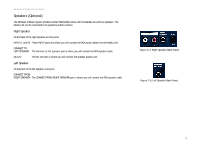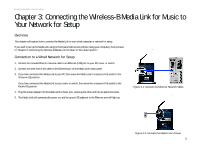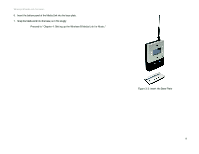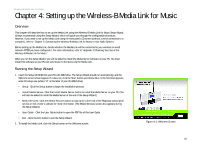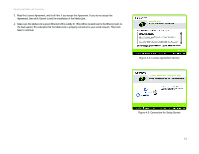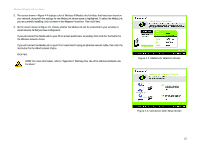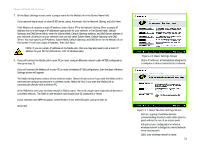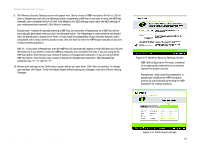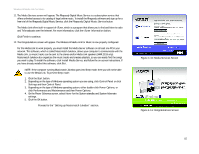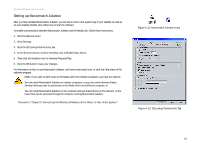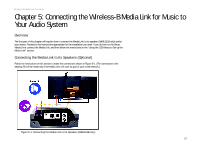Linksys WMLS11B User Guide - Page 19
For more information, refer to Appendix C: Planning Your Use of the Wireless-B Media Link
 |
UPC - 745883559282
View all Linksys WMLS11B manuals
Add to My Manuals
Save this manual to your list of manuals |
Page 19 highlights
Wireless-B Media Link for Music 5. The screen shown in Figure 4-4 displays a list of Wireless-B Media Links for Music that have been found on your network, along with the settings for the Media Link whose name is highlighted. To select the Media Link you are currently installing, click its name in the Adapters Found box. Then click Next. 6. On the screen shown in Figure 4-5, choose whether the Media Link will be connected to your wireless or wired network AFTER you have configured it. If you will connect the Media Link to your PC or access point/router wirelessly, then click the Yes button for the Wireless network choice. If you will connect the Media Link to your PC or router/switch using an Ethernet network cable, then click the Yes button for the Wired network choice. Click Next. NOTE: For more information, refer to "Appendix C: Planning Your Use of the Wireless-B Media Link for Music." Figure 4-4: Media Link Selection Screen Chapter 4: Setting up the Wireless-B Media Link for Music Running the Setup Wizard Figure 4-5: Connection after Setup Screen 12