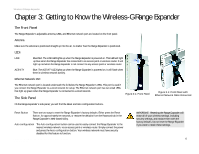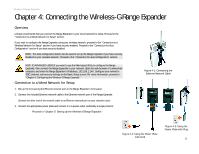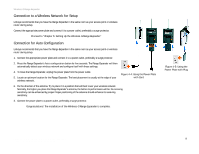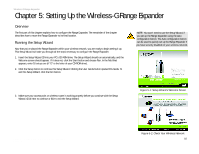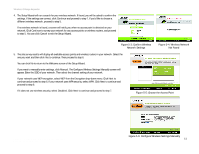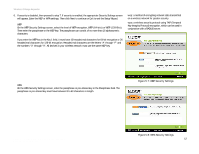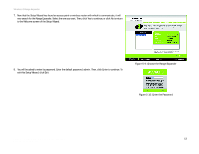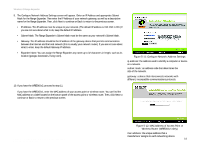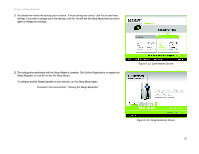Linksys WRE54G-RM User Guide - Page 17
Con Wireless Settings Manually, Choose the Access Point - wpa
 |
UPC - 745883588213
View all Linksys WRE54G-RM manuals
Add to My Manuals
Save this manual to your list of manuals |
Page 17 highlights
Wireless-G Range Expander 4. The Setup Wizard will run a search for your wireless network. If found, you will be asked to confirm the settings. If the settings are correct, click Continue and proceed to step 7. If you'd like to choose a different wireless network, proceed to step 5. If no wireless network is found, a screen will notify you when no access point is detected on your network. Click Continue to survey your network for any access points or wireless routers, and proceed to step 5. You can click Cancel to exit the Setup Wizard. Figure 5-3: Confirm Wireless Network Settings Figure 5-4: Wireless Network Not Found 5. The site survey results will display all available access points and wireless routers in your network. Select the one you want and then click Yes to continue. Then proceed to step 6. You can click No to return to the Welcome screen of the Setup Wizard. If you want to manually enter settings, click Manual. The Configure Wireless Settings Manually screen will appear. Enter the SSID of your network. Then select the channel setting of your network. If your network uses WEP encryption, select WEP from the Encryption drop-down menu. Click Next to continue and proceed to step 6. If your network uses WPA security, select WPA. Click Next to continue and proceed to step 6. If it does not use wireless security, select Disabled. Click Next to continue and proceed to step 7. Figure 5-5: Choose the Access Point Chapter 5: Setting Up the Wireless-G Range Expander Running the Setup Wizard Figure 5-6: Configure Wireless Settings Manually 11