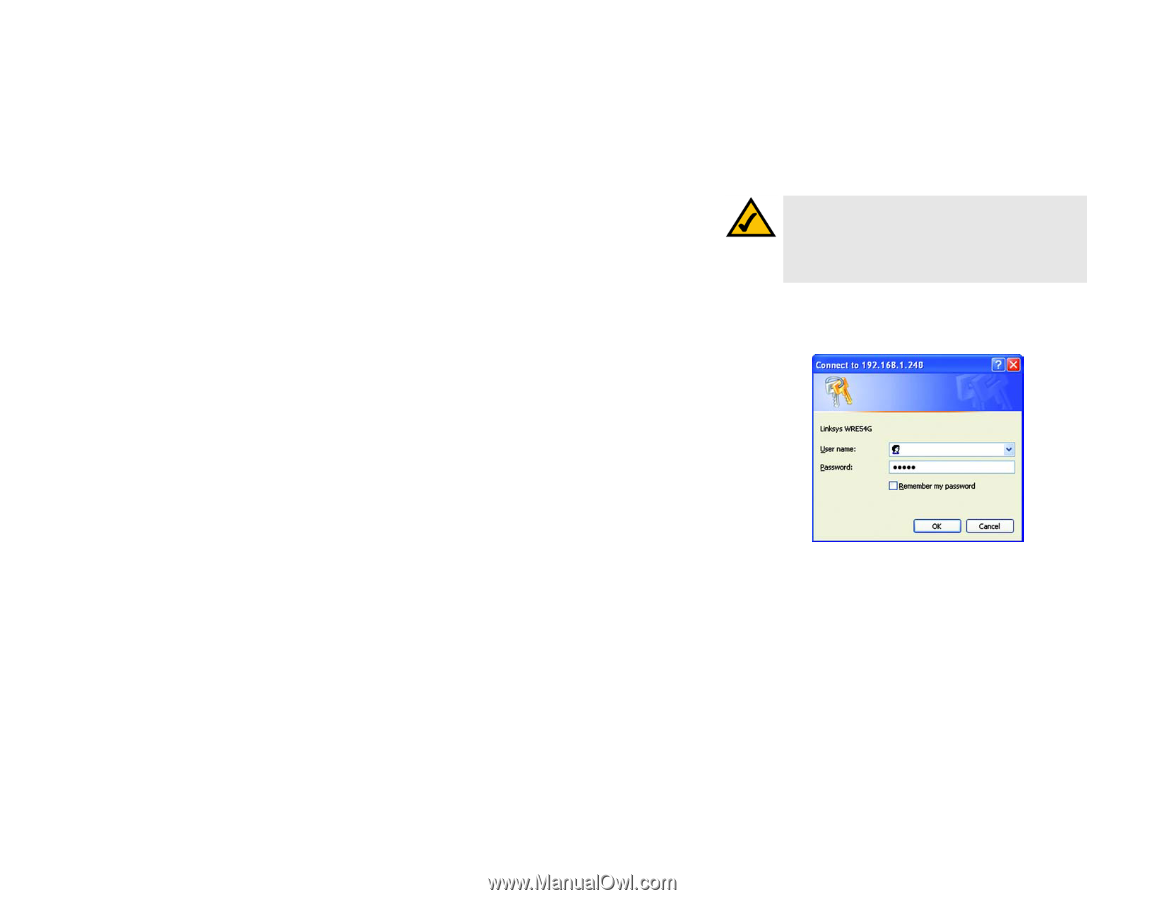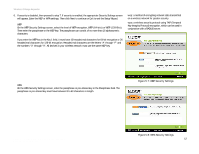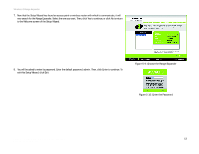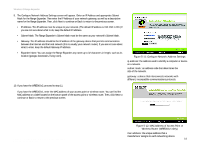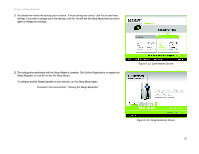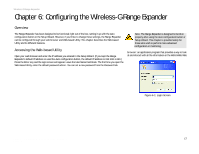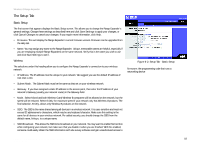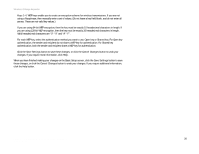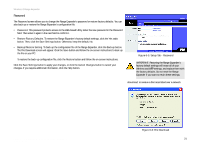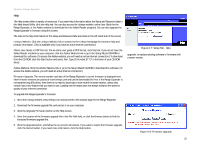Linksys WRE54G-RM User Guide - Page 23
Configuring the Wireless-G Range Expander - ip
 |
UPC - 745883588213
View all Linksys WRE54G-RM manuals
Add to My Manuals
Save this manual to your list of manuals |
Page 23 highlights
Wireless-G Range Expander Chapter 6: Configuring the Wireless-G Range Expander Overview The Range Expander has been designed to be functional right out of the box, setting it up with the Auto configuration button or the Setup Wizard. However, if you'd like to change these settings, the Range Expander can be configured through your web browser and Web-based Utility. This chapter describes the Web-based Utility and its different features. Accessing the Web-based Utility Open your web browser and enter the IP address you entered in the Setup Wizard. (If you kept the Range Expander's default IP address or used the Auto configuration button, the default IP address is 192.168.1.240.) Press the Enter key and the login screen will appear. Leave the User Name field blank. The first time you open the Web-based Utility, enter the default password admin. You can set a new password from the Password tab. Note: The Range Expander is designed to function properly after using the Auto configuration button or Setup Wizard. This chapter is provided solely for those who wish to perform more advanced configuration or monitoring. browser: an application program that provides a way to look at and interact with all the information on the World Wide Web. Figure 6-1: Login Screen Chapter 5: Configuring the Wireless-G Range Expander 17 Overview