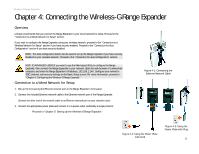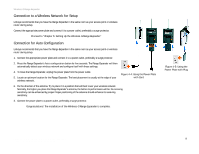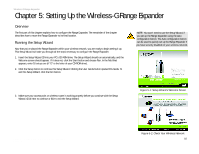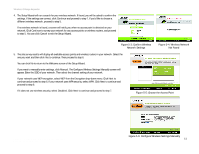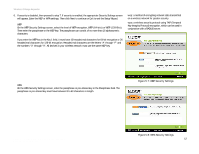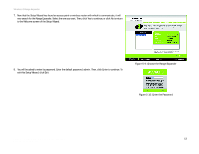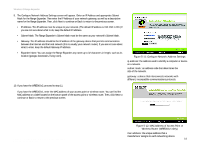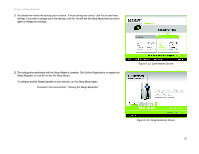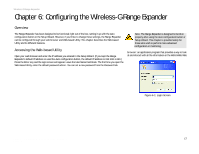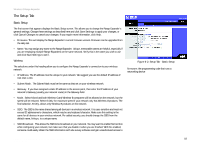Linksys WRE54G-RM User Guide - Page 19
admin, Enter, Choose the Range Expander, Enter the Password, Then, click - how to set up
 |
UPC - 745883588213
View all Linksys WRE54G-RM manuals
Add to My Manuals
Save this manual to your list of manuals |
Page 19 highlights
Wireless-G Range Expander 7. Now that the Setup Wizard has found an access point or wireless router with which to communicate, it will now search for the Range Expander. Select the one you want. Then, click Yes to continue, or click No to return to the Welcome screen of the Setup Wizard. 8. You will be asked to enter its password. Enter the default password, admin. Then, click Enter to continue. To exit this Setup Wizard, click Exit. Figure 5-9: Choose the Range Expander Figure 5-10: Enter the Password Chapter 5: Setting Up the Wireless-G Range Expander 13 Running the Setup Wizard
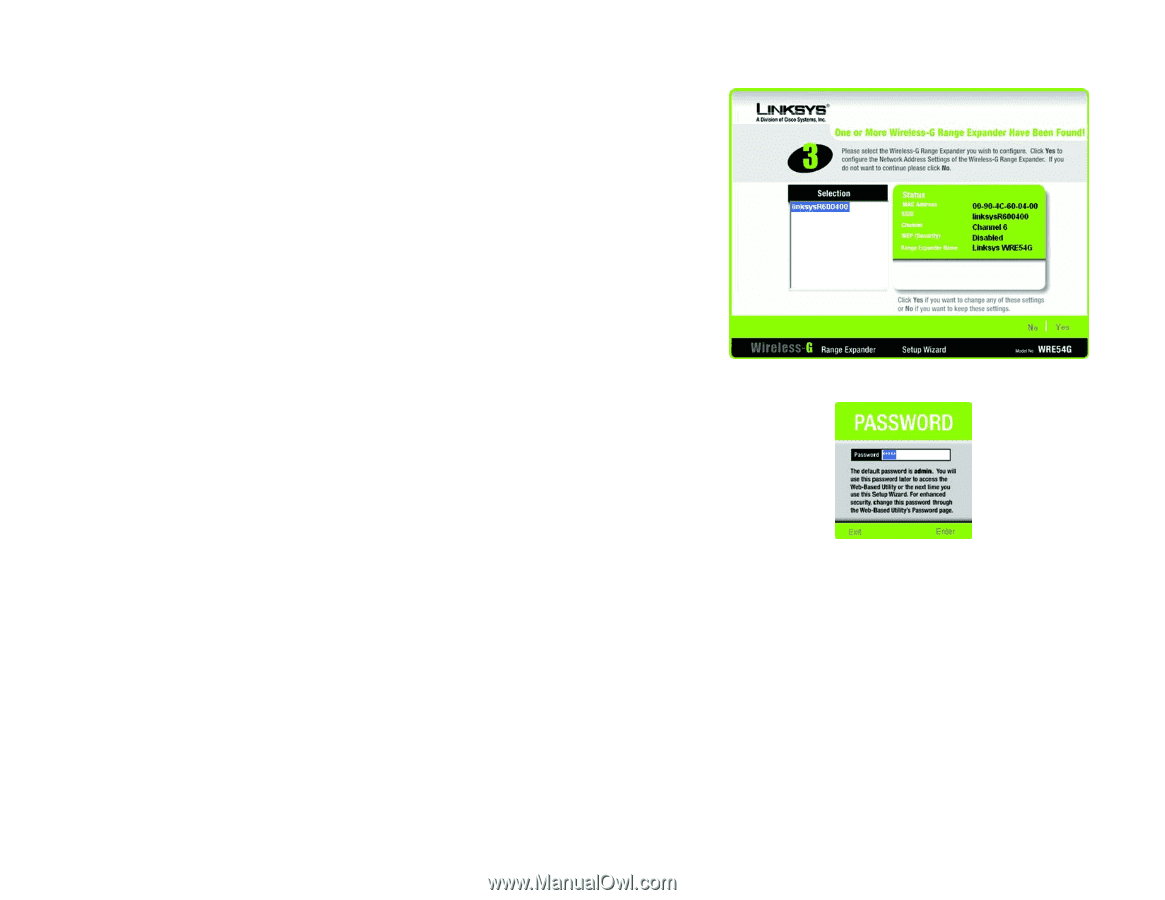
13
Chapter 5: Setting Up the Wireless-G Range Expander
Running the Setup Wizard
Wireless-G Range Expander
7.
Now that the Setup Wizard has found an access point or wireless router with which to communicate, it will
now search for the Range Expander. Select the one you want. Then, click
Yes
to continue, or click
No
to return
to the
Welcome
screen of the Setup Wizard.
8.
You will be asked to enter its password. Enter the default password,
admin
. Then, click
Enter
to continue. To
exit this Setup Wizard, click
Exit
.
Figure 5-9: Choose the Range Expander
Figure 5-10: Enter the Password