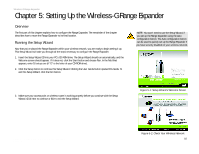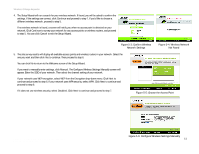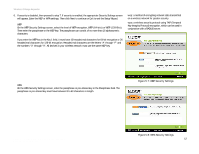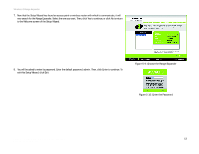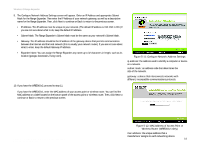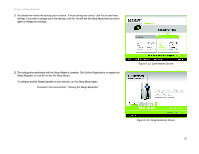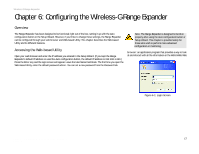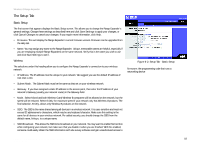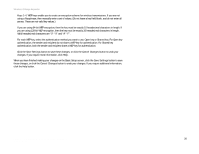Linksys WRE54G-RM User Guide - Page 21
Online Registration, Proceed to the next Moving the Range Expander. - reviews
 |
UPC - 745883588213
View all Linksys WRE54G-RM manuals
Add to My Manuals
Save this manual to your list of manuals |
Page 21 highlights
Wireless-G Range Expander 11. You should now review the settings you've chosen. If these settings are correct, click Yes to save these settings. If you wish to change any of the settings, click No. You will exit the Setup Wizard and can start it again to change your settings. 12. The configuration performed with the Setup Wizard is complete. Click Online Registration to register the Range Expander, or click Exit to exit the Setup Wizard. To configure another Range Expander in your network, run this Setup Wizard again. Proceed to the next section, "Moving the Range Expander." Figure 5-13: Confirmation Screen Chapter 5: Setting Up the Wireless-G Range Expander Running the Setup Wizard Figure 5-14: Congratulations Screen 15

15
Chapter 5: Setting Up the Wireless-G Range Expander
Running the Setup Wizard
Wireless-G Range Expander
11. You should now review the settings you've chosen.
If these settings are correct, click
Yes
to save these
settings. If you wish to change any of the settings, click
No
. You will exit the Setup Wizard and can start it
again to change your settings.
12. The configuration performed with the Setup Wizard is complete. Click
Online Registration
to register the
Range Expander, or click
Exit
to exit the Setup Wizard.
To configure another Range Expander in your network, run this Setup Wizard again.
Proceed to the next section, “Moving the Range Expander.”
Figure 5-13: Confirmation Screen
Figure 5-14: Congratulations Screen