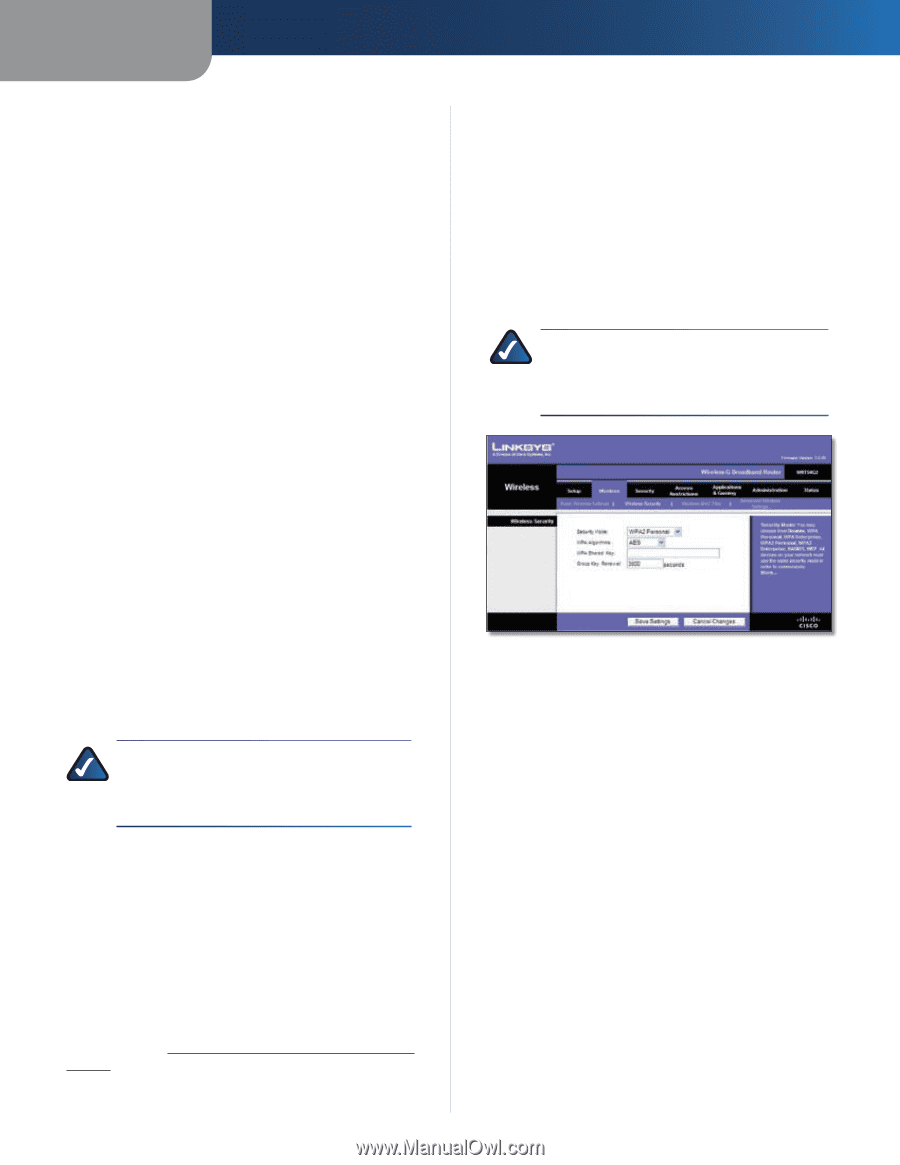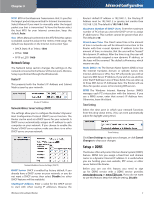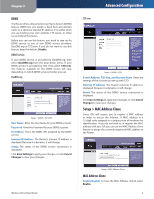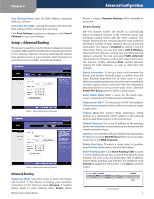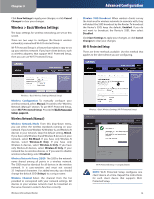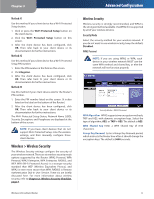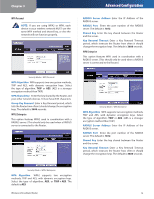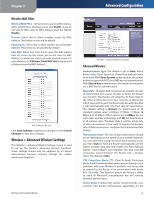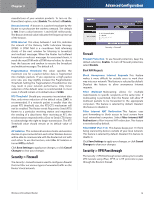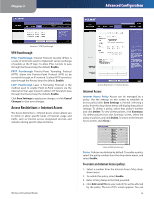Linksys WRT54G2 User Guide - Page 15
Wireless > Wireless Security, Wireless Security - pin
 |
UPC - 745883584062
View all Linksys WRT54G2 manuals
Add to My Manuals
Save this manual to your list of manuals |
Page 15 highlights
Chapter 3 Method #1 Use this method if your client device has a Wi-Fi Protected Setup button. 1. Click or press the Wi-Fi Protected Setup button on the client device. 2. Click the Wi‑Fi Protected Setup button on this screen. 3. After the client device has been configured, click OK. Then refer back to your client device or its documentation for further instructions. Method #2 Use this method if your client device has a Wi-Fi Protected Setup PIN number. 1. Enter the PIN number in the field on this screen. 2. Click Register. 3. After the client device has been configured, click OK. Then refer back to your client device or its documentation for further instructions. Method #3 Use this method if your client device asks for the Router's PIN number. 1. Enter the PIN number listed on this screen. (It is also listed on the label on the bottom of the Router.) 2. After the client device has been configured, click OK. Then refer back to your client device or its documentation for further instructions. The Wi-Fi Protected Setup Status, Network Name (SSID), Security, Encryption, and Passphrase are displayed at the bottom of the screen. NOTE: If you have client devices that do not support Wi-Fi Protected Setup, note the wireless settings, and then manually configure those client devices. Wireless > Wireless Security The Wireless Security settings configure the security of your wireless network. There are six wireless security mode options supported by the Router: WPA2 Personal, WPA Personal, WPA2 Enterprise, WPA Enterprise, RADIUS, and WEP. WPA (Wi-Fi Protected Access) is a stronger security standard than WEP (Wireless Equivalent Privacy), and WPA2 is even more secure than WPA. RADIUS is Remote Authentication Dial-In User Service. These six are briefly discussed here. For more information about wireless security, refer to Chapter 2: Wireless Security Checklist, page 3. Wireless-G Broadband Router Advanced Configuration Wireless Security Wireless security is strongly recommended, and WPA2 is the strongest method available. Use WPA2 if it is supported by all of your wireless devices. Security Mode Select the security method for your wireless network. If you do not want to use wireless security, keep the default, Disabled. WPA2 Personal NOTE: If you are using WPA2 or WPA, each device in your wireless network MUST use the same WPA method and shared key, or else the network will not function properly. Security Mode > WPA2 Personal WPAAlgorithm WPA2supportstwoencryptionmethods, TKIP and AES, with dynamic encryption keys. Select the type of algorithm, AES, or TKIP + AES. The default is AES. WPA Shared Key Enter a WPA Shared Key of 8-63 characters. Group Key Renewal Enter a Group Key Renewal period, which instructs the Router how often it should change the encryption keys. The default is 3600 seconds. 11