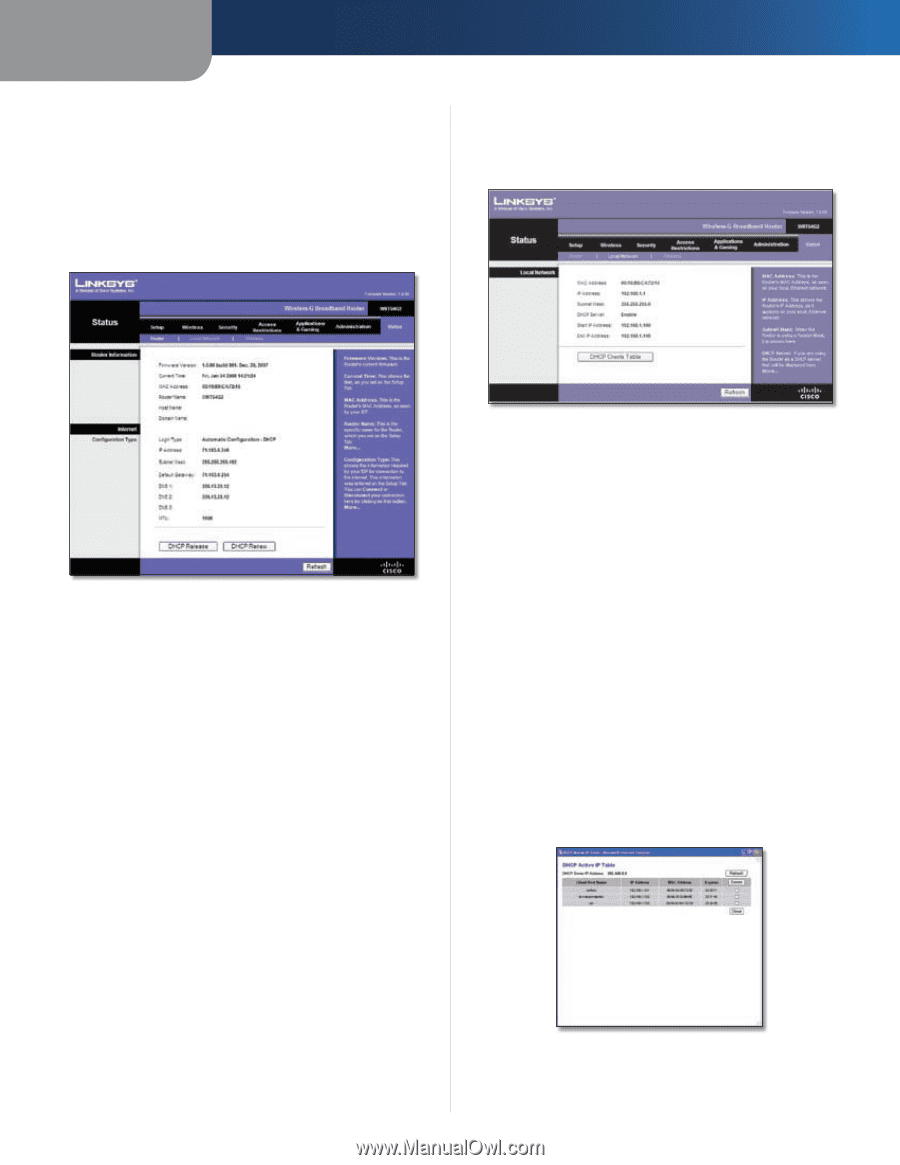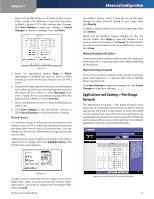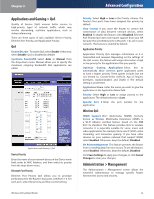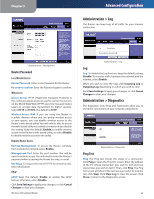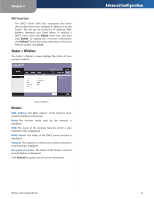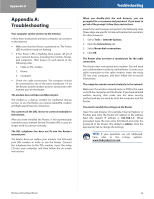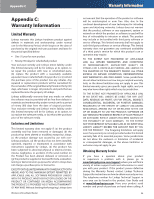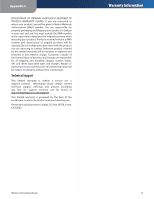Linksys WRT54G2 User Guide - Page 26
Status > Router, Status > Local Network, Restore Configuration, Router Information, Internet - firmware update
 |
UPC - 745883584062
View all Linksys WRT54G2 manuals
Add to My Manuals
Save this manual to your list of manuals |
Page 26 highlights
Chapter 3 Restore Configuration Please select a file to restore Click Browse and select the configuration file. Then click Restore. Status > Router The Status > Router screen displays the Router's current status. Advanced Configuration Status > Local Network The Status > Local Network screen displays the status of your network. Status > Router Router Information Firmware Version The version number of the Router's current firmware is displayed. Current Time The time set on the Router's clock is displayed. MAC Address The Router's MAC Address, as seen by your ISP, is displayed. Router Name The Router Name of the Router is displayed (if it was entered on the Setup > Basic Setup screen). Host Name The Host Name of the Router is displayed (if it was entered on the Setup > Basic Setup screen). Domain Name The Domain Name of the Router is displayed (if it was entered on the Setup > Basic Setup screen). Internet Configuration Type This section shows the current network information stored in the Router. The information varies depending on the Internet connection type selected on the Setup > Basic Setup screen. Click Refresh to update the on-screen information. Wireless-G Broadband Router Status > Local Network Local Network MAC Address The MAC address of the Router's local, wired interface is displayed. IP Address The Router's IP address, as it appears on your local network, is displayed. Subnet Mask The Subnet Mask of the Router is displayed. DHCP Server The status of the Router's DHCP server function is displayed. Start IP Address For the range of IP addresses that can be used by devices on your local network, the starting IP address is displayed. End IP Address For the range of IP addresses that can be used by devices on your local network, the ending IP address is displayed. DHCP Clients Table Click this button to view a list of computers or other devices that are using the Router as a DHCP server. DHCP Clients Table 22