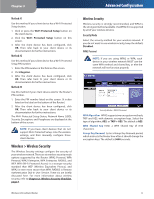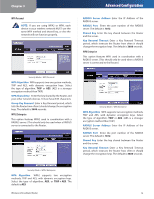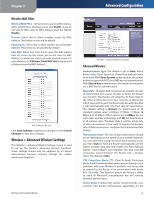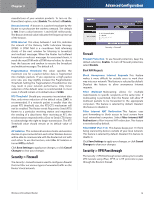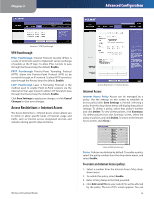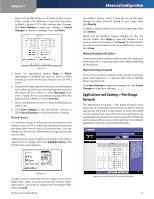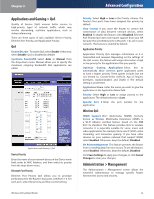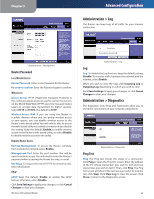Linksys WRT54G2 User Guide - Page 20
Access Restrictions > Internet Access, VPN Passthrough, Internet Access - as access point
 |
UPC - 745883584062
View all Linksys WRT54G2 manuals
Add to My Manuals
Save this manual to your list of manuals |
Page 20 highlights
Chapter 3 Advanced Configuration Security > VPN Passthrough VPN Passthrough IPSec Passthrough Internet Protocol Security (IPSec) is a suite of protocols used to implement secure exchange of packets at the IP layer. To allow IPSec tunnels to pass through the Router, keep the default, Enable. PPTP Passthrough Point-to-Point Tunneling Protocol (PPTP) allows the Point-to-Point Protocol (PPP) to be tunneled through an IP network. To allow PPTP tunnels to pass through the Router, keep the default, Enable. L2TP Passthrough Layer 2 Tunneling Protocol is the method used to enable Point-to-Point sessions via the Internet on the Layer 2 level. To allow L2TP tunnels to pass through the Router, keep the default, Enable. Click Save Settings to apply your changes, or click Cancel Changes to clear your changes. Access Restrictions > Internet Access The Access Restrictions > Internet Access screen allows you to block or allow specific kinds of Internet usage and traffic, such as Internet access, designated services, and websites during specific days and times. Access Restrictions > Internet Access Internet Access Internet Access Policy Access can be managed by a policy. Use the settings on this screen to establish an access policy (after Save Settings is clicked). Selecting a policy from the drop-down menu will display that policy's settings. To delete a policy, select that policy's number and click Delete. To view all the policies, click Summary. (To delete policies from the Summary screen, select the policy or policies, and click Delete. To return to the Internet Access screen, click Close.) Wireless-G Broadband Router Internet Policy Summary Status Policies are disabled by default. To enable a policy, select the policy number from the drop-down menu, and select Enable. To create an Internet Access policy: 1. Select a number from the Internet Access Policy dropdown menu. 2. To enable this policy, select Enable. 3. Enter a Policy Name in the field provided. 4. Click Edit List of PCs to select which PCs will be affected by the policy. The List of PCs screen appears. You can 16