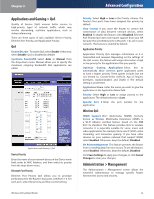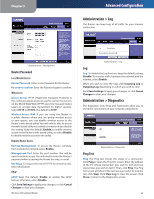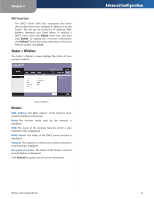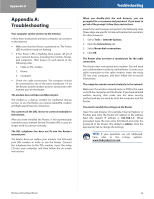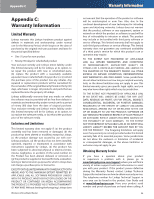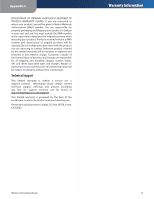Linksys WRT54G2 User Guide - Page 27
Status > Wireless, DHCP Client Table - 1 5 updates
 |
UPC - 745883584062
View all Linksys WRT54G2 manuals
Add to My Manuals
Save this manual to your list of manuals |
Page 27 highlights
Chapter 3 DHCP Client Table The DHCP Client Table lists computers and other devices that have been assigned IP addresses by the Router. The list can be sorted by IP Address, MAC Address, Interface, and Client Name. To remove a DHCP client, select the Delete check box, and then click Delete. To update the on-screen information, click Refresh. To exit this screen and return to the Local Network screen, click Close. Status > Wireless The Status > Wireless screen displays the status of your wireless network. Advanced Configuration Status > Wireless Wireless MAC Address The MAC address of the Router's local, wireless interface is displayed. Mode The wireless mode used by the network is displayed. SSID The name of the wireless network, which is also called the SSID, is displayed. DHCP Server The status of the DHCP server function is displayed. Channel The channel on which your wireless network is broadcasting is displayed. Encryption Function The status of the Router's wireless security feature is displayed. Click Refresh to update the on-screen information. Wireless-G Broadband Router 23