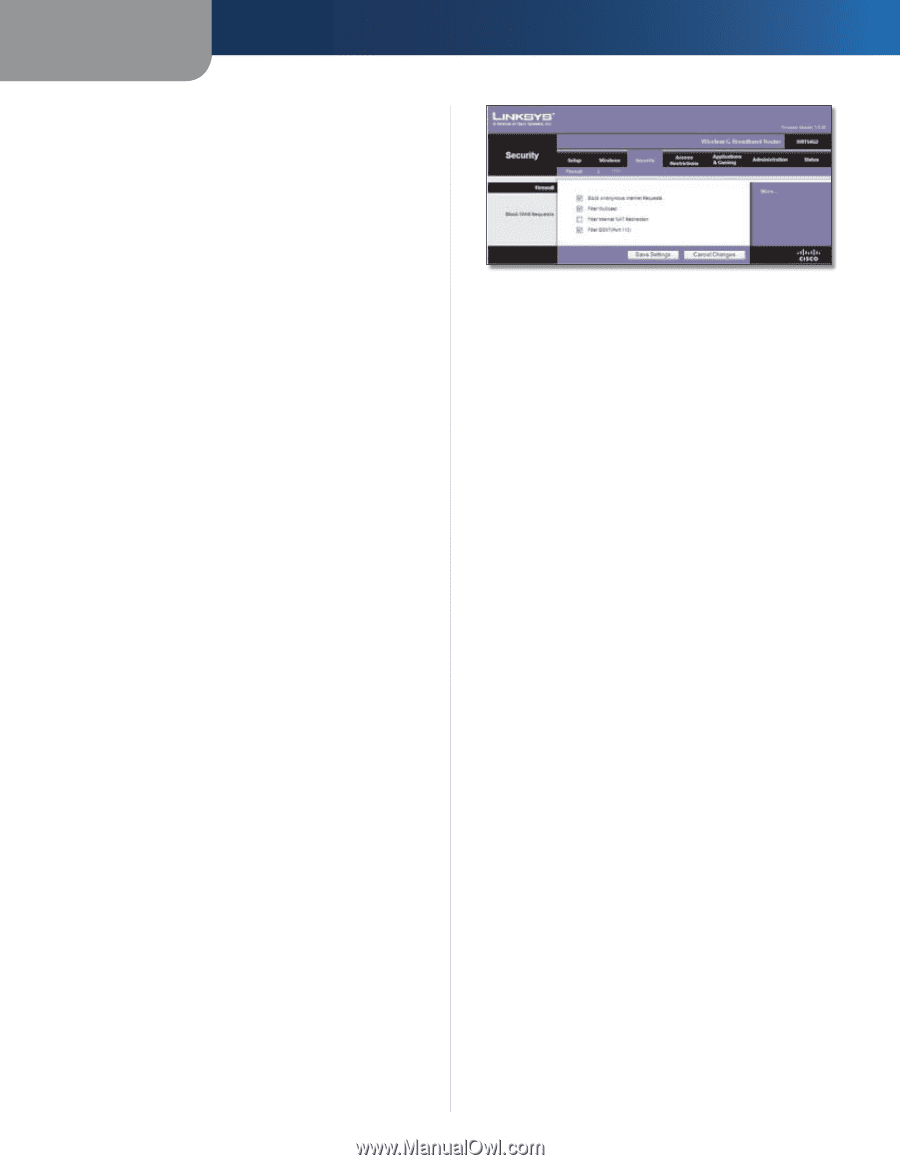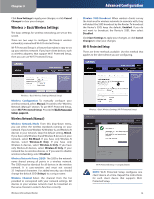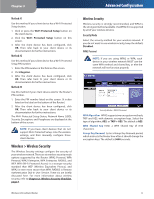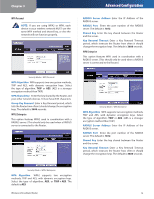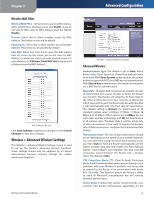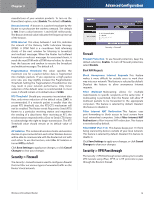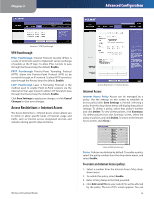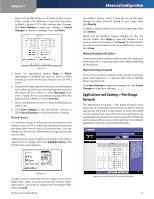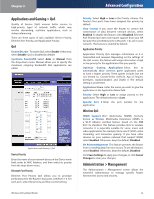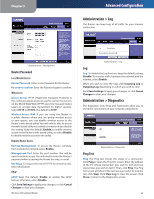Linksys WRT54G2 User Guide - Page 19
Security > Firewall, Security > VPN Passthrough, Block WAN Requests - port forwarding
 |
UPC - 745883584062
View all Linksys WRT54G2 manuals
Add to My Manuals
Save this manual to your list of manuals |
Page 19 highlights
Chapter 3 manufacturer of your wireless products. To turn on the Frame Burst option, select Enable. The default is Disable. Beacon Interval A beacon is a packet broadcast by the Router to synchronize the wireless network. The default is 100. Enter a value between 1 and 65,535 milliseconds. The Beacon Interval value indicates the frequency interval of the beacon. DTIM Interval This value, between 1 and 255, indicates the interval of the Delivery Traffic Indication Message (DTIM). A DTIM field is a countdown field informing clients of the next window for listening to broadcast and multicast messages. When the Router has buffered broadcast or multicast messages for associated clients, it sends the next DTIM with a DTIM Interval value. Its clients hear the beacons and awaken to receive the broadcast and multicast messages. The default is 1. Fragmentation Threshold This value specifies the maximum size for a packet before data is fragmented into multiple packets. If you experience a high packet error rate, you may slightly increase the Fragmentation Threshold. Setting the Fragmentation Threshold too low may result in poor network performance. Only minor reduction of the default value is recommended. In most cases, it should remain at its default value of 2346. RTS Threshold Should you encounter inconsistent data flow, only minor reduction of the default value, 2347, is recommended. If a network packet is smaller than the preset RTS threshold size, the RTS/CTS mechanism will not be enabled. The Router sends Request to Send (RTS) frames to a particular receiving station and negotiates the sending of a data frame. After receiving an RTS, the wireless station responds with a Clear to Send (CTS) frame to acknowledge the right to begin transmission. The RTS Threshold value should remain at its default value of 2347. AP Isolation This isolates all wireless clients and wireless devices on your network from each other. Wireless devices will be able to communicate with the Router but not with each other. To use this function, select On. AP Isolation is turned Off by default. Click Save Settings to apply your changes, or click Cancel Changes to clear your changes. Security > Firewall The Security > Firewall screen is used to configure a firewall that can filter out various types of unwanted traffic on the Router's local network. Advanced Configuration Security > Firewall Firewall Firewall Protection To use firewall protection, keep the default selection, Enable. To turn off firewall protection, select Disable. Block WAN Requests Block Anonymous Internet Requests This feature makes it more difficult for outside users to work their way into your network. This feature is selected by default. Deselect the feature to allow anonymous Internet requests. Filter Multicast Multicasting allows for multiple transmissions to specific recipients at the same time. If multicasting is permitted, then the Router will allow IP multicast packets to be forwarded to the appropriate computers. This feature is selected by default. Deselect this feature to disable it. Filter Internet NAT Redirection This feature uses port forwarding to block access to local servers from local networked computers. Select Filter Internet NAT Redirection to filter Internet NAT redirection. This feature is not selected by default. Filter IDENT (Port 113) This feature keeps port 113 from being scanned by devices outside of your local network. This feature is selected by default. Deselect this feature to disable it. Click Save Settings to apply your changes, or click Cancel Changes to clear your changes. Security > VPN Passthrough The Security > VPN Passthrough screen allows you to enable VPN tunnels using IPSec, PPTP, or L2TP protocols to pass through the Router's firewall. Wireless-G Broadband Router 15