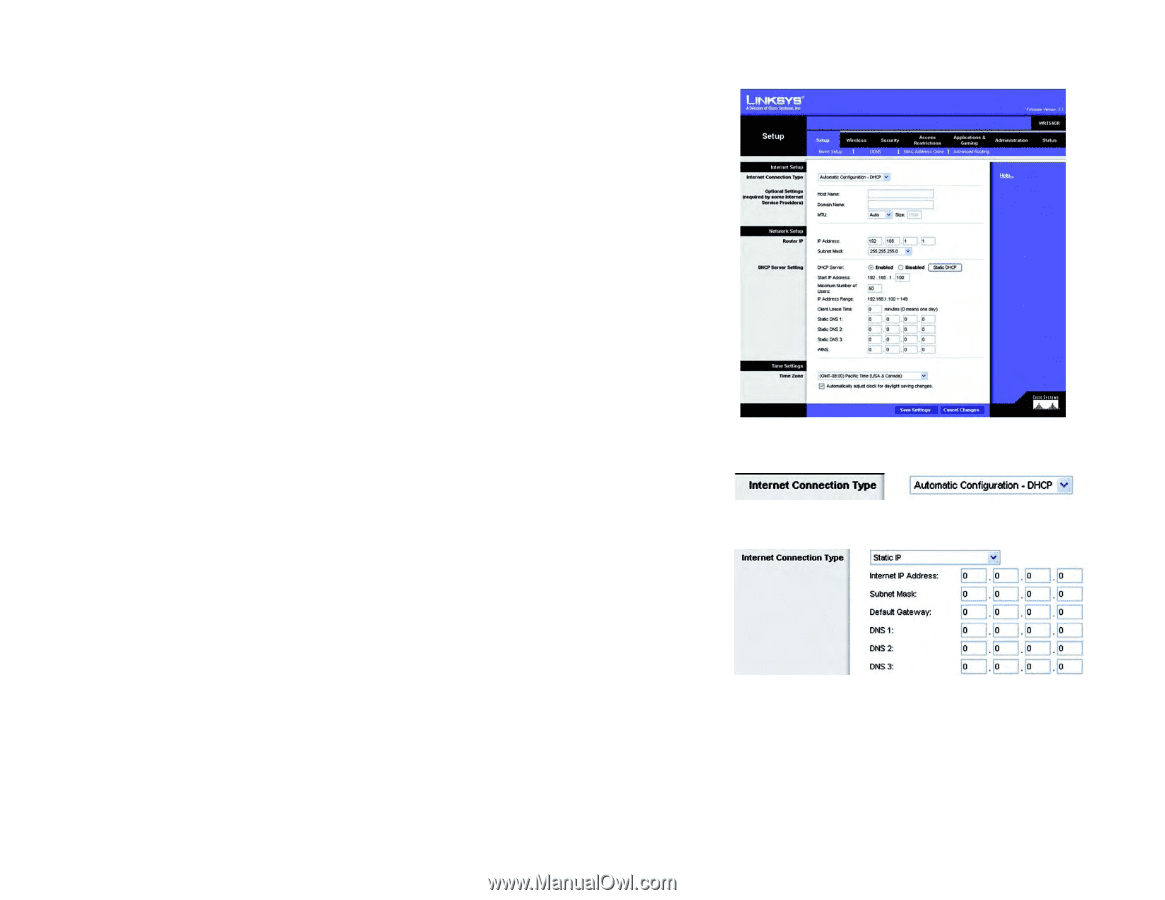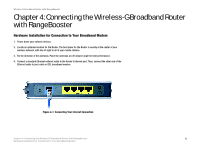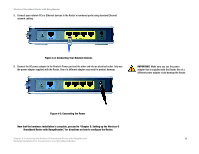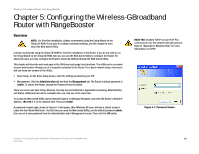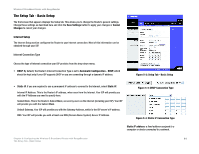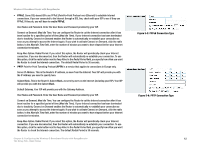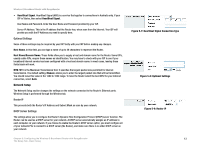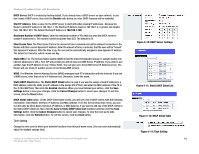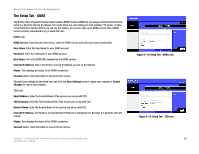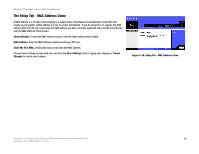Linksys WRT54GR User Guide - Page 17
The Setup Tab - Basic Setup, Internet Setup
 |
UPC - 745883566327
View all Linksys WRT54GR manuals
Add to My Manuals
Save this manual to your list of manuals |
Page 17 highlights
Wireless-G Broadband Router with RangeBooster The Setup Tab - Basic Setup The first screen that appears displays the Setup tab. This allows you to change the Router's general settings. Change these settings as described here and click the Save Settings button to apply your changes or Cancel Changes to cancel your changes. Internet Setup The Internet Setup section configures the Router to your Internet connection. Most of this information can be obtained through your ISP. Internet Connection Type Choose the type of Internet connection your ISP provides from the drop-down menu. • DHCP. By default, the Router's Internet Connection Type is set to Automatic Configuration - DHCP, which should be kept only if your ISP supports DHCP or you are connecting through a dynamic IP address. Figure 5-2: Setup Tab - Basic Setup • Static IP. If you are required to use a permanent IP address to connect to the Internet, select Static IP. Internet IP Address. This is the Router's IP address, when seen from the Internet. Your ISP will provide you with the IP Address you need to specify here. Subnet Mask. This is the Router's Subnet Mask, as seen by users on the Internet (including your ISP). Your ISP will provide you with the Subnet Mask. Default Gateway. Your ISP will provide you with the Gateway Address, which is the ISP server's IP address. DNS. Your ISP will provide you with at least one DNS (Domain Name System) Server IP Address. Figure 5-3: DHCP Connection Type Figure 5-4: Static IP Connection Type Static IP address: a fixed address assigned to a computer or device connected to a network. Chapter 6: Configuring the Wireless-G Broadband Router with RangeBooster 11 The Setup Tab - Basic Setup