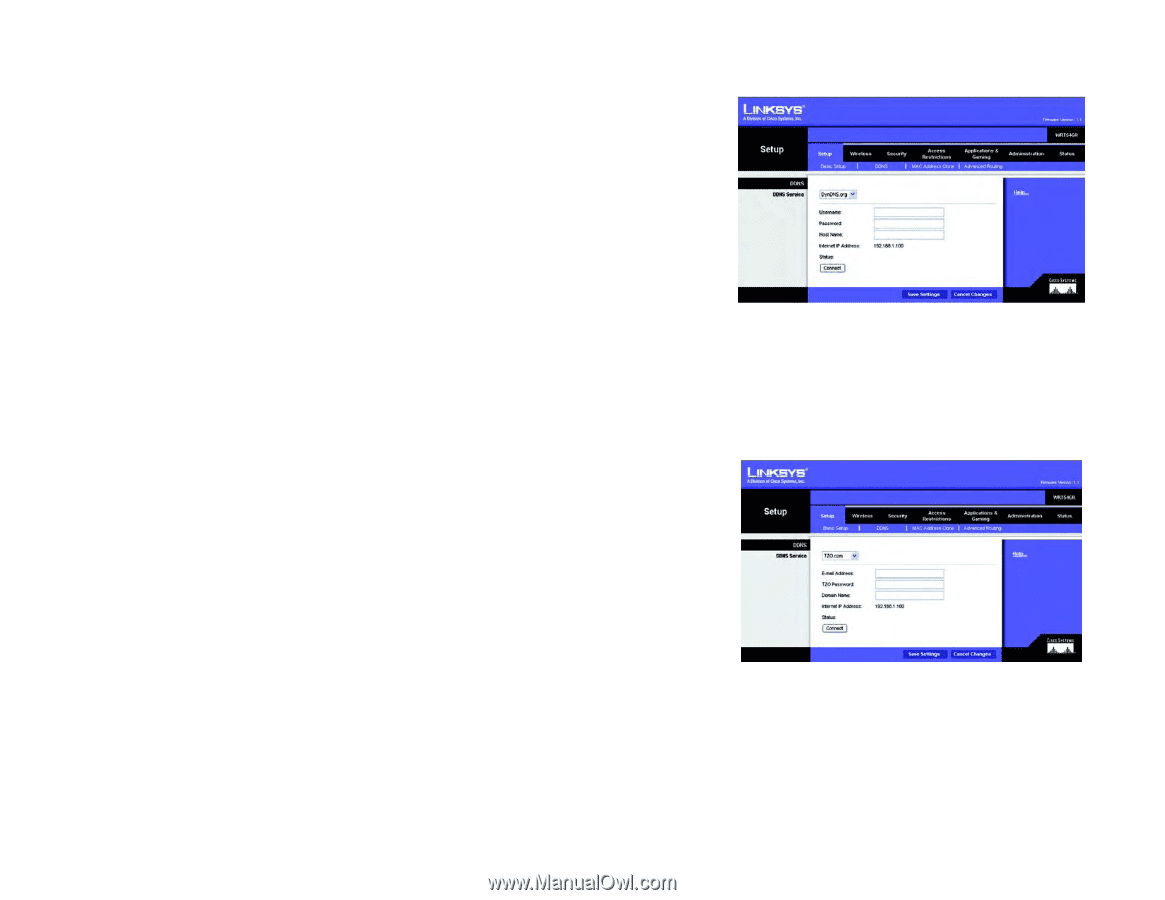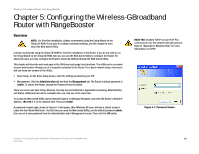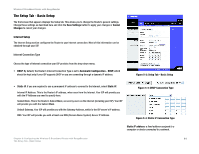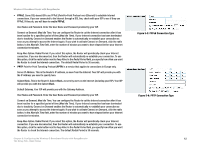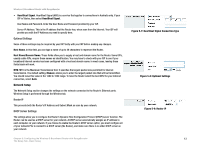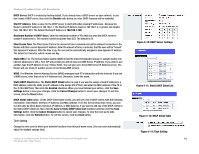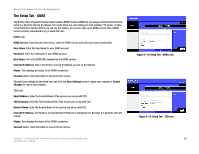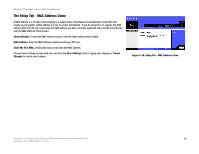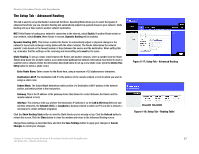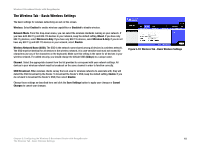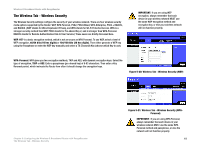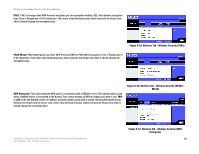Linksys WRT54GR User Guide - Page 21
The Setup Tab - DDNS, DDNS.com, TZO.com
 |
UPC - 745883566327
View all Linksys WRT54GR manuals
Add to My Manuals
Save this manual to your list of manuals |
Page 21 highlights
Wireless-G Broadband Router with RangeBooster The Setup Tab - DDNS The Router offers a Dynamic Domain Name System (DDNS) feature. DDNS lets you assign a fixed host and domain name to a dynamic Internet IP address. It is useful when you are hosting your own website, FTP server, or other server behind the Router. Before you can use this feature, you need to sign up for DDNS service with a DDNS service provider, www.dyndns.org or www.TZO.com. DDNS.com DDNS Service. From this pull-down menu, enter the DDNS service with which you have membership. User Name. Enter the User Name for your DDNS account Password. Enter the Password for your DDNS account. Host Name. The is the DDNS URL assigned by the DDNS service. Internet IP Address. This is the Router's current IP Address as seen on the Internet. Status. This displays the status of the DDNS connection. Connect button. Click this button to connect to the service. Change these settings as described here and click the Save Settings button to apply your changes or Cancel Changes to cancel your changes. TZO.com Email Address. Enter the Email Address of the service you set up with TZO. TZO Password. Enter the TZO Password Key of the service you set up with TZO. Domain Name. Enter the Domain Name of the service you set up with TZO. Internet IP Address. The Router's current Internet IP Address is displayed here. Because it is dynamic, this will change. Status. This displays the status of the DDNS connection. Connect button. Click this button to connect to the service. Chapter 6: Configuring the Wireless-G Broadband Router with RangeBooster The Setup Tab - DDNS Figure 5-14: Setup Tab - DDNS.com Figure 5-15: Setup Tab - TZO.com 15