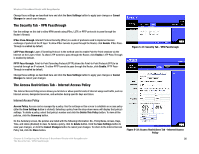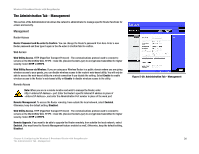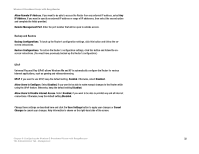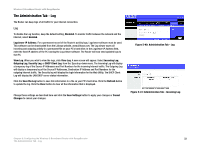Linksys WRT54GR User Guide - Page 35
The Applications and Gaming Tab - Port Range Forwarding
 |
UPC - 745883566327
View all Linksys WRT54GR manuals
Add to My Manuals
Save this manual to your list of manuals |
Page 35 highlights
Wireless-G Broadband Router with RangeBooster The Applications and Gaming Tab - Port Range Forwarding The Applications and Gaming Tab allows you to set up public services on your network, such as web servers, ftp servers, e-mail servers, or other specialized Internet applications. (Specialized Internet applications are any applications that use Internet access to perform functions such as videoconferencing or online gaming. Some Internet applications may not require any forwarding.) To forward a port, enter the information on each line for the criteria required. The criteria are described here. Application Name. In this field, enter the name you wish to give the application. Each name can be up to 12 characters. Start~End Port. This is the port range. Enter the number that starts the port range under Start and the number that ends the range under End. Protocol. Enter the protocol used for this application, either TCP or UDP, or Both. To IP Address. For each application, enter the IP Address of the PC running the specific application. Enable. Click the Enable checkbox to enable port forwarding for the relevant application. Change these settings as described here and click the Save Settings button to apply your changes or Cancel Changes to cancel your changes. Figure 5-36: Applications and Gaming Tab - Port Range Forward Chapter 6: Configuring the Wireless-G Broadband Router with RangeBooster 29 The Applications and Gaming Tab - Port Range Forwarding