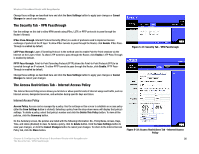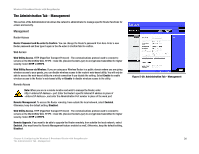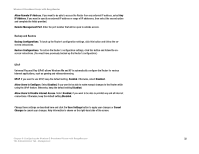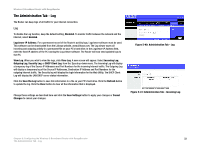Linksys WRT54GR User Guide - Page 34
The Applications and Gaming Tab - Single Port Forwarding, Single Port Forwarding
 |
UPC - 745883566327
View all Linksys WRT54GR manuals
Add to My Manuals
Save this manual to your list of manuals |
Page 34 highlights
Wireless-G Broadband Router with RangeBooster The Applications and Gaming Tab - Single Port Forwarding Single Port Forwarding The Single Port Forwarding screen provides options for customization of port services for common applications. When users send this type of request to your network via the Internet, the Router will forward those requests to the appropriate computer. Any computer whose port is being forwarded should have its DHCP client function disabled and should have a new static IP address assigned to it because its IP address may change when using the DHCP function. Select the pre-configured Application, or manually enter it in the field. Then, enter the External and Internal Port numbers in the fields. Select the type of protocol you wish to use for each application: TCP, UDP, or Both. Enter the IP Address in the field. Click Enabled to enable Forwarding for the chosen application. When finished making your changes on this tab, click the Save Settings button to save these changes, or click the Cancel Changes button to undo your changes. Figure 5-35: Applications and Gaming Tab - Single Port Forwarding Chapter 6: Configuring the Wireless-G Broadband Router with RangeBooster 28 The Applications and Gaming Tab - Single Port Forwarding