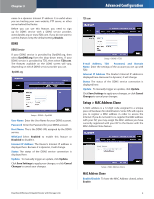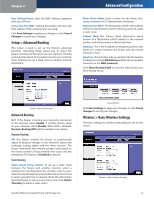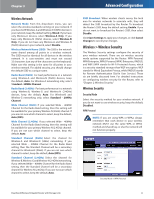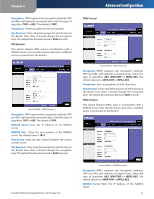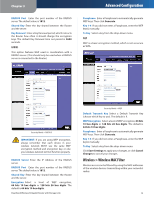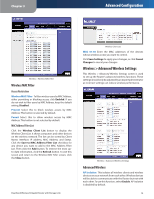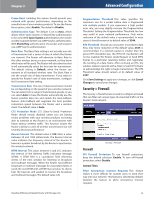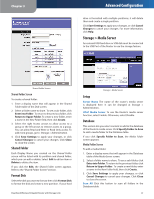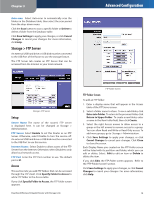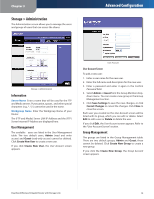Linksys WRT600N User Guide - Page 16
Wireless > Advanced Wireless Settings, Wireless MAC Filter, Advanced Wireless - wireless n router
 |
UPC - 745883573134
View all Linksys WRT600N manuals
Add to My Manuals
Save this manual to your list of manuals |
Page 16 highlights
Chapter 3 Advanced Configuration Wireless > Wireless MAC Filter Wireless MAC Filter Access Restriction Wireless MAC Filter To filter wireless users by MAC Address, either permitting or blocking access, click Enabled. If you do not wish to filter users by MAC Address, keep the default setting, Disabled. Prevent Select this to block wireless access by MAC Address. This button is selected by default. Permit Select this to allow wireless access by MAC Address. This button is not selected by default. MAC Address Filter List Click the Wireless Client List button to display the Wireless Client List. It shows computers and other devices on the wireless network. The list can be sorted by Client Name, Interface, IP address, MAC Address, and Status. Click the Save to MAC Address Filter List checkbox for any device you want to add to the MAC Address Filter List. Then click the Add button. To retrieve the most upto-date information, click the Refresh button. To exit this screen and return to the Wireless MAC Filter screen, click the Close button. Dual-Band Wireless-N Gigabit Router with Storage Link Wireless Client List MAC 01-50 Enter the MAC addresses of the devices whose wireless access you want to control. Click Save Settings to apply your changes, or click Cancel Changes to cancel your changes. Wireless > Advanced Wireless Settings This Wireless > Advanced Wireless Settings screen is used to set up the Router's advanced wireless functions. These settings should only be adjusted by an expert administrator as incorrect settings can reduce wireless performance. Wireless > Advanced Wireless Settings Advanced Wireless AP Isolation This isolates all wireless clients and wireless devices on your network from each other. Wireless devices will be able to communicate with the Router but not with each other. To use this function, select Enable. AP Isolation is disabled by default. 14