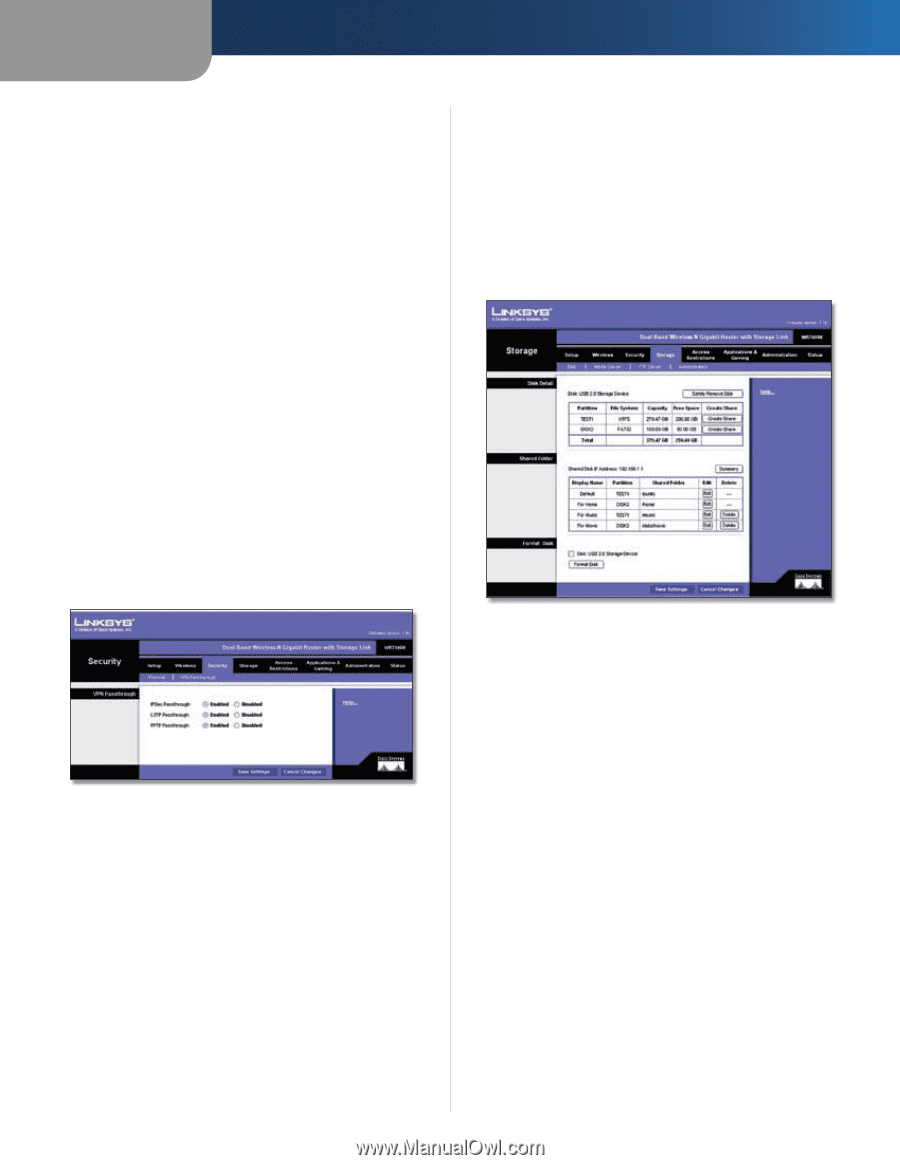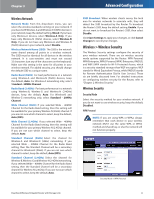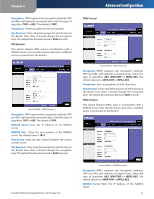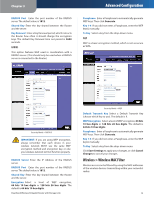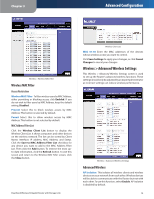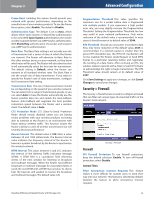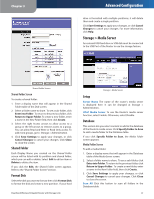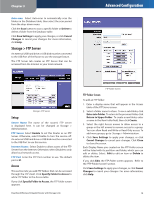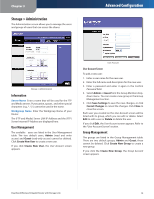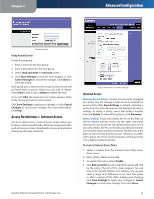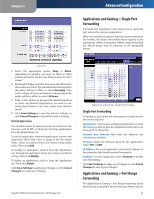Linksys WRT600N User Guide - Page 18
Security > VPN Passthrough, Storage > Disk, Internet, IPSec Passthrough - access point
 |
UPC - 745883573134
View all Linksys WRT600N manuals
Add to My Manuals
Save this manual to your list of manuals |
Page 18 highlights
Chapter 3 Filter Multicast Multicasting allows for multiple transmissions to specific recipients at the same time. If multicasting is permitted, then the Router will allow IP multicast packets to be forwarded to the appropriate computers. This feature is selected by default. Deselect this feature to disable it. Filter Internet NAT Redirection This feature uses port forwarding to block access to local servers from local networked computers. Select Filter Internet NAT Redirection to filter Internet NAT redirection. This feature is not selected by default. Filter IDENT (Port 113) This feature keeps port 113 from being scanned by devices outside of your local network. This feature is selected by default. Deselect this feature to disable it. Web Filters Filters Select to filter Proxy, Java, ActiveX, and Cookies. Click Save Settings to apply your changes, or click Cancel Changes to cancel your changes. Security > VPN Passthrough The Security > VPN Passthrough screen allows you to enable VPN tunnels using IPSec, PPTP, or L2TP protocols to pass through the Router's firewall. Security > VPN Passthrough VPN Passthrough IPSec Passthrough Internet Protocol Security (IPSec) is a suite of protocols used to implement secure exchange of packets at the IP layer. To allow IPSec tunnels to pass through the Router, keep the default, Enable. PPTP Passthrough Point-to-Point Tunneling Protocol (PPTP) allows the Point-to-Point Protocol (PPP) to be tunneled through an IP network. To allow PPTP tunnels to pass through the Router, keep the default, Enable. L2TP Passthrough Layer 2 Tunneling Protocol is the method used to enable Point-to-Point sessions via the Internet on the Layer 2 level. To allow L2TP tunnels to pass through the Router, keep the default, Enable. Dual-Band Wireless-N Gigabit Router with Storage Link Advanced Configuration Click Save Settings to apply your changes, or click Cancel Changes to cancel your changes. Storage > Disk An external USB hard drive or USB disk must be connected to the USB Port of the Router to use the storage feature. The Disk screen describes the disk currently attached to the Router. Using this screen, you can format a blank disk, safely remove a disk, or erase a disk. Storage > Disk Disk Detail If a formatted disk is attached to the Router, you can view the Partition, File System, Capacity, and Free Space information for each partition of the disk. Click Create Share to create a shared folder. Safely Remove Disk 1 Before physically disconnecting a disk from the Router, click Safely Remove first. This prevents the possible loss of data, if the disk is removed while data is transferring to or from the disk. If you click Create Share, the Shared Folder screen appears. 16