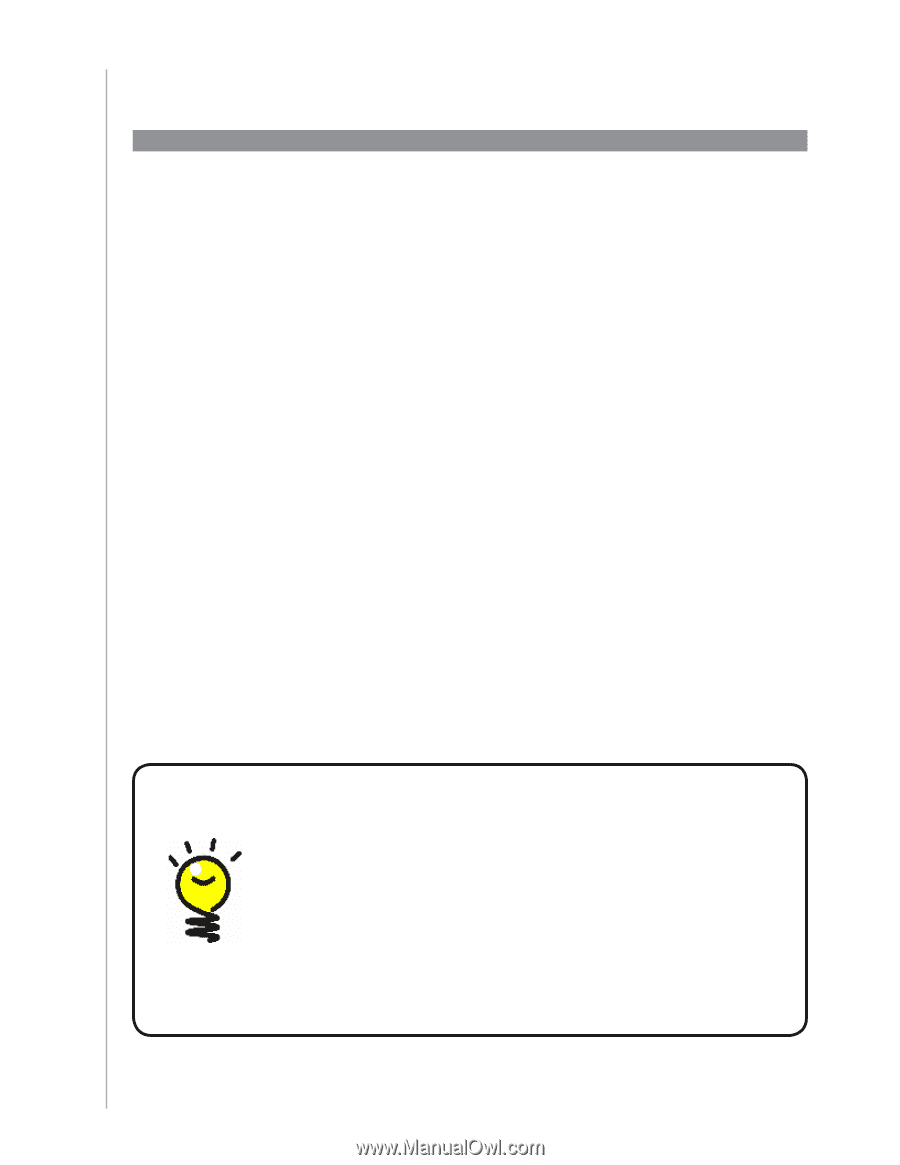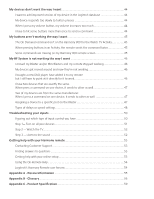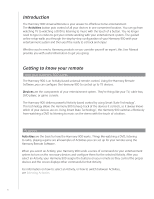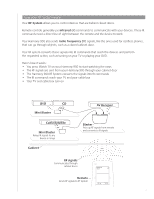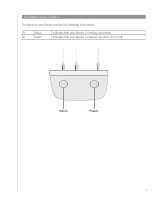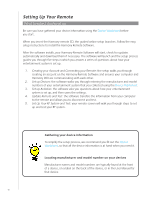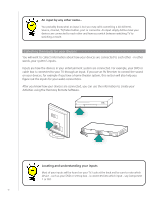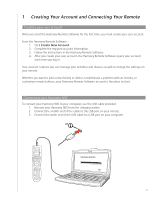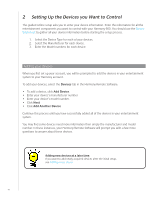Logitech 915-000030 User Manual - Page 10
Setting Up Your Remote, What to expect during set up
 |
UPC - 097855054531
View all Logitech 915-000030 manuals
Add to My Manuals
Save this manual to your list of manuals |
Page 10 highlights
Setting Up Your Remote What to expect during set up Be sure you have gathered your device information using the Device Worksheet before you start. When you insert the Harmony remote CD, the guided online setup launches. Follow the easy setup instructions to install the Harmony Remote Software. After the software installs, your Harmony Remote Software will start, check for updates automatically and download them if necessary. The software will launch and the setup process guides you through five steps in which you answer a series of questions about how your entertainment system is set up. 1. Creating your Account and Connecting your Remote: the setup walks you through creating an account on the Harmony Remote Software and ensures your computer and Harmony 900 are communicating with each other. 2. Set up Devices: the software walks you through entering the manufacturer and model numbers of your entertainment system that you collected using the Device Worksheet. 3. Set up Activities: the software asks you questions about how your entertainment system is set up, and then saves the settings. 4. Update Remote and Test: the software transfers the information from your computer to the remote and allows you to disconnect and test. 5. Set Up Your RF System and Test: your remote screen will walk you through steps to set up and test your RF system. Gathering your device information To simplify the setup process, we recommend you fill out the Device Worksheet, so that all the device information is at hand when you need it. Locating manufacturer and model number on your devices Manufacturer names and model numbers are typically found at the front of a device, on a label on the back of the device, or in the User Manual for that device. 10