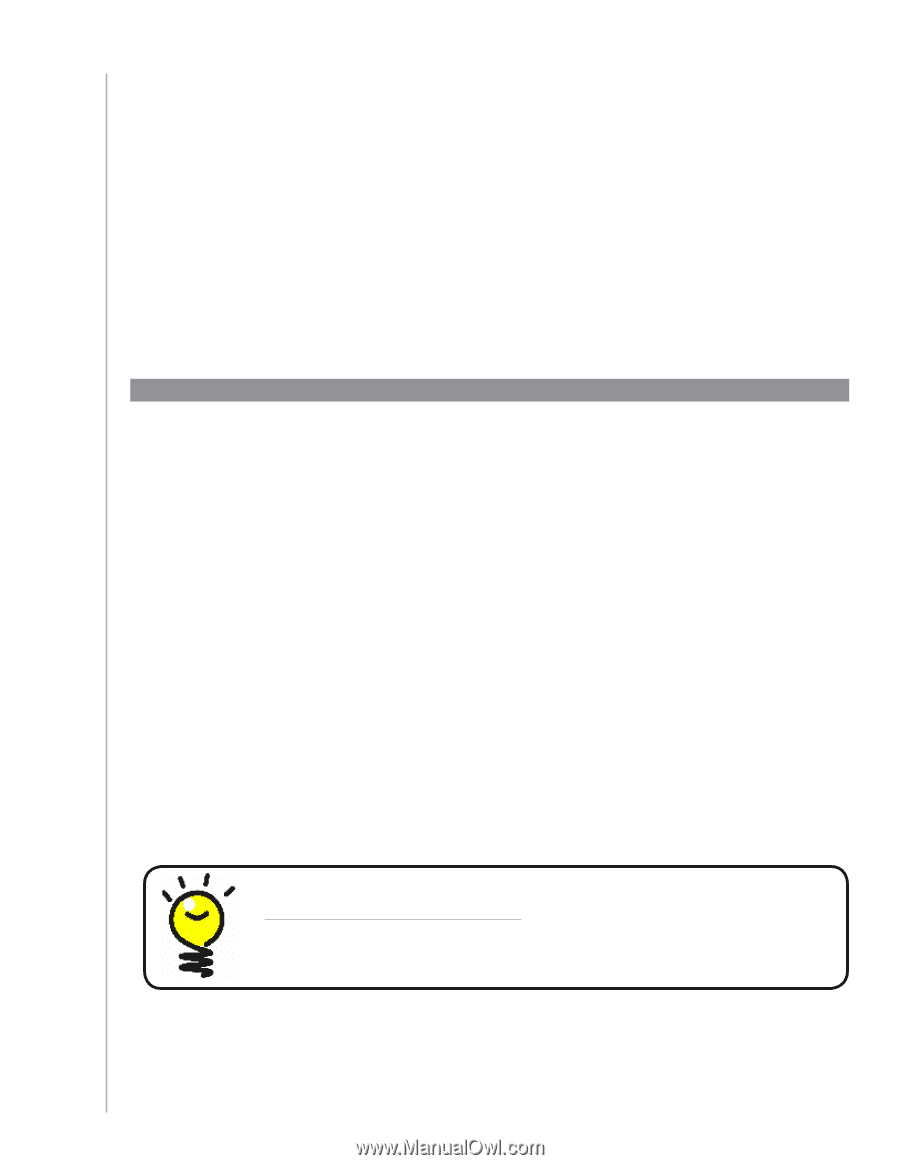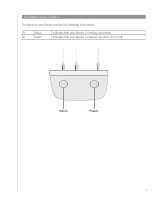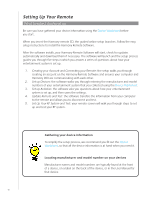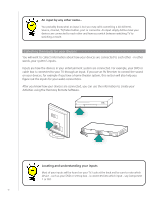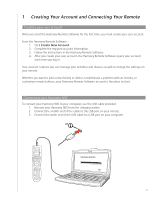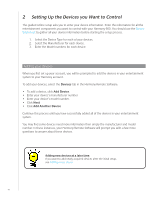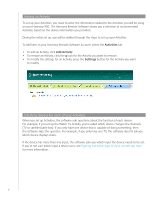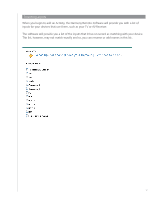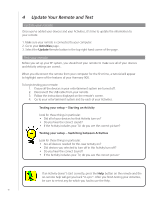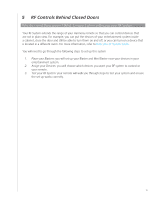Logitech 915-000030 User Manual - Page 14
Setting Up the Devices you Want to Control, Adding your devices, Devices, Add Device
 |
UPC - 097855054531
View all Logitech 915-000030 manuals
Add to My Manuals
Save this manual to your list of manuals |
Page 14 highlights
2 Setting Up the Devices you Want to Control The guided online setup asks you to enter your device information. Enter the information for all the entertainment components you want to control with your Harmony 900. You should use the Device Worksheet to gather all your device information before starting the setup process. 1. Select the Device Type for each of your devices. 2. Select the Manufacturer for each device. 3. Enter the Model numbers for each device. Adding your devices When you first set up your account, you will be prompted to add the devices in your entertainment system to your Harmony account. To add your devices, select the Devices tab in the Harmony Remote Software. • To add a device, click Add Device. • Enter your device's manufacturer number • Enter your device's model number. • Click Next • Click Add Another Device Continue this process until you have successfully added all of the devices in your entertainment system. You may find some devices need more information then simply the manufacturer and model number. In these instances, your Harmony Remote Software will prompt you with a few more questions to answer about these devices. Adding new devices at a later time If you want to add newly acquired devices after the initial setup, see Adding a new device. 14