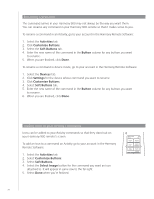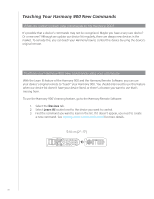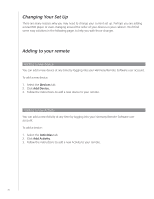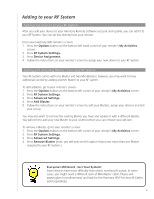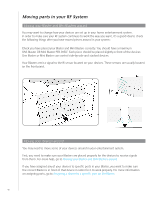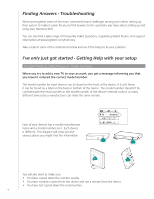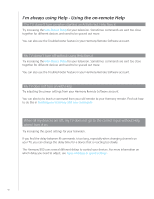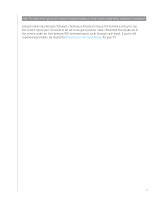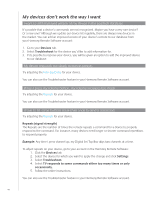Logitech 915-000030 User Manual - Page 39
Adding to your RF System, Adding new devices to your RF System
 |
UPC - 097855054531
View all Logitech 915-000030 manuals
Add to My Manuals
Save this manual to your list of manuals |
Page 39 highlights
Adding to your RF System Adding new devices to your RF System After you add your device to your Harmony Remote Software account and update, you can add it to your RF System. You can do this directly from your remote. From your Harmony 900 remote's screen: 1. Press the Options button on the bottom left hand corner of your remote's My Activities screen. 2. Press RF System Settings. 3. Press Device Assignment. 4. Follow the instructions on your remote's screen to assign your new device to your RF System. Adding and removing Blasters from your RF System Your RF System comes with one Blaster and two Mini Blasters; however, you may want to have additional control by adding another Blaster to your RF system. To add a Blaster, go to your remote's screen: 1. Press the Options button on the bottom left corner of your remote's My Activities screen. 2. Press RF System Settings. 3. Press Advanced Settings. 4. Press Add Blaster. 5. Follow the instructions on your remote's screen to add your Blasters, assign your devices and test your set up. You may also want to remove the existing Blaster you have and replace it with a different Blaster. You will need to add your new Blaster to your system before you can remove your old one. To remove a Blaster, go to your remote's screen: 1. Press the Options button on the bottom left corner of your remote's My Activities screen. 2. Press RF System Settings. 3. Press Advanced Settings. 4. Press Remove Blaster (note: you will only see this option if you have more than one Blaster assigned to your RF System.) Everyone's Different - So's Your System! Some devices have more difficulty than others receiving IR signals. In some cases, you might need a different style of Mini Blaster cable. Please visit www.logitech.com/harmony/ and look for the Harmony 900 Precision IR Cables (sold separately). 39