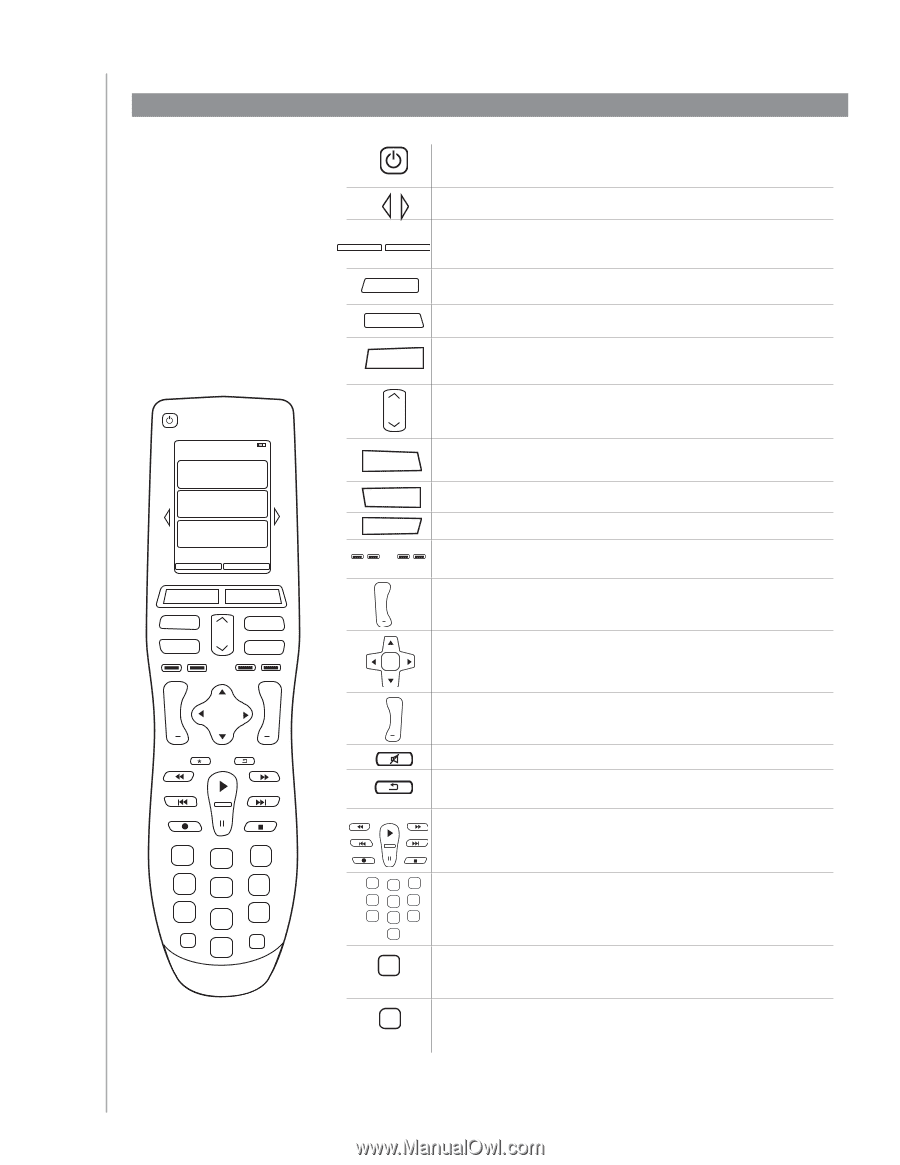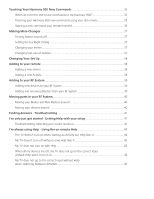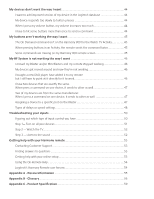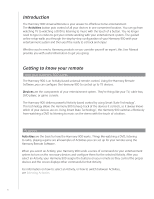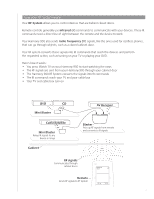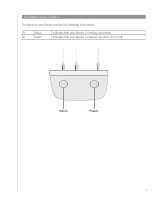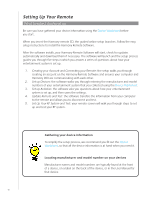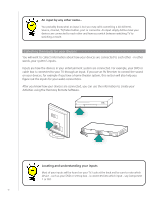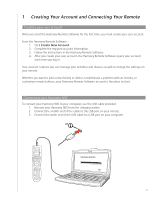Logitech 915-000030 User Manual - Page 8
The buttons on your Harmony 900, The Harmony 900's, buttons may have, different functions or
 |
UPC - 097855054531
View all Logitech 915-000030 manuals
Add to My Manuals
Save this manual to your list of manuals |
Page 8 highlights
The buttons on your Harmony 900 The Harmony 900's buttons may have different functions or control different devices depending on which Activity you're in. For more information, see Customize your buttons. The system off button turns off all the devices in the current Activity. Off The arrow keys help you page through items on the touch screen. Options The function buttons are dynamic and select different functions on the Devices remote or the Activity. Activities Help The Activities button returns you to your list of Activities. The Help button starts the on-remote help. Menu The Menu button opens the on-screen menu for the device selected. Off My Activies 1/2 pages 4:51 Settings Devices Activities Menu Exit Help Info Guide + + Vol OK Ch The page up and page down arrows help you navigate through your onscreen guide or menu. Info Exit Guide + Vol The Info button opens the information section of your on-screen guide. The Exit button closes your on-screen menu or guide. The Guide button opens your on-screen guide. The color-coded buttons perform cable, satellite and teletext functions. You can also customize them with your favorite commands. The volume button changes the volume. The navigation pad arrows allow you to move through menus or on- OK screen guides. + The channel button changes the channels. Ch Replay Skip 1 2 4 5 ghi jkl 7 8 pqrs tuv ++ 0 clear 3 def 6 mno 9 wxyz E enter The mute button mutes the sound. The previous channel button returns you to the last channel you were on. The play area puts your play, pause, skip and other buttons in one area for quick access. Replay Skip 1 2 3 abc def 4 5 6 ghi jkl mno 7 8 9 pqrs tuv wxyz 0 E enter The number pad has the digits 0-9. The enter button enters a selection from the number pad. + The clear button clears an entry from the number pad. clear 8