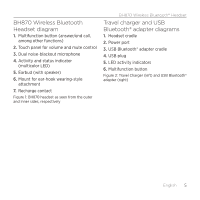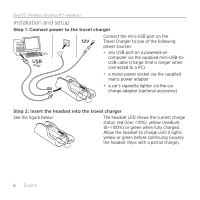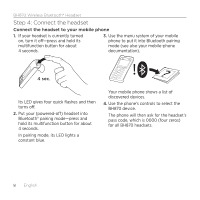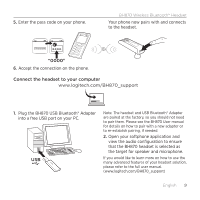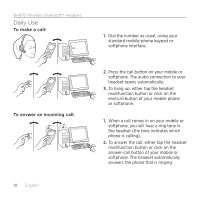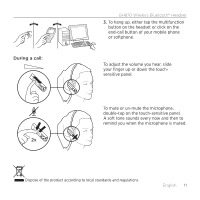Logitech BH870 Getting Started Guide - Page 10
Daily Use
 |
View all Logitech BH870 manuals
Add to My Manuals
Save this manual to your list of manuals |
Page 10 highlights
BH870 Wireless Bluetooth® Headset Daily Use To make a call: 1. Dial the number as usual, using your standard mobile-phone keypad or softphone interface. To answer an incoming call: 10 English 2. Press the call button on your mobile or softphone. The audio connection to your headset opens automatically. 3. To hang up, either tap the headset multifunction button or click on the end-call button of your mobile phone or softphone. 1. When a call comes in on your mobile or softphone, you will hear a ring tone in the headset (the tone indicates which phone is calling). 2. To answer the call, either tap the headset multifunction button or click on the answer-call button of your mobile or softphone. The headset automatically answers the phone that is ringing.