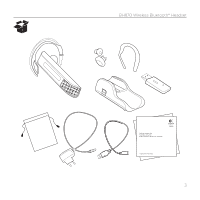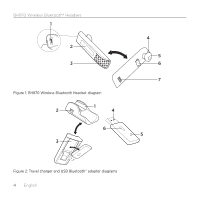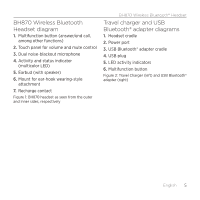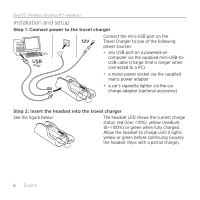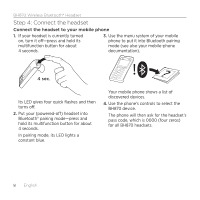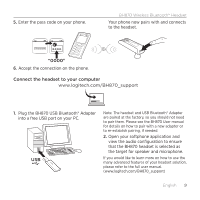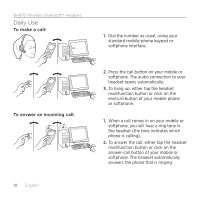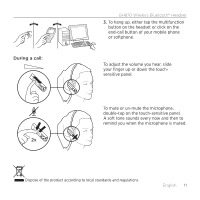Logitech BH870 Getting Started Guide - Page 8
Step 4: Connect the headset
 |
View all Logitech BH870 manuals
Add to My Manuals
Save this manual to your list of manuals |
Page 8 highlights
BH870 Wireless Bluetooth® Headset Step 4: Connect the headset Connect the headset to your mobile phone 1. If your headset is currently turned on, turn it off-press and hold its multifunction button for about 4 seconds. 3. Use the menu system of your mobile phone to put it into Bluetooth pairing mode (see also your mobile-phone documentation). 4 sec. Its LED gives four quick flashes and then turns off. 2. Put your (powered-off) headset into Bluetooth® pairing mode-press and hold its multifunction button for about 4 seconds. In pairing mode, its LED lights a constant blue. Your mobile phone shows a list of discovered devices. 4. Use the phone's controls to select the BH870 device. The phone will then ask for the headset's pass code, which is 0000 (four zeros) for all BH870 headsets. 8 English