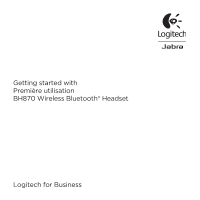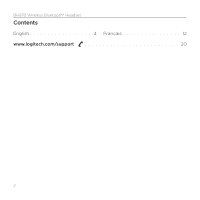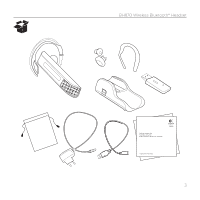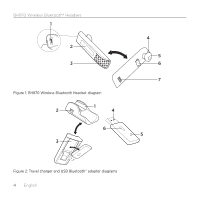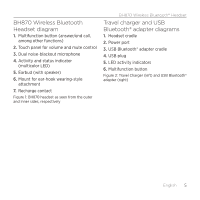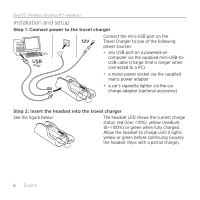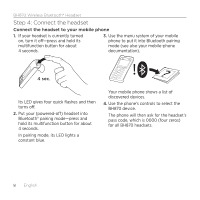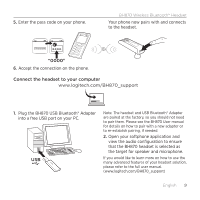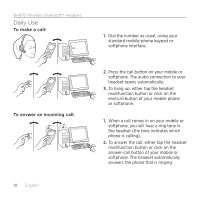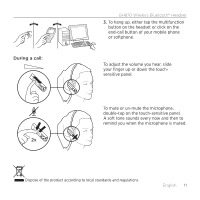Logitech BH870 Getting Started Guide - Page 6
Installation and setup - wireless
 |
View all Logitech BH870 manuals
Add to My Manuals
Save this manual to your list of manuals |
Page 6 highlights
BH870 Wireless Bluetooth® Headset Installation and setup Step 1: Connect power to the travel charger USB Connect the mini-USB port on the 12V Travel Charger to one of the following power sources: • any USB port on a powered-on computer via the supplied mini-USB-toUSB cable (charge time is longer when connected to a PC) • a mains power socket via the supplied mains power adapter • a car's cigarette lighter via the car charge adapter (optional accessory) Step 2: Insert the headset into the travel charger See the figure below: The headset LED shows the current charge status: red (low;
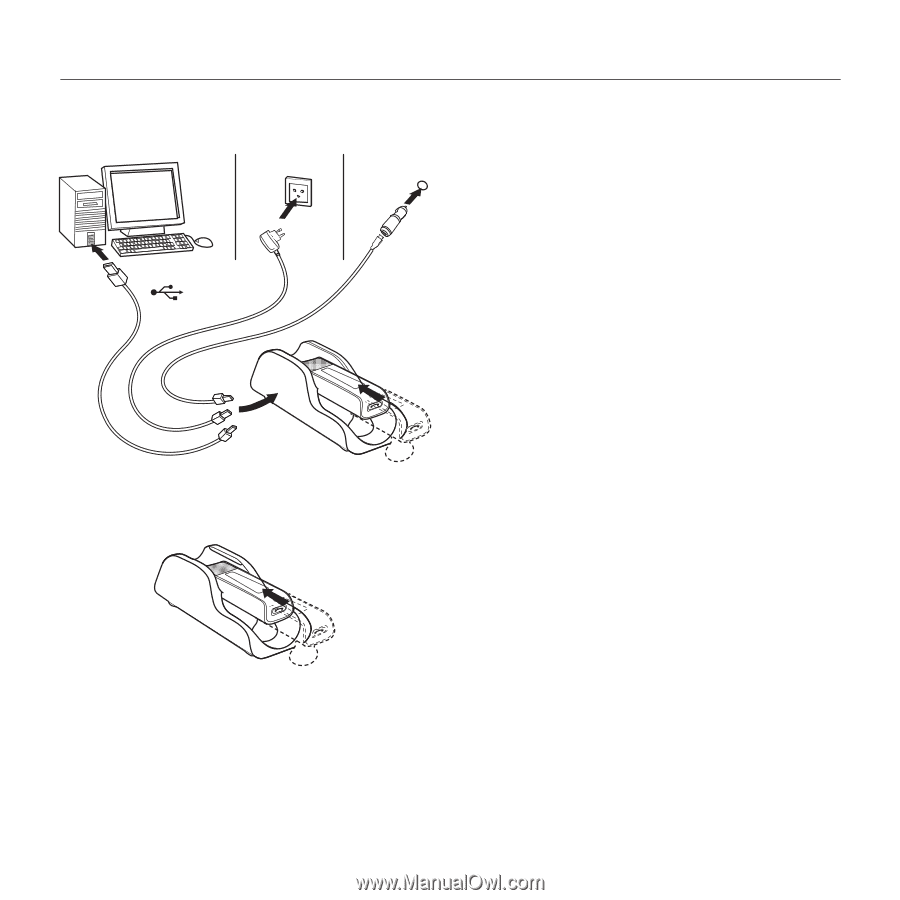
BH870 Wireless Bluetooth® Headset
6
English
Installation and setup
Step 1: Connect power to the travel charger
Connect the mini-USB port on the
Travel Charger to one of the following
power sources:
•
any USB port on a powered-on
computer via the supplied mini-USB-to-
USB cable (charge time is longer when
connected to a PC)
•
a mains power socket via the supplied
mains power adapter
•
a car’s cigarette lighter via the car
charge adapter (optional accessory)
Step 2: Insert the headset into the travel charger
See the figure below:
The headset LED shows the current charge
status: red (low; <10%), yellow (medium;
10–<100%) or green when fully charged.
Allow the headset to charge until it lights
yellow or green before continuing (usually
the headset ships with a partial charge).
12V
USB