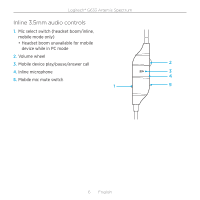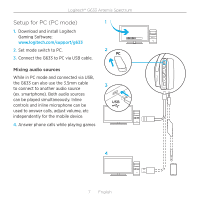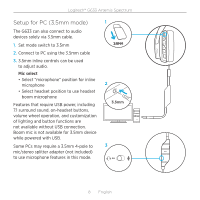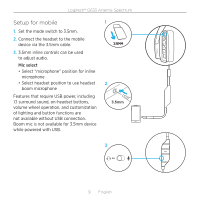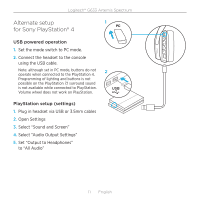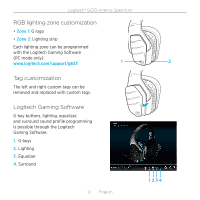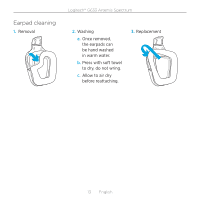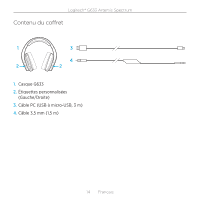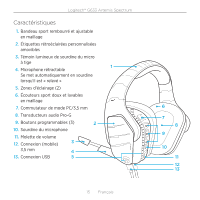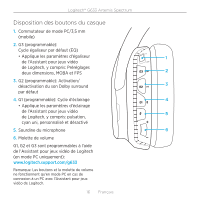Logitech G633 Setup Guide - Page 11
Alternate setup, for Sony PlayStation® 4 - not working
 |
View all Logitech G633 manuals
Add to My Manuals
Save this manual to your list of manuals |
Page 11 highlights
Logitech® G633 Artemis Spectrum Alternate setup 1 for Sony PlayStation® 4 USB powered operation 1. Set the mode switch to PC mode. 2. Connect the headset to the console using the USB cable. Note: although set in PC mode, buttons do not operate when connected to the PlayStation 4. Programming of lighting and buttons is not possible on the PlayStation 7.1 surround sound is not available while connected to PlayStation. Volume wheel does not work on PlayStation. 2 USB PlayStation setup (settings) 1. Plug in headset via USB or 3.5mm cables 2. Open Settings 3. Select "Sound and Screen" 4. Select "Audio Output Settings" 5. Set "Output to Headphones" to "All Audio" 11 English
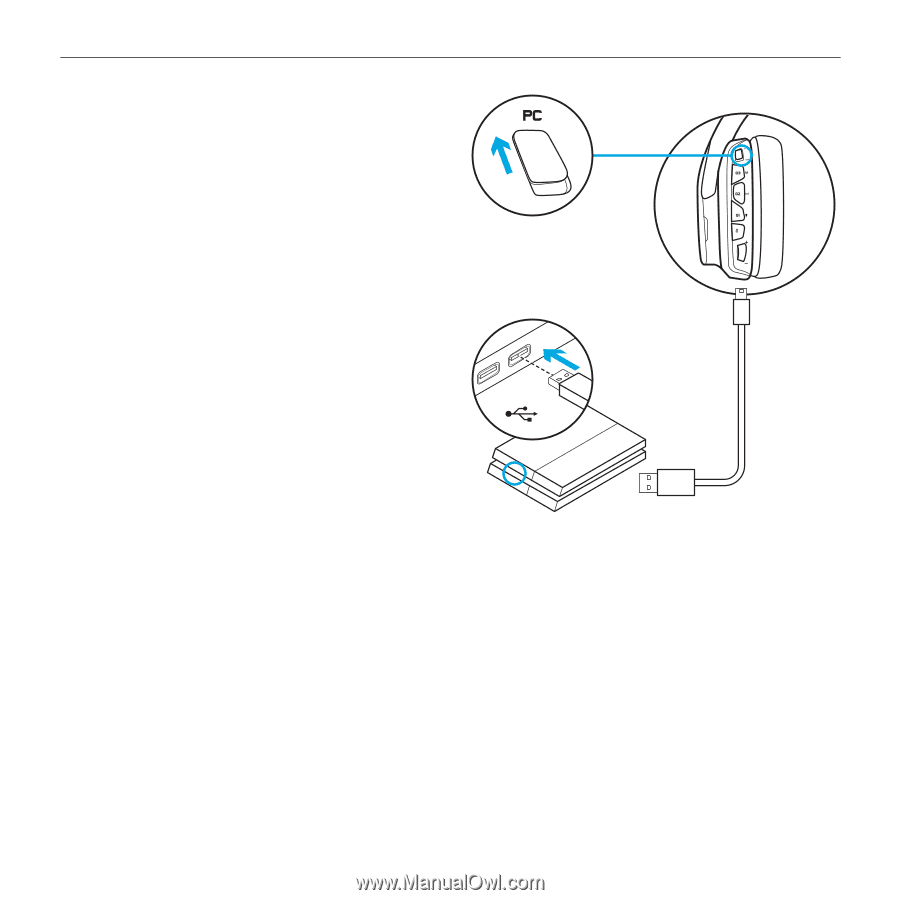
Logitech® G633 Artemis Spectrum
11
English
Alternate setup
for Sony PlayStation® 4
USB powered operation
1.
Set the mode switch to PC mode.
2.
Connect the headset to the console
using the USB cable.
Note: although set in PC mode, buttons do not
operate when connected to the PlayStation 4.
Programming of lighting and buttons is not
possible on the PlayStation 7.1 surround sound
is not available while connected to PlayStation.
Volume wheel does not work on PlayStation.
PlayStation setup (settings)
1.
Plug in headset via USB or 3.5mm cables
2.
Open Settings
3.
Select “Sound and Screen”
4.
Select “Audio Output Settings”
5.
Set “Output to Headphones”
to “All Audio”
USB
1
2