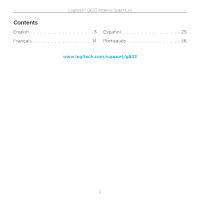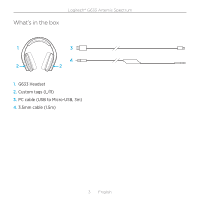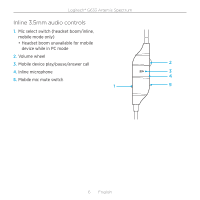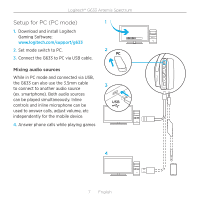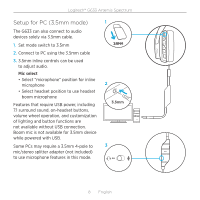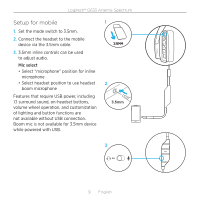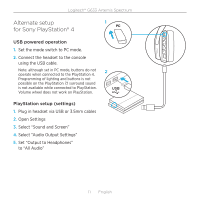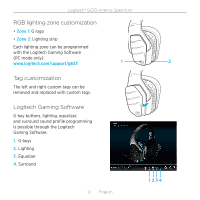Logitech G633 Setup Guide - Page 7
Setup for PC PC mode - cable
 |
View all Logitech G633 manuals
Add to My Manuals
Save this manual to your list of manuals |
Page 7 highlights
Logitech® G633 Artemis Spectrum Setup for PC (PC mode) 1 1. Download and install Logitech Gaming Software: www.logitech.com/support/g633 2. Set mode switch to PC. 2 3. Connect the G633 to PC via USB cable. Mixing audio sources While in PC mode and connected via USB, the G633 can also use the 3.5mm cable to connect to another audio source (ex. smartphone). Both audio sources can be played simultaneously. Inline controls and inline microphone can be used to answer calls, adjust volume, etc independently for the mobile device. 4. Answer phone calls while playing games 3 USB 4 7 English

Logitech® G633 Artemis Spectrum
7
English
Setup for PC (PC mode)
1.
Download and install Logitech
Gaming Software:
www.logitech.com/support/g633
2.
Set mode switch to PC.
3.
Connect the G633 to PC via USB cable.
Mixing audio sources
While in PC mode and connected via USB,
the G633 can also use the 3.5mm cable
to connect to another audio source
(ex. smartphone). Both audio sources
can be played simultaneously. Inline
controls and inline microphone can be
used to answer calls, adjust volume, etc
independently for the mobile device.
4.
Answer phone calls while playing games
USB
1
2
3
4