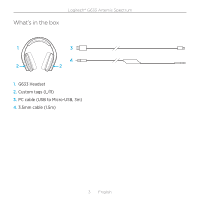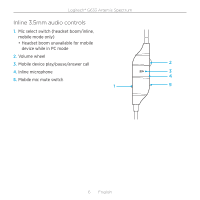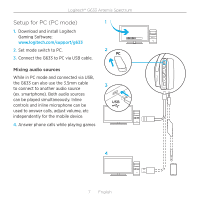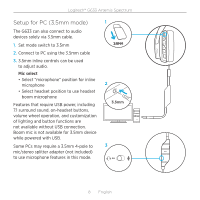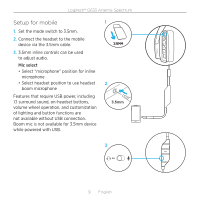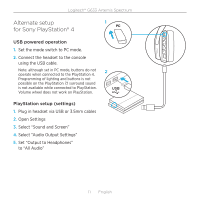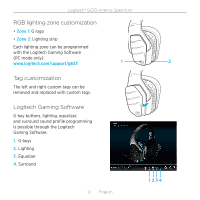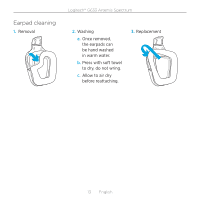Logitech G633 Setup Guide - Page 8
Setup for PC 3°5mm mode - no sound
 |
View all Logitech G633 manuals
Add to My Manuals
Save this manual to your list of manuals |
Page 8 highlights
Logitech® G633 Artemis Spectrum Setup for PC (3.5mm mode) The G633 can also connect to audio devices solely via 3.5mm cable. 1. Set mode switch to 3.5mm 2. Connect to PC using the 3.5mm cable 3. 3.5mm inline controls can be used to adjust audio. Mic select • Select "microphone" position for inline microphone • Select headset position to use headset boom microphone Features that require USB power, including 7.1 surround sound, on-headset buttons, volume wheel operation, and customization of lighting and button functions are not available without USB connection. Boom mic is not available for 3.5mm device while powered with USB. Some PCs may require a 3.5mm 4-pole to mic/stereo splitter adapter (not included) to use microphone features in this mode. 1 2 3.5mm 3 8 English