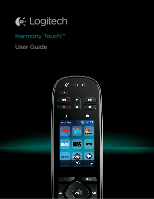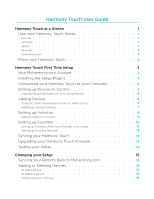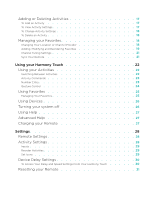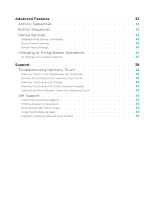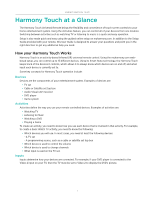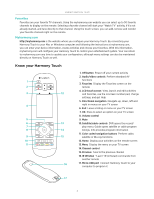Logitech Harmony Touch User's Guide - Page 5
Harmony Touch at a Glance, How your Harmony Touch Works, Devices, Activities, Inputs - universal remote
 |
View all Logitech Harmony Touch manuals
Add to My Manuals
Save this manual to your list of manuals |
Page 5 highlights
Logitech Harmony Touch Harmony Touch at a Glance The Harmony Touch Universal Remote brings the flexibility and convenience of touch screen controls to your home entertainment system. Using the Activities feature, you can control all of your devices from one location. Switching between activities such as watching TV or listening to music is a quick and easy operation. Setup is also made quick and easy using the guided online setup on myharmony.com. In addition to the Setup Guide provided with your remote, this User Guide is designed to answer your questions and point you in the right direction to get any additional help you need. How your Harmony Touch Works Harmony Touch is an activity-based Infrared (IR) universal remote control. Using the myharmony.com webbased setup, you can control up to 15 different devices. Using its Smart State technology, the Harmony Touch keeps track of the devices it controls, which allows it to always know which devices are on and off, and what input each device is currently set to. Some key concepts for Harmony Touch operation include: Devices Devices are the components of your entertainment system. Examples of devices are: • TV set • Cable or Satellite set top box • Audio Visual (AV) receiver • DVD player • Game system Activities Activities define the way you use your remote controlled devices. Examples of activities are: • Watching TV • Listening to Music • Watching a DVD • Playing a Game To create an activity, you need to know how you use each device that is involved in that activity. For example, to create a basic Watch TV activity, you need to know the following: • Which devices you will use. In most cases, you need at least the following devices: --A TV set --A programming source, such as a cable or satellite set top box • Which device is used to control the volume • Which device is used to change channels • What input is used on the TV set. Inputs Inputs determine how your devices are connected. For example, if your DVD player is connected to the Video 2 input on your TV, then the TV must be set to Video 2 to display the DVD's picture. 1