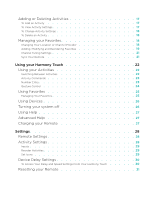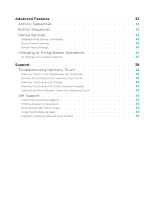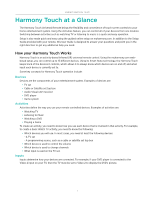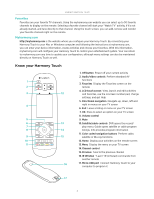Logitech Harmony Touch User's Guide - Page 8
Installing the Setup Plugins, Connecting your Harmony Touch to your Computer - will not setup
 |
View all Logitech Harmony Touch manuals
Add to My Manuals
Save this manual to your list of manuals |
Page 8 highlights
Logitech Harmony Touch Installing the Setup Plugins If you are creating a new account or accessing an existing account on a new computer for the first time, you will need to install two plugins. 1. Click the Silverlight plugin button and follow the instructions to complete the Microsoft Silverlight installation. 2. Click the MyHarmony plugin button and follow the instructions to complete the MyHarmony plugin installation. 3. When both plugins are installed, your browser will automatically refresh and continue the set up process. Connecting your Harmony Touch to your Computer Whether you are creating a new account or adding Harmony Touch to an existing account, you will be asked to connect Harmony Touch to your computer using the USB cable provided. Once connected, it may take several seconds for Harmony Touch to be detected by myharmony.com before you can proceed. When the Welcome page appears, click Next to begin adding device information. 4