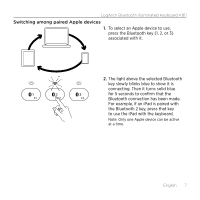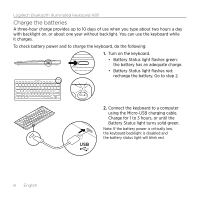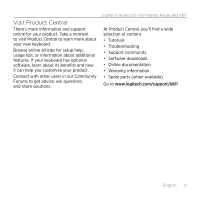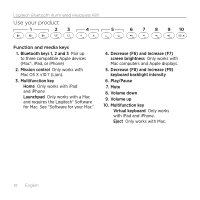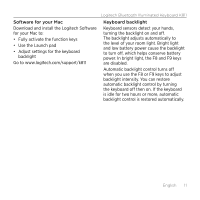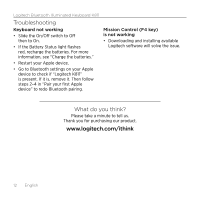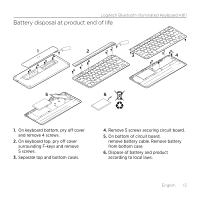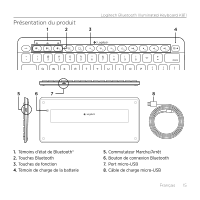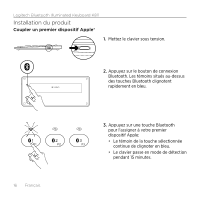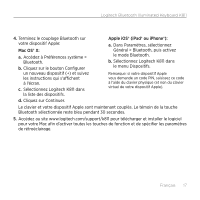Logitech K811 Getting Started Guide - Page 12
Troubleshooting, What do you think?
 |
View all Logitech K811 manuals
Add to My Manuals
Save this manual to your list of manuals |
Page 12 highlights
Logitech Bluetooth Illuminated Keyboard K811 Troubleshooting Keyboard not working • Slide the On/Off switch to Off then to On. • If the Battery Status light flashes red, recharge the batteries. For more information, see "Charge the batteries." • Restart your Apple device. • Go to Bluetooth settings on your Apple device to check if "Logitech K811" is present. If it is, remove it. Then follow steps 2-4 in "Pair your first Apple device" to redo Bluetooth pairing. Mission Control (F4 key) is not working • Downloading and installing available Logitech software will solve the issue. What do you think? Please take a minute to tell us. Thank you for purchasing our product. www.logitech.com/ithink 12 English
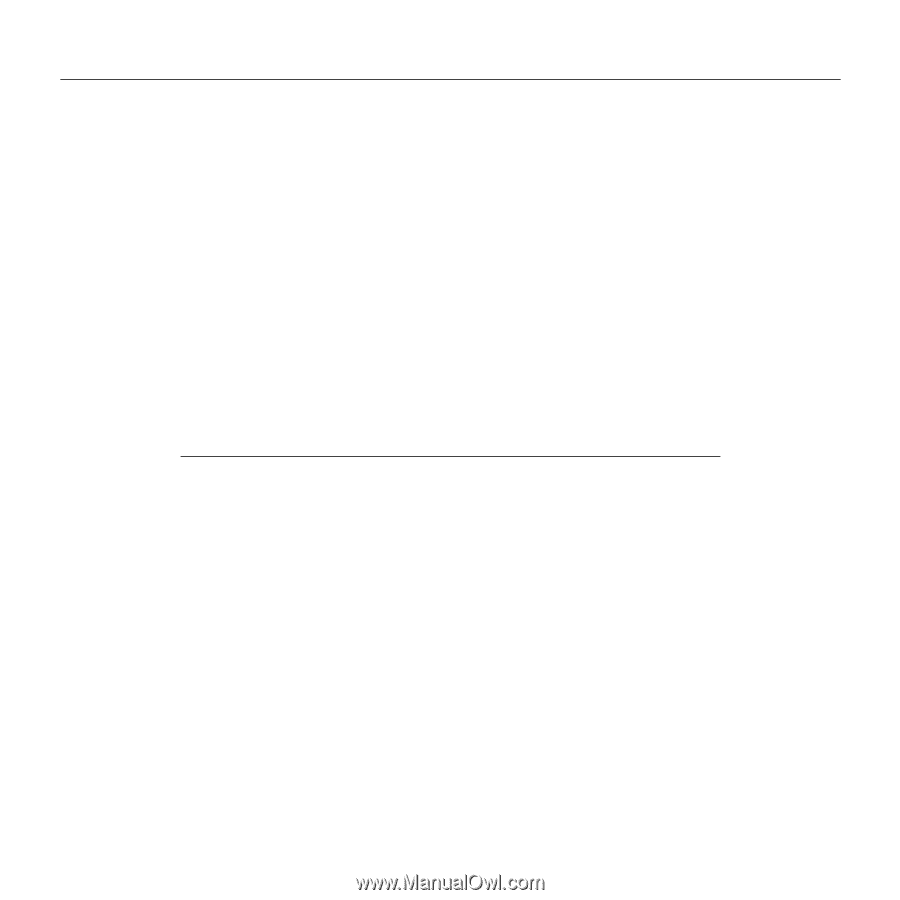
Logitech Bluetooth Illuminated Keyboard K811
12
English
Troubleshooting
Keyboard not working
•
Slide the On/Off switch to Off
then to On.
•
If the Battery Status light flashes
red, recharge the batteries. For more
information, see “Charge the batteries.”
•
Restart your Apple device.
•
Go to Bluetooth settings on your Apple
device to check if “Logitech K811”
is present. If it is, remove it. Then follow
steps 2–4 in “Pair your first Apple
device” to redo Bluetooth pairing.
Mission Control (F4 key)
is
not
working
•
Downloading and installing available
Logitech software will solve the issue.
What do you think?
Please take a minute to tell us.
Thank you for purchasing our product.
www.logitech.com/ithink