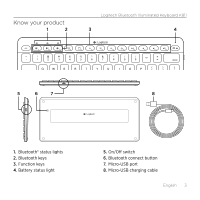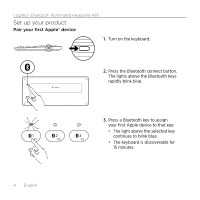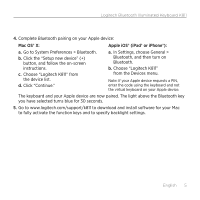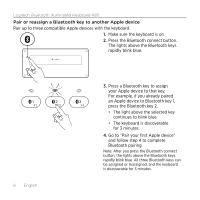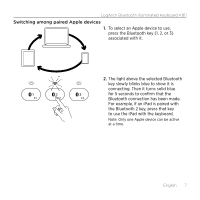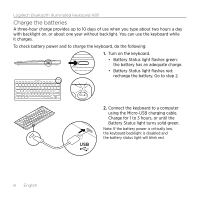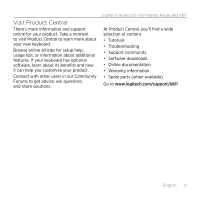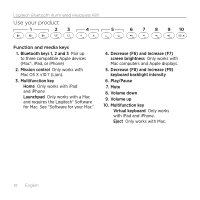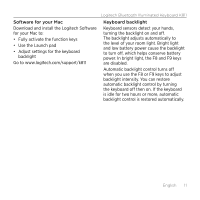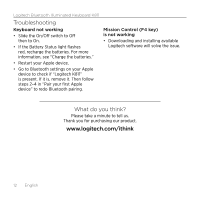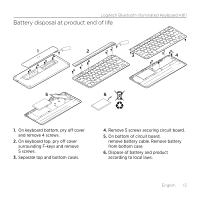Logitech K811 Getting Started Guide - Page 8
Charge the batteries - battery
 |
View all Logitech K811 manuals
Add to My Manuals
Save this manual to your list of manuals |
Page 8 highlights
Logitech Bluetooth Illuminated Keyboard K811 Charge the batteries A three-hour charge provides up to 10 days of use when you type about two hours a day with backlight on, or about one year without backlight. You can use the keyboard while it charges. To check battery power and to charge the keyboard, do the following: 1. Turn on the keyboard. • Battery Status light flashes green: the battery has an adequate charge. • Battery Status light flashes red: recharge the battery. Go to step 2. USB 2. Connect the keyboard to a computer using the Micro-USB charging cable. Charge for 1 to 3 hours, or until the Battery Status light turns solid green. Note: If the battery power is critically low, the keyboard backlight is disabled and the battery status light will blink red. 8 English