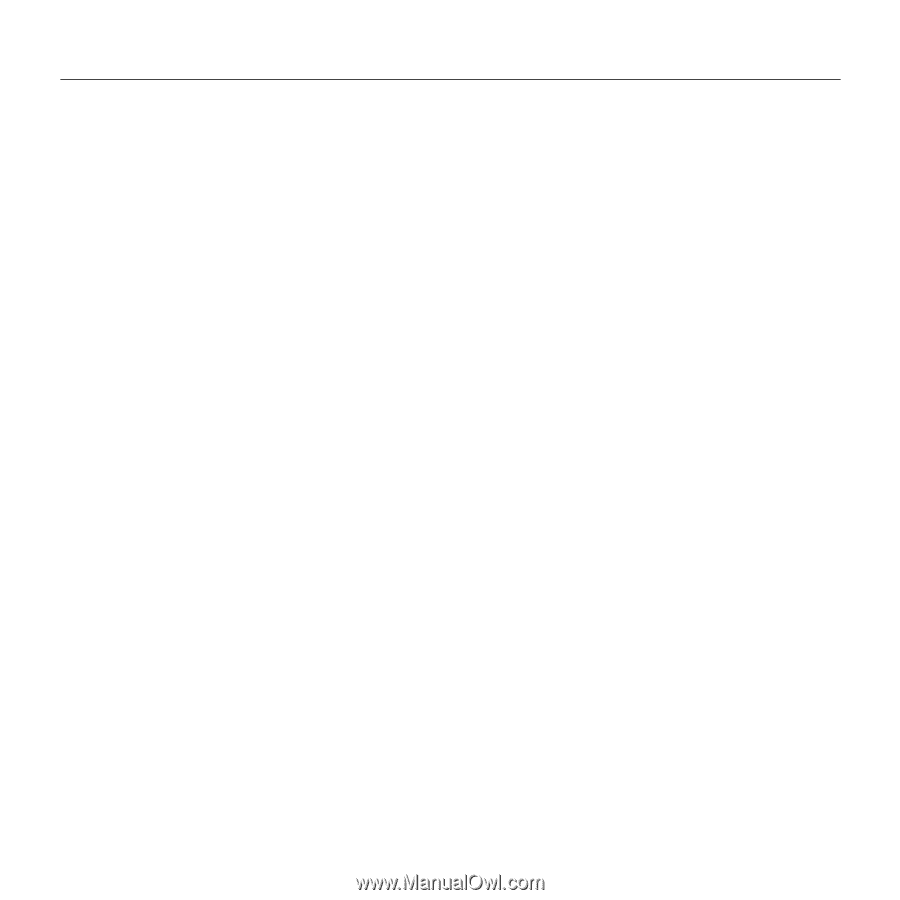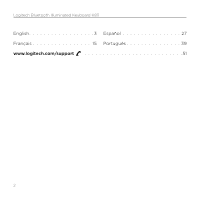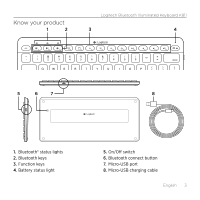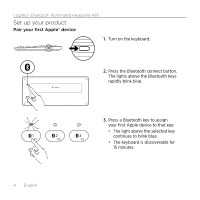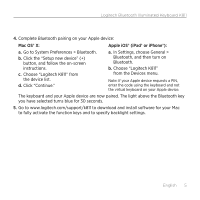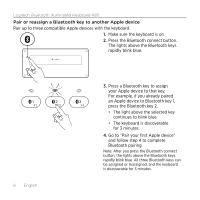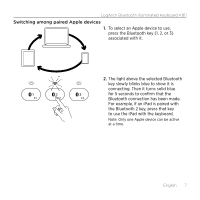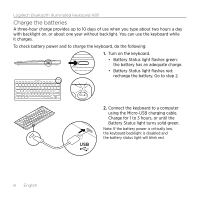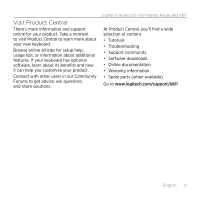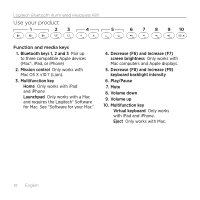Logitech K811 Getting Started Guide - Page 5
Go to System Preferences > Bluetooth. - keyboard for mac
 |
View all Logitech K811 manuals
Add to My Manuals
Save this manual to your list of manuals |
Page 5 highlights
Logitech Bluetooth Illuminated Keyboard K811 4. Complete Bluetooth pairing on your Apple device: Mac OS® X: Apple iOS® (iPad® or iPhone®): a. Go to System Preferences > Bluetooth. b. Click the "Setup new device" (+) button, and follow the on-screen instructions. c. Choose "Logitech K811" from the device list. d. Click "Continue." a. In Settings, choose General > Bluetooth, and then turn on Bluetooth. b. Choose "Logitech K811" from the Devices menu. Note: If your Apple device requests a PIN, enter the code using the keyboard and not the virtual keyboard on your Apple device. The keyboard and your Apple device are now paired. The light above the Bluetooth key you have selected turns blue for 30 seconds. 5. Go to www.logitech.com/support/k811 to download and install software for your Mac to fully activate the function keys and to specify backlight settings. English 5