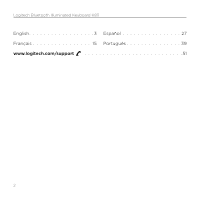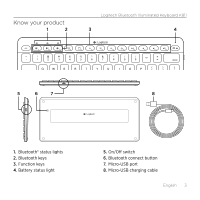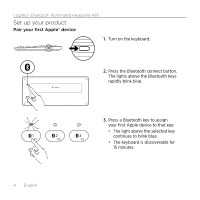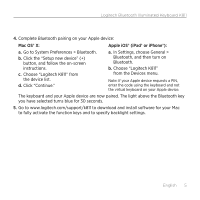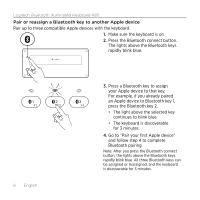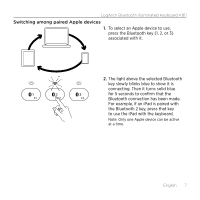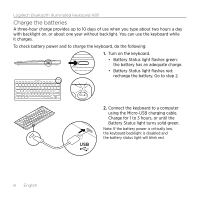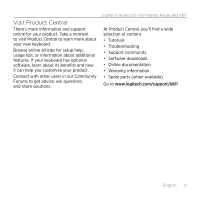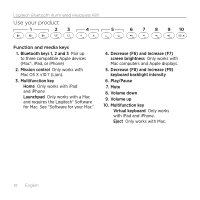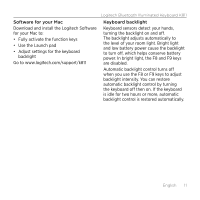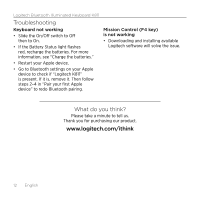Logitech K811 Getting Started Guide - Page 7
Switching among paired Apple devices
 |
View all Logitech K811 manuals
Add to My Manuals
Save this manual to your list of manuals |
Page 7 highlights
Logitech Bluetooth Illuminated Keyboard K811 Switching among paired Apple devices 1. To select an Apple device to use, press the Bluetooth key (1, 2, or 3) associated with it. 2. The light above the selected Bluetooth key slowly blinks blue to show it is connecting. Then it turns solid blue for 5 seconds to confirm that the Bluetooth connection has been made. For example, if an iPad is paired with the Bluetooth 2 key, press that key to use the iPad with the keyboard. Note: Only one Apple device can be active at a time. English 7

Logitech Bluetooth Illuminated Keyboard K811
English
7
Switching among paired Apple devices
1.
To select an Apple device to use,
press the Bluetooth key (1, 2, or 3)
associated with it.
2.
The light above the selected Bluetooth
key slowly blinks blue to show it is
connecting. Then it turns solid blue
for 5 seconds to confirm that the
Bluetooth connection has been made.
For example, if an iPad is paired with
the Bluetooth 2 key, press that key
to use the iPad with the keyboard.
Note: Only one Apple device can be active
at a time.