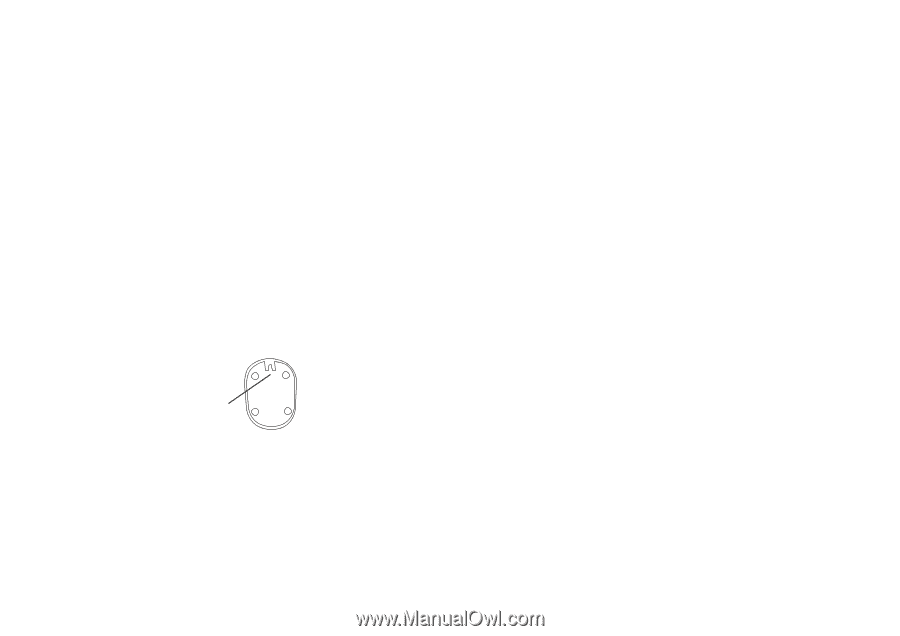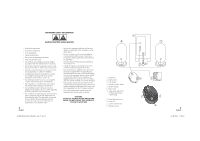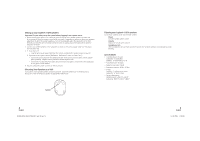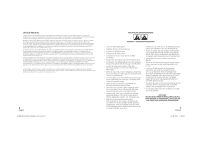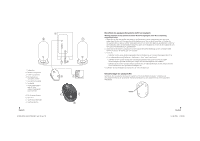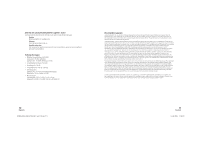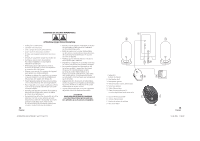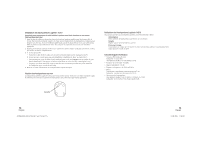Logitech X-210 User Guide - Page 3
Enjoying your Logitech, X-210 speakers, Specifications, Setting up your Logitech, Mounting Your - driver
 |
View all Logitech X-210 manuals
Add to My Manuals
Save this manual to your list of manuals |
Page 3 highlights
Setting up your Logitech® X-210 speakers Important: For your safety, set up the system before plugging it into a power source 1. Before attaching the cables to the subwoofer, position the two front satellite speakers on either side of your monitor. Place the remote control within easy reach. Depending on where you place your speakers, adjust them to direct the sound toward you. For best sound quality, place the subwoofer on the floor beneath your desk. Be sure to maintain at least 6 inches of spacing around the subwoofer to allow for adequate ventilation. 2. Connect two satellite speakers to the subwoofer as shown on the previous page. Make sure the plug is inserted all the way. 3. A. If you have a PC: • Plug the green audio input cable from the remote control into the speaker output on your PC. B. If you have a video game console (PlayStation®, PlayStation®2, Xbox, or GameCube®): • Connect the green plug from the audio input cable to the green jack on a game console adapter (sold separately). Adapters can be purchased at www.logitech.com. • Connect the red and white RCA audio cables from your video game console to the RCA audio jacks on the game console adapter. 4. Plug the subwoofer's power cord into an electrical outlet. Mounting Your Speakers to a Wall Your Logitech X-210 speaker satellites are wall mountable. Swivel the satellite base to desired position, and use the notch to hang your speaker on appropriate wall anchors. Enjoying your Logitech® X-210 speakers Access these controls on the wired remote control: Power Turns the speaker system on/off. Volume Adjusts the overall system volume. Headphone Jack When headphones are used with your X-210 system, the speakers will mute automatically for private listening. Specifications • Total RMS Power: 25 watts Subwoofer: 15 watts RMS Satellites: 10 watts RMS (2 x 5 w) • Total Peak Power: 50 watts • Signal to noise ratio: >96dB • Frequency response: 48 Hz - 20 kHz • Drivers Satellites: 2" high-excursion driver Subwoofer: 4" ported driver • Speaker dimensions: Satellites: (H) 6" x (W) 2.5" x (D) 3" Subwoofer: (H) 8.5" x (W) 6" x (D) 9" Notch 4 English 623906-0914 x3jr (x210).indd Sec1:4-Sec1:5 5 English 15.06.2005 17:48:38