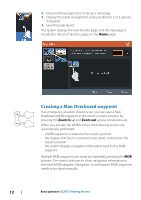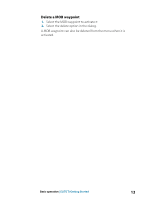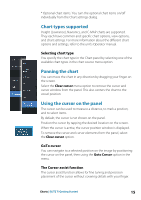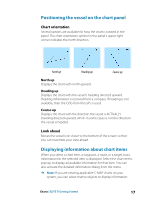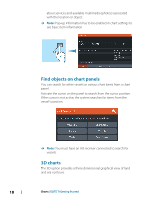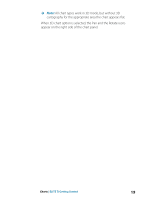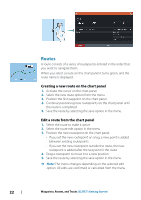Lowrance Elite-12 Ti Getting Started EN - Page 17
Positioning the vessel on the chart panel, Chart orientation, Look ahead
 |
View all Lowrance Elite-12 Ti manuals
Add to My Manuals
Save this manual to your list of manuals |
Page 17 highlights
Positioning the vessel on the chart panel Chart orientation Several options are available for how the chart is rotated in the panel. The chart orientation symbol in the panel's upper right corner indicates the north direction. North up Heading up Course up North up Displays the chart with north upward. Heading up Displays the chart with the vessel's heading directed upward. Heading information is received from a compass. If heading is not available, then the COG from the GPS is used. Course up Displays the chart with the direction the vessel is ACTUALLY traveling directed upward, which in some cases is not the direction the vessel is headed. Look ahead Moves the vessel icon closer to the bottom of the screen so that you can maximize your view ahead. Displaying information about chart items When you select a chart item, a waypoint, a route, or a target, basic information for the selected item is displayed. Select the chart item's pop-up to display all available information for that item. You can also activate the detailed information dialog from the menu. Ú Note: If you are viewing applicable C-MAP charts on your system, you can select marine objects to display information Charts | ELITE Ti Getting Started 17