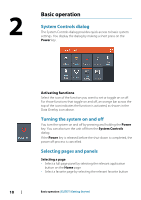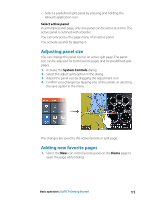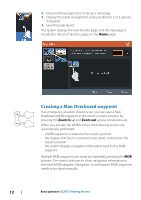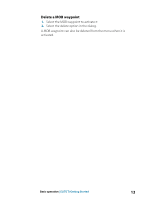Lowrance Elite-12 Ti Getting Started EN - Page 8
Application s, Split s
 |
View all Lowrance Elite-12 Ti manuals
Add to My Manuals
Save this manual to your list of manuals |
Page 8 highlights
Application pages Each application connected to the system is presented on panels. The application can be presented as a full page, or in combination with other panels in a multiple panel page. All application pages are accessed from the Home page. 1 Application panel 2 Menu Panel specific menu. 3 System Controls dialog Quick access to basic system settings. Display the dialog by a short press on the Power key. 4 Dialog Information to or input from the user. 5 Alarm message Displayed if dangerous situations or system faults occur. Split pages You can have up to 4 panels on each page. 2 panels page 3 panels page 4 panels page 8 Introduction | ELITE Ti Getting Started

Application pages
Each application connected to the system is presented on panels.
The application can be presented as a full page, or in combination
with other panels in a multiple panel page.
All application pages are accessed from the
Home
page.
1
Application panel
2
Menu
Panel specific menu.
3
System Controls dialog
Quick access to basic system settings. Display the dialog by
a short press on the
Power
key.
4
Dialog
Information to or input from the user.
5
Alarm message
Displayed if dangerous situations or system faults occur.
Split pages
You can have up to 4 panels on each page.
2 panels page
3 panels page
4 panels page
8
Introduction
| ELITE Ti Getting Started