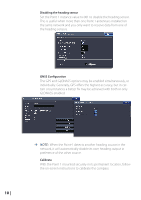Lowrance HDS-5 Gen2 HDS Gen2 2.5 software release addendum - EN - Page 5
Look Ahead, Rotate
 |
View all Lowrance HDS-5 Gen2 manuals
Add to My Manuals
Save this manual to your list of manuals |
Page 5 highlights
Rotating the 3D chart In this view the camera position is fixed, and the camera can only be rotated and tilted. By default the vessel's position will be in center if Look Ahead is not selected. The camera angle is as seen from your eye position, looking toward the vessel. The vessel's rotation on the chart is defined by the chart orientation settings. You can change the camera's tilt angle by pressing the keypad up or down. You rotate the camera around it's own vertical axis by pressing the keypad left or right. Panning The Pan option allows you to view the entire 3D chart, regardless of vessel position. You move the camera away from the vessel and around in the chart by pressing the keypad in any direction. When you remove your finger from the keypad the view will remain in the selected position. The camera's tilt angle is as set in Rotate view. | 5