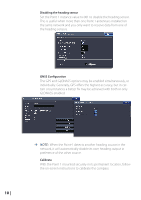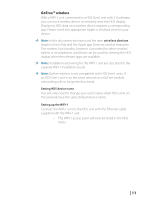Lowrance HDS-5 Gen2 HDS Gen2 2.5 software release addendum - EN - Page 6
Export region
 |
View all Lowrance HDS-5 Gen2 manuals
Add to My Manuals
Save this manual to your list of manuals |
Page 6 highlights
Export region Allows you to create a file of select waypoints, routes, and trails from a specific region. This allows the user to better manage critical user information and segregate it by lake, state, region, etc for ease in backup and restoration or sharing with friends. 1. Access the Files utility 2. Select Waypoints, Routes and Trails and press Enter 3. Select Export Region and press Enter 4. Align the cursor on the red X you want to move and press Enter 5. Use the keypad to move the X to the desired location and press Enter 6. Repeat Steps 4 and 5 to reposition the other red X 7. Press Menu 8. Select Export and press Enter 9. Select the desired user data file format and press Export 10. Select the destination folder and press OK 11. Input the desired file name and press OK ¼¼ Note: To export waypoints, routes and trails to a non-HDS unit, select a compatible file format and export the file to a SD or microSD card that works with the non-HDS unit. 6 |