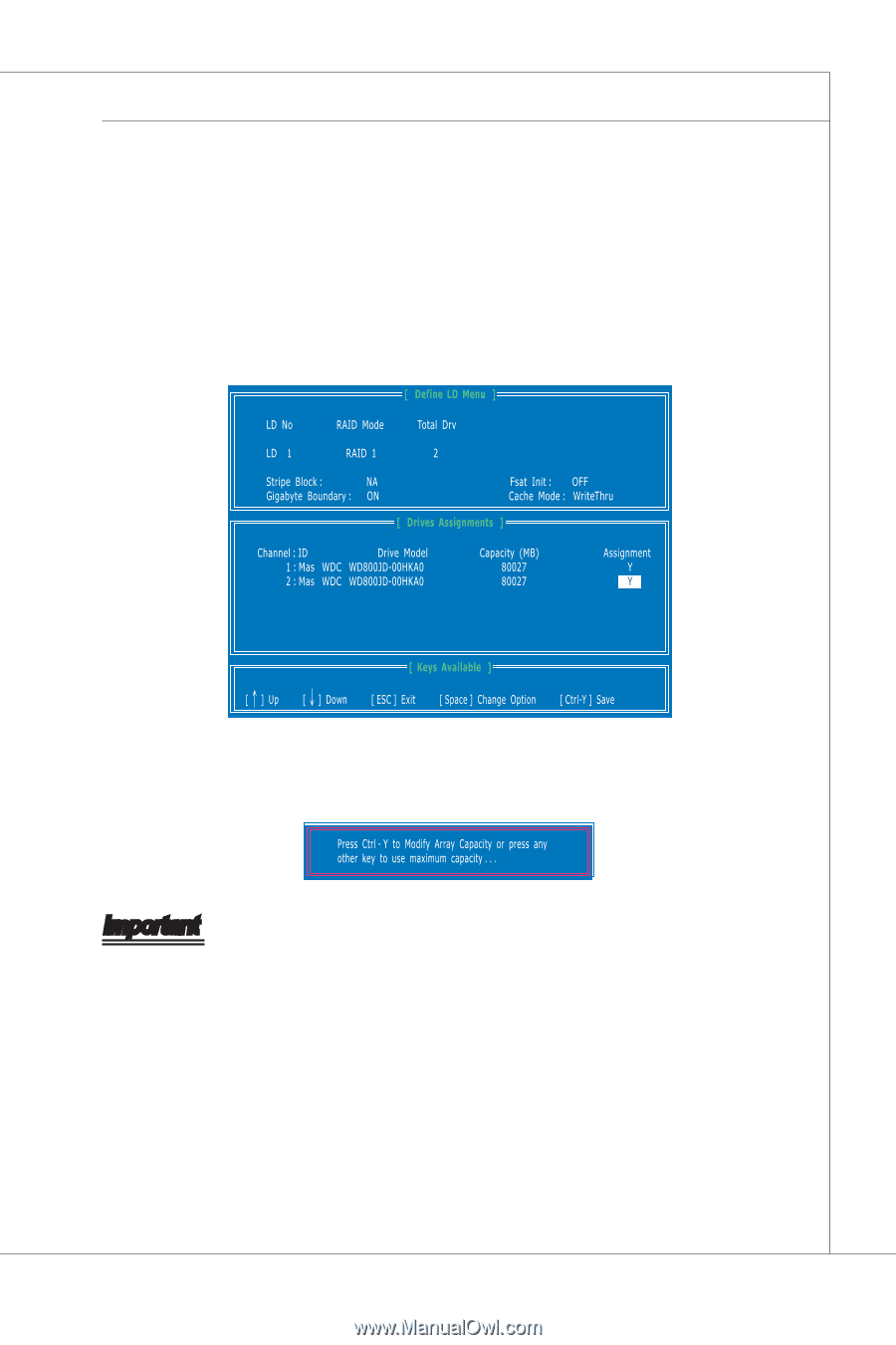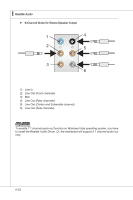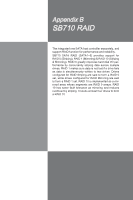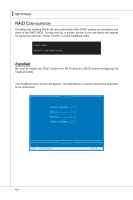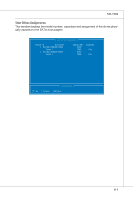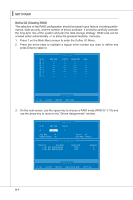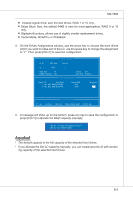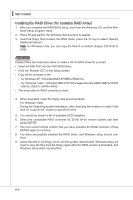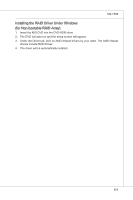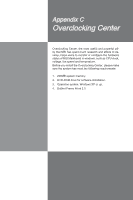MSI 785GM User Guide - Page 91
MS-7596, only.
 |
View all MSI 785GM manuals
Add to My Manuals
Save this manual to your list of manuals |
Page 91 highlights
MS-7596 ■ Initialize logical drive, zero the disk drives. RAID 1 or 10 only. ■ Stripe Block Size, the default 64KB is best for most applications. RAID 0 or 10 only. ■ Gigabyte Boundary, allows use of slightly smaller replacement drives. ■ Cache Mode, WriteThru or WriteBack. 4. On the Drives Assignments window, use the arrow key to choose the hard drives which you want to make part of the LD, use the space key to change the assignment to "Y". Then press [Ctrl+Y] to save the configuration. 5. A message will show up on the bottom, press any key to save the configuration or press [Ctrl-Y] to allocate the RAID capacity manually. Important • The default capacity is the full capacity of the selected hard drives. • If you allocate the first LD capacity manually, you can create second LD with remain- ing capacity of the selected hard drives. B-5