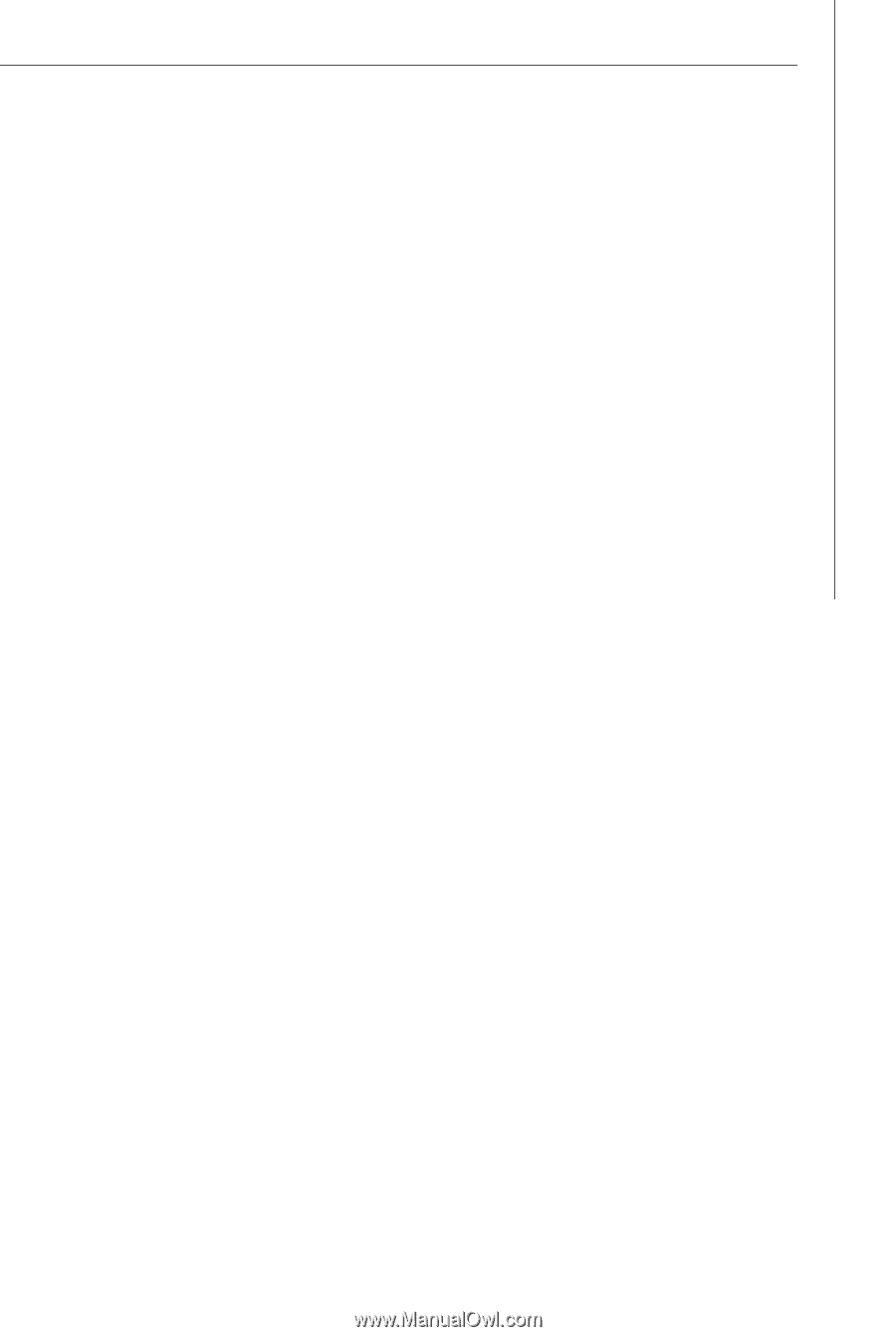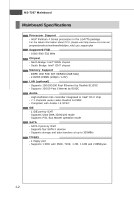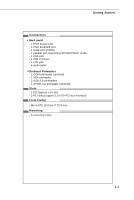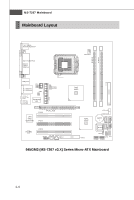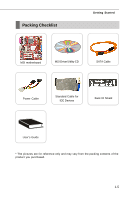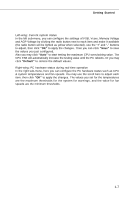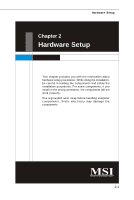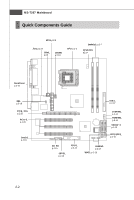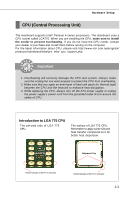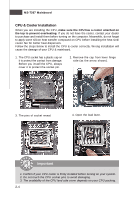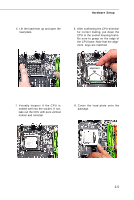MSI 945GM3-F User Guide - Page 16
Getting Started, Default - overclock
 |
UPC - 816909037449
View all MSI 945GM3-F manuals
Add to My Manuals
Save this manual to your list of manuals |
Page 16 highlights
Getting Started Left-wing: Current system status In the left sub-menu, you can configure the settings of FSB, Vcore, Memory Voltage and AGP Voltage by clicking the radio button next to each item and make it available (the radio button will be lighted as yellow when selected), use the "+" and "-" buttons to adjust, then click "OK" to apply the changes. Then you can click "Save" to save the values you just configured. Also you may click "Auto" to start testing the maximum CPU overclocking value. The CPU FSB will automatically increase the testing value until the PC reboots. Or you may click "Default" to restore the default values. Right-wing: PC hardware status during real time operation In the right sub-menu, here you can configure the PC hardware status such as CPU & system temperatures and fan speeds. You may use the scroll bars to adjust each item, then click "OK" to apply the changes. The values you set for the temperatures are the maximum thresholds for the system for warnings, and the value for fan speeds are the minimum thresholds. 1-7