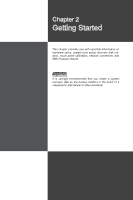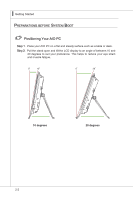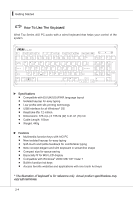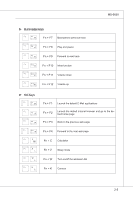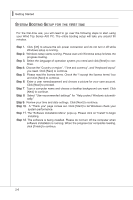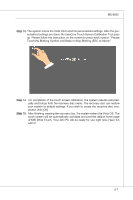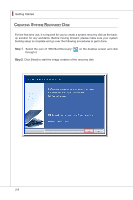MSI AE2010 User Guide - Page 23
Connecting Peripheral Devices - ms 6650 adapter
 |
View all MSI AE2010 manuals
Add to My Manuals
Save this manual to your list of manuals |
Page 23 highlights
MS-6650 Connecting Peripheral Devices Step 1. Connect a USB-interfaced mouse and keyboard to the USB ports on the rear panel. (For wireless mouse/keyboard, simply connect the supplied USB receiver to the USB ports on the rear panel.) Step 2. Connect a network device to the LAN port and connect audio devices to the audio jacks if necessary. Step 3. Assemble the power adapter and the power cord. Connect the power adapter to the system and then connect the power cord to the power source. Important We suggest that you connect the power adapter to your AIO PC first and then connect the power cord to the socket-outlet for safety concerns. 2-3

2-3
MS-6650
Step 1.
Connect a USB-interfaced mouse and keyboard to the USB ports on the
rear panel. (For wireless mouse/keyboard, simply connect the supplied
USB receiver to the USB ports on the rear panel.)
Step 2.
Connect a network device to the LAN
port and connect audio devices to
the audio jacks if necessary.
Step 3.
Assemble the power adapter and the power cord. Connect the power
adapter to the system and then connect the power cord to the power
source.
Important
We suggest that you connect the power adapter to your AIO PC first and then con-
nect the power cord to the socket-outlet for safety concerns.
Connecting Peripheral Devices