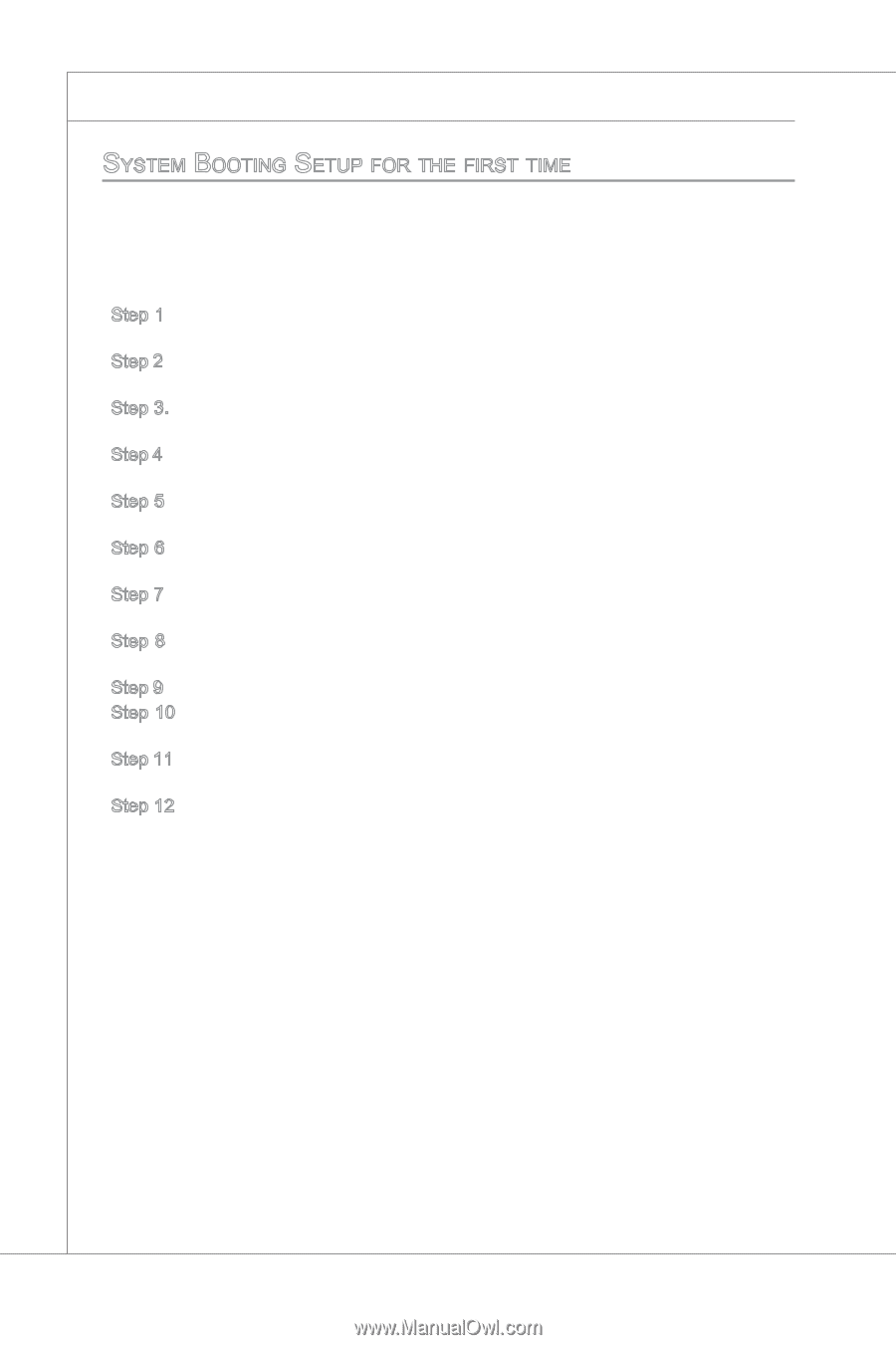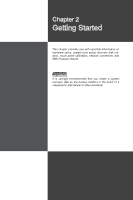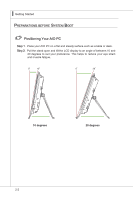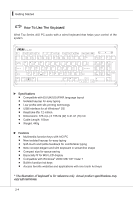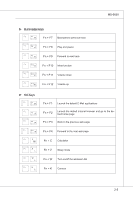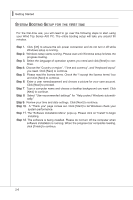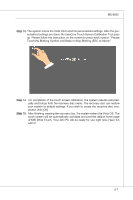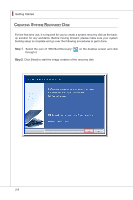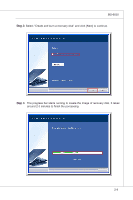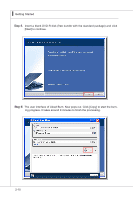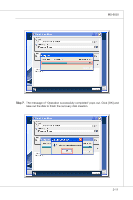MSI AE2010 User Guide - Page 26
Step 11. The Software Installation Menu pops up. Please click on Install to begin - review
 |
View all MSI AE2010 manuals
Add to My Manuals
Save this manual to your list of manuals |
Page 26 highlights
▍ Getting Started System Booting Setup for the first time For the first-time use, you will need to go over the following steps to start using your Wind Top Series AIO PC. The entire booting setup will take you around 90 minutes. Step 1. Click [OK] to ensure the AC power connection and do not turn it off while Windows setup is running. Step 2. Windows setup starts running. Please wait until Windows setup finishes the progress loading. Step 3. Select the language of operation system you need and click [Next] to continue. Step 4. Choose the "Country or region", "Time and currency", and "Keyboard layout" you need. Click [Next] to continue. Step 5. Please read the license terms. Check the "I accept the license terms" box and click [Next] to continue. Step 6. Enter a user name/password and choose a picture for your user account. Click [Next] to proceed. Step 7. Type a computer name and choose a desktop background you want. Click [Next] to continue. Step 8. Select "Use recommended settings" for "Help protect Windows automatically." Step 9. Review your time and date settings. Click [Next] to continue. Step 10. A "Thank you" page comes out. Click [Start] to let Windows check your system performance. Step 11. The "Software Installation Menu" pops up. Please click on "Install" to begin installing. Step 12. The software is being installed. Please do not turn off the computer when software installation is running. When the progress bar completes loading, click [Finish] to continue. 2-6