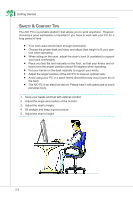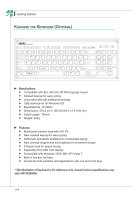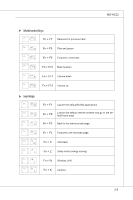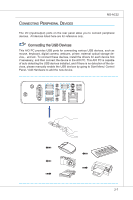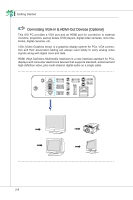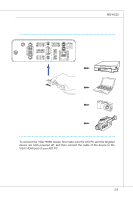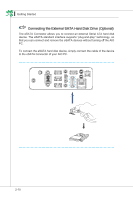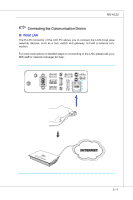MSI AE2240 User Guide - Page 30
POsitiONiNg YOur AIo PC, oSitioning, yStem
 |
View all MSI AE2240 manuals
Add to My Manuals
Save this manual to your list of manuals |
Page 30 highlights
▍ Getting Started Positioning your System Positioning Your AIO PC Step 1. Place your AIO PC on a flat and steady surface such as a table or desk. Step 2. Pull the stand open and tilt the monitor. To stabilize the system, make sure that the stand has been pulled until the mark on its hinge aligns to the back of the system. Proper positioning helps to reduce your eye strain & muscle fatigue as well. 2-6

2-6
GettiNg Started
▍
p
oSitioning
your
S
yStem
POsitiONiNg YOur AIo PC
Step 1. Place yOur AIo PC ON a flat aNd steady surface such as a table Or desk.
Step 2. Pull the staNd OpeN aNd tilt the mONitOr.
±O stabilize the system, make sure
that the staNd has beeN pulled uNtil the mark ON its hiNge aligNs tO the back
Of the system. PrOper pOsitiONiNg helps tO reduce yOur eye straiN & muscle
fatigue as well.