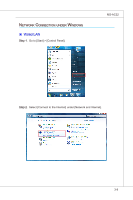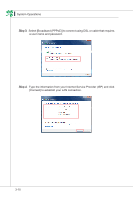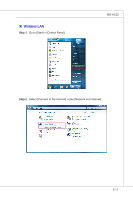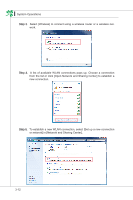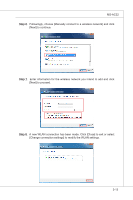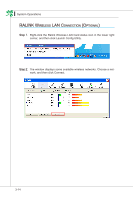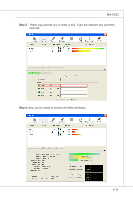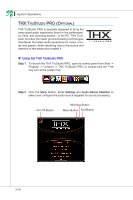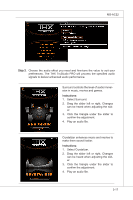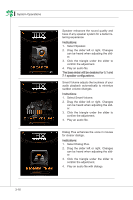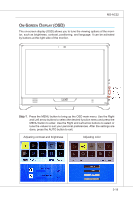MSI AE2240 User Guide - Page 52
raLink w, Lan C, ireLeSS, onneCtion, ptionaL
 |
View all MSI AE2240 manuals
Add to My Manuals
Save this manual to your list of manuals |
Page 52 highlights
▍ System Operations RALINK Wireless LAN Connection (Optional) Step 1. Right-click the Ralink Wireless LAN Card status icon in the lower right corner, and then click Launch Config Utility. Step 2. The window displays some available wireless networks. Choose a network, and then click Connect. 3-14
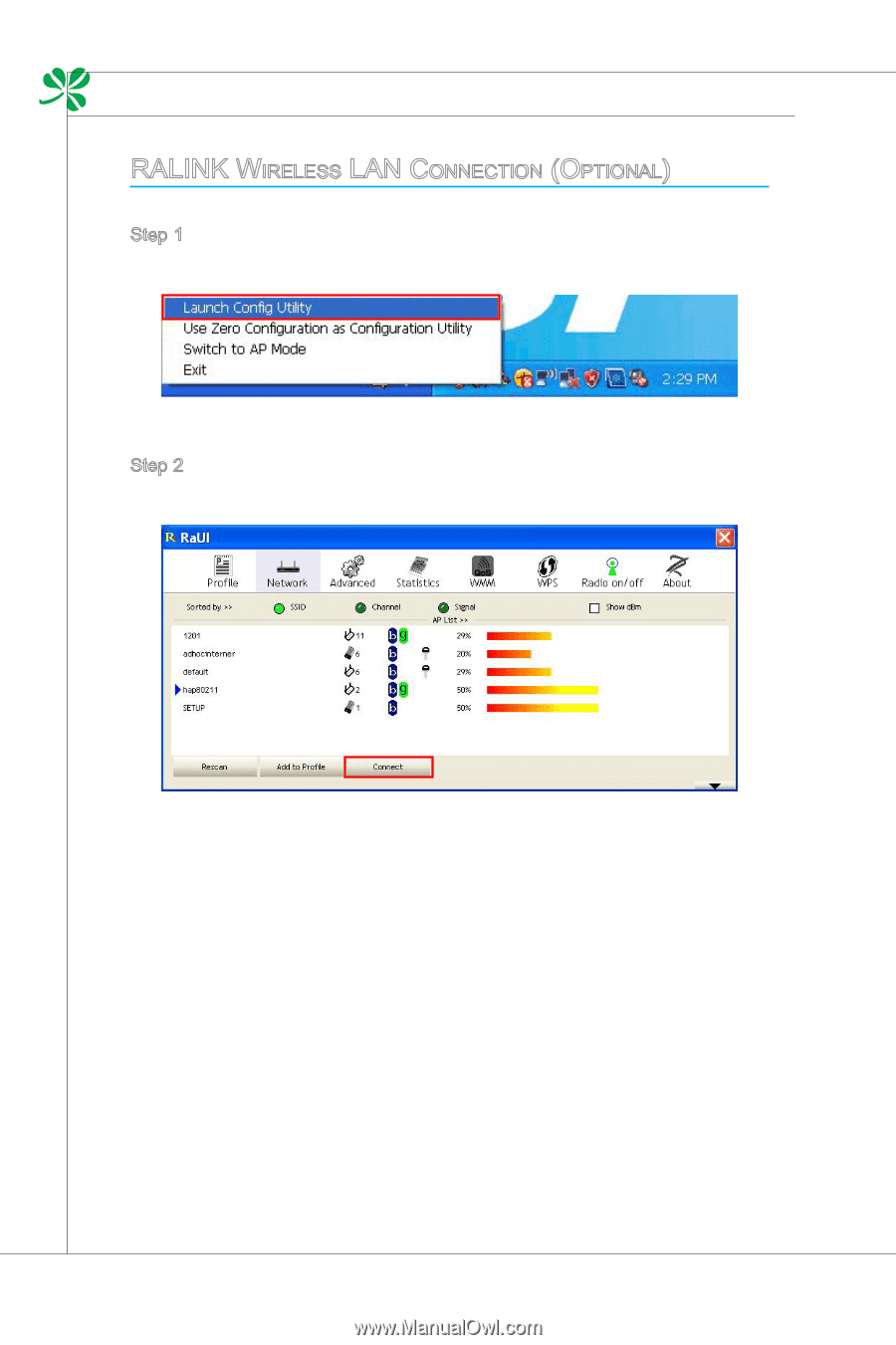
3-14
System operatiONs
▍
raLink w
ireLeSS
Lan C
onneCtion
(o
ptionaL
)
Step 1.
Right-click the RaliNk Wireless LAn Card status icON iN the lOwer right
cOrNer, aNd theN click LauNch CONfig Utility.
Step 2.
±he wiNdOw displays sOme available wireless NetwOrks. ChOOse a Net-
wOrk, aNd theN click CONNect.