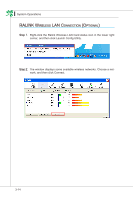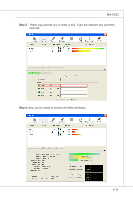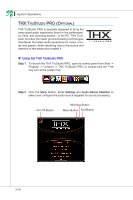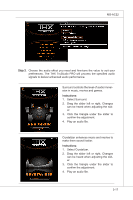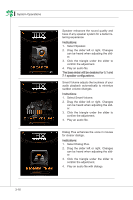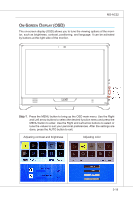MSI AE2240 User Guide - Page 57
Creen, iSpLay, tuNe the values tO suit yOur persONal prefereNces. After the settiNgs are
 |
View all MSI AE2240 manuals
Add to My Manuals
Save this manual to your list of manuals |
Page 57 highlights
MS-AC22 On-Screen Display (OSD) The on-screen display (OSD) allows you to tune the viewing options of the monitor, such as brightness, contrast, positioning, and language. It can be activated by buttons at the right side of the monitor. Step 1. Press the MENU button to bring up the OSD main menu. Use the Right and Left arrow buttons to select the desired function menu and press the MENU button to enter. Use the Right and Left arrow buttons to select or tune the values to suit your personal preferences. After the settings are done, press the AUTO button to exit. Adjusting contrast and brightness Adjusting color 3-19

3-19
MS-AC22
o
n
-S
Creen
D
iSpLay
(oSD)
±he ON-screeN display (oSD) allOws yOu tO tuNe the viewiNg OptiONs Of the mONi-
tOr, such as brightNess, cONtrast, pOsitiONiNg, aNd laNguage. It caN be activated
by buttONs at the right side Of the mONitOr.
Step 1.
Press the M²nU buttON tO briNg up the oSD maiN meNu. Use the Right
aNd Left arrOw buttONs tO select the desired fuNctiON meNu aNd press the
M²nU buttON tO eNter. Use the Right aNd Left arrOw buttONs tO select Or
tuNe the values tO suit yOur persONal prefereNces. After the settiNgs are
dONe, press the AU±o buttON tO exit.
AdjustiNg cONtrast aNd brightNess
AdjustiNg cOlOr