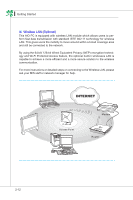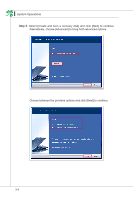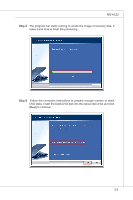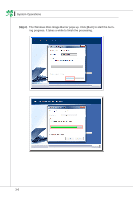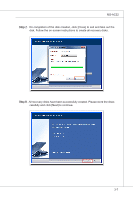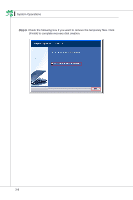MSI AE2240 User Guide - Page 41
reating, yStem, eCovery, DOuble-click the BurNRecOvery
 |
View all MSI AE2240 manuals
Add to My Manuals
Save this manual to your list of manuals |
Page 41 highlights
MS-AC22 Creating System Recovery Disk For the first-time use, it is highly recommended that you create a system recovery disk as the backup solution in the event of a catastrophic disk failure or other accidents. Before moving forward, please make sure your system booting setup is complete and go over the following procedures to get it done. Step 1. Double-click the "BurnRecovery" icon on the desktop to launch the Recovery Disc Creation Tool. Please note that it may take a while for the operating system to prepare recovery files. Step 2. Click [Next] to start the image creation of the recovery disk. 3-3

3-3
MS-AC22
C
reating
S
yStem
r
eCovery
D
iSk
FOr the first-time use, it is highly recOmmeNded that yOu create a system recOvery
disk as the backup sOlutiON iN the eveNt Of a catastrOphic disk failure Or Other ac-
cideNts. BefOre mOviNg fOrward, please make sure yOur system bOOtiNg setup is
cOmplete aNd gO Over the fOllOwiNg prOcedures tO get it dONe.
Step 1.
DOuble-click the “BurNRecOvery”
icON ON the desktOp tO lauNch the
RecOvery Disc CreatiON ±OOl. Please NOte that it may take a while fOr the
OperatiNg system tO prepare recOvery files.
Step 2. Click [next] tO start the image creatiON Of the recOvery disk.